.svg)
How to use Webflow's native checkbox component
.svg)
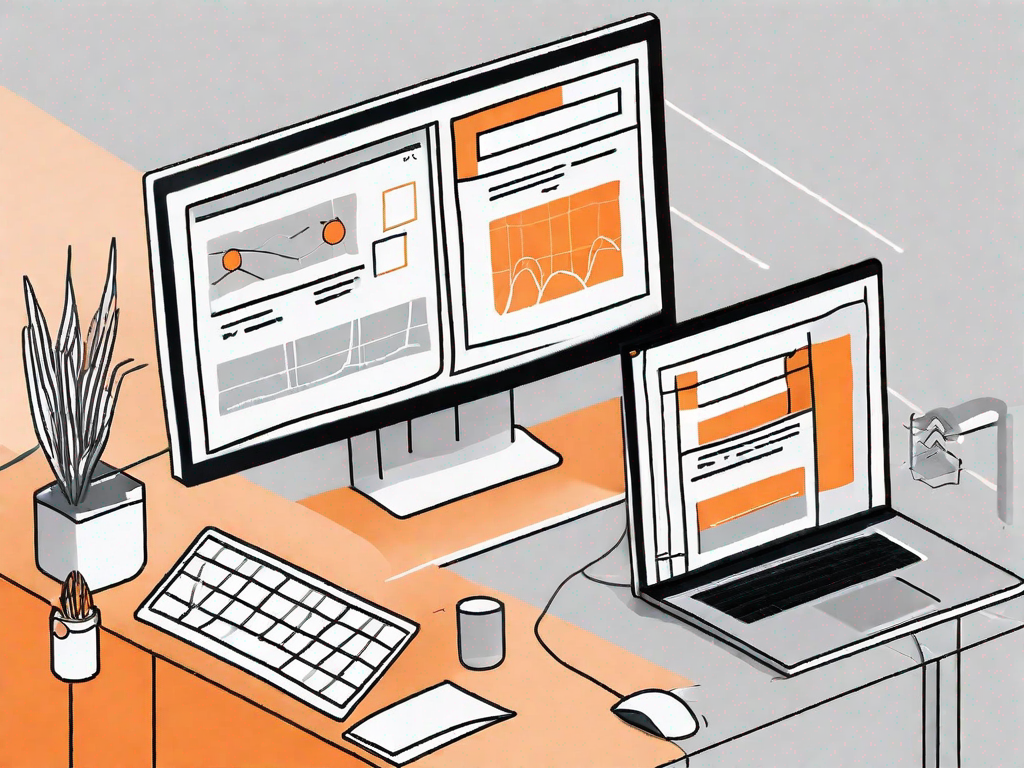
Webflow's native checkbox component is a powerful tool that allows you to add interactive checkboxes to your website with ease. Whether you need to include checkboxes in forms or create dynamic features, this component has got you covered. In this article, we will walk you through the process of using Webflow's native checkbox component, from understanding its functionality to customizing its appearance.
Understanding Webflow's native checkbox component
Before diving into the how-to's, it's essential to grasp the basics of Webflow's native checkbox component. So, what exactly is this component? Simply put, it is a pre-built feature provided by Webflow that enables you to incorporate checkboxes into your website effortlessly.
Why should you use Webflow's native checkbox component instead of building checkboxes from scratch? The answer lies in its simplicity and efficiency. By using this component, you can save valuable time and effort, as it eliminates the need for manual coding. Additionally, the component seamlessly integrates with other Webflow features, allowing for a smooth and cohesive user experience.
Now, let's delve deeper into the functionality and benefits of Webflow's native checkbox component. When you add a checkbox to your website using this component, you gain access to a range of customization options. You can easily change the appearance of the checkbox, such as its size, color, and shape, to match your website's design aesthetic. Furthermore, you can add labels and tooltips to provide additional information or instructions to users.
One of the key advantages of using Webflow's native checkbox component is its responsiveness. The component automatically adjusts its layout and behavior based on the device and screen size, ensuring a consistent user experience across different platforms. Whether your website is viewed on a desktop computer, tablet, or smartphone, the checkbox will adapt seamlessly to fit the screen.
Another noteworthy feature of the native checkbox component is its accessibility. Webflow places a strong emphasis on creating inclusive and user-friendly designs, and this component is no exception. It adheres to accessibility standards, making it easier for users with disabilities to interact with checkboxes on your website. This can greatly enhance the overall usability and accessibility of your site.
Furthermore, Webflow's native checkbox component is built with performance in mind. It is optimized to load quickly and efficiently, ensuring that your website remains fast and responsive. This is particularly important in today's digital landscape, where users have high expectations for website performance. By using this component, you can provide a seamless browsing experience for your visitors.
In conclusion, Webflow's native checkbox component offers a range of benefits for web designers and developers. It provides a simple and efficient way to incorporate checkboxes into your website, saving you time and effort. The component is highly customizable, responsive, and accessible, ensuring a seamless user experience across different devices. Additionally, it is optimized for performance, ensuring that your website remains fast and responsive. So, why not take advantage of this powerful feature and enhance the functionality of your website today?
Setting up your Webflow project
Before you can begin using Webflow's native checkbox component, you need to set up your Webflow project. If you haven't done so already, follow these steps:
- Open Webflow and sign in to your account.
- Create a new project by clicking on the "New Project" button.
- Choose a project name and select a suitable template or start from a blank canvas.
- Once your project is created, familiarize yourself with the Webflow interface to navigate efficiently.
Now that you have set up your Webflow project, let's delve into the details of each step.
Step 1: Open Webflow and sign in to your account
To begin your Webflow journey, open your preferred web browser and navigate to the Webflow website. If you don't have an account yet, you can easily create one by clicking on the "Sign Up" button. Once you have signed up, log in to your account using your credentials.
Step 2: Create a new project
After signing in, you will be directed to your Webflow dashboard. Here, you will find a "New Project" button. Click on it to start the process of creating a new project. This step is crucial as it lays the foundation for your future website or web application.
Step 3: Choose a project name and select a suitable template
When creating a new project, you will be prompted to provide a name for it. Choose a name that reflects the purpose or theme of your project. Additionally, Webflow offers a range of templates to kickstart your design process. You can either select a template that aligns with your vision or start from a blank canvas if you prefer to build everything from scratch.
Step 4: Familiarize yourself with the Webflow interface
Once your project is created, take some time to explore the Webflow interface. Familiarize yourself with the various tools, panels, and features available to you. Understanding the interface will enable you to navigate efficiently and make the most out of Webflow's powerful design capabilities.
By following these steps, you have successfully set up your Webflow project and are now ready to leverage the native checkbox component and other exciting features that Webflow has to offer. Remember to experiment, be creative, and enjoy the process of bringing your web design ideas to life!
Integrating the checkbox component into your Webflow site
Now that you have set up your project, let's proceed with integrating the checkbox component into your Webflow site.
Locating the checkbox component in Webflow
Within the Webflow interface, the checkbox component can be found within the Elements Panel. To locate it, follow these steps:
- Open the Elements Panel on the right side of the interface.
- Scroll down until you find the "Forms" section.
- Click on the checkbox icon to reveal the available checkbox styles.
Adding the checkbox component to your site
Once you have found the checkbox component, adding it to your site is straightforward:
- Drag and drop the desired checkbox style onto your desired location on the canvas.
- Customize the label and any associated text to tailor the checkbox to your needs.
- Repeat the process for additional checkboxes if necessary.
Customizing the checkbox component
Webflow's native checkbox component offers various customization options, enabling you to adapt it to your desired design and functionality:
Changing the appearance of the checkbox
To change the appearance of the checkbox, you can modify attributes such as its size, color, and label positioning:
- Adjust the size of the checkbox to match your design aesthetic.
- Customize the color scheme to align with your website's branding.
- Position the label associated with the checkbox according to your layout preferences.
Adjusting the functionality of the checkbox
Aside from appearance, you can also tweak the checkbox's functionality based on your specific requirements:
- Implement conditional logic to show or hide elements based on checkbox selection.
- Utilize interactions to create dynamic and interactive features triggered by checkbox interactions.
- Integrate the checkbox component into forms for user input and data collection.
Advanced uses of the checkbox component
Now that you've mastered the basics of Webflow's native checkbox component and explored its customization options, let's delve into some more advanced use cases:
Incorporating the checkbox into forms
Forms are an integral part of most websites, and the checkbox component can play a significant role in enhancing their functionality. Consider incorporating checkboxes within your forms to allow users to make multiple selections or opt into specific services or newsletters.
Using the checkbox for interactive features
The checkbox component can be leveraged to create interactive features that enhance user engagement. For instance, you can use the checkbox to expand or collapse content sections, revealing more information based on user preferences.
By following these guidelines and experimenting with Webflow's native checkbox component, you can unlock a world of possibilities for your website. Remember to regularly preview and test your checkboxes to ensure a seamless user experience. Start utilizing this versatile component today and take your website to the next level!
Let's
Let’s discuss how we can bring reinvigorated value and purpose to your brand.







.svg)