.svg)
How to use Webflow's native 3D transforms
.svg)
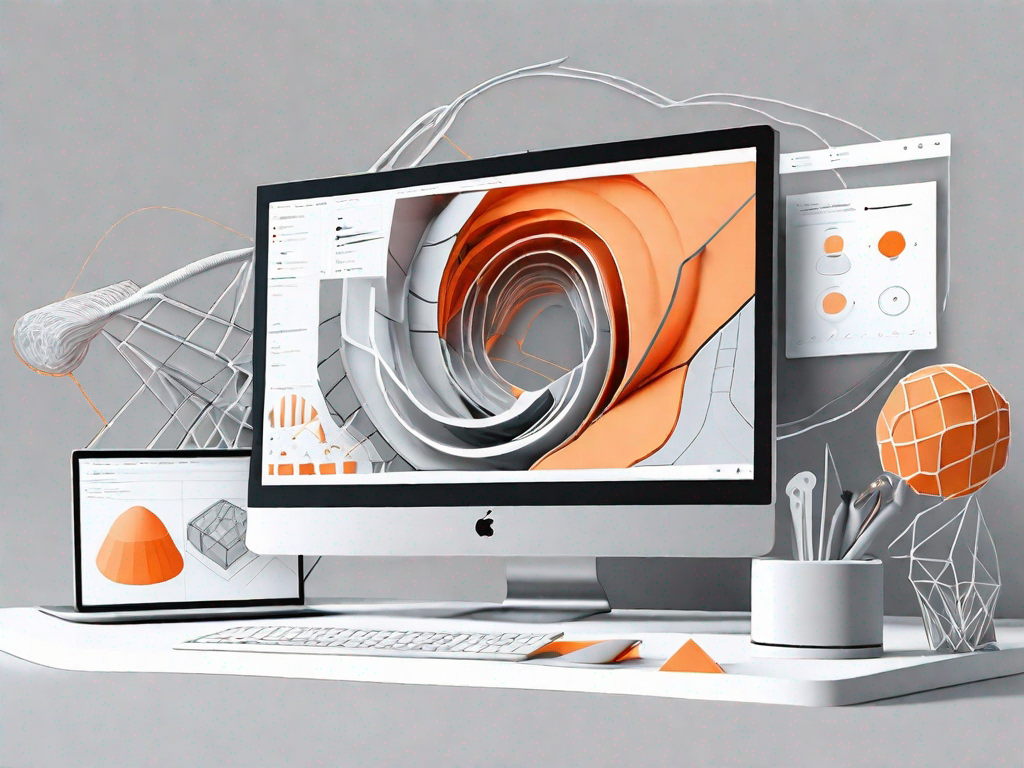
Webflow's native 3D transforms offer a powerful way to create dynamic and immersive web experiences. By combining the capabilities of Webflow's design tools with the versatility of 3D transformations, you can bring your designs to life like never before. In this article, we will explore the ins and outs of Webflow's 3D transforms, from understanding the basics to implementing advanced techniques. Whether you're a beginner or a seasoned designer, this guide will equip you with the knowledge and skills to make the most out of this exciting feature.
Understanding Webflow's 3D Transforms
Before diving into the world of 3D transforms, it is essential to grasp the fundamentals. Webflow's 3D transforms allow you to manipulate elements in three dimensions. This means you can rotate, scale, and skew elements, giving them depth and perspective. The possibilities are endless when it comes to designing visually stunning and interactive layouts.
When working with 3D transforms, it's crucial to understand the coordinate system and how it affects the positioning of elements. The X, Y, and Z axes determine the orientation, scale, and position of an element within a three-dimensional space.
The Basics of 3D Transforms
In Webflow, you can apply 3D transformations to any element using CSS properties. The most commonly used properties include transform: translate3d(), transform: rotate3d(), and transform: scale3d().
Translate3d() allows you to move an element along the X, Y, and Z axes. It's useful for creating animations and transitions that simulate movement.
Rotate3d() enables you to rotate an element around a specific axis. This can be used to create spinning objects, flipping cards, or other dynamic effects.
Scale3d() lets you resize an element along the X, Y, and Z axes. You can stretch or compress elements to create depth or emphasize certain aspects of your design.
Key Features of Webflow's 3D Transforms
Webflow's 3D transforms offer several key features that make them a powerful tool for designers:
- Real-time editing: Unlike traditional design tools, Webflow allows you to preview and make adjustments to your 3D transformations in real-time. This enables you to see the changes immediately, making the design process more efficient.
- Responsive design: With Webflow's responsive design capabilities, you can create adaptive 3D transformations that adjust based on different screen sizes. This ensures that your designs look great on any device.
- Interaction triggers: Webflow allows you to trigger 3D transformations based on interactions, such as mouse movements or scroll events. This adds an extra layer of interactivity to your designs, making them more engaging for users.
Setting Up Your Webflow Account for 3D Transforms
Before you can start using Webflow's 3D transforms, there are a few initial setup steps you need to complete:
Initial Setup Steps
To begin, sign up for a Webflow account if you haven't already. Once registered, create a new project or open an existing one. Make sure you're familiar with Webflow's design interface and workflow, as this will be essential throughout the process.
Next, navigate to the project settings and ensure that your project is set up for 3D transforms. Enable the 3D transforms option and save your settings. This step is crucial as it enables the necessary tools and features for working with 3D transformations.
Important Settings for 3D Transforms
Within Webflow, there are a few important settings you should be aware of when working with 3D transforms:
- Preserve 3D: This setting determines whether elements retain their 3D transformations when nested within other elements. Ensure this setting is enabled to maintain the integrity of your designs.
- Hardware acceleration: Enabling hardware acceleration ensures that the browser utilizes the device's GPU for rendering 3D transformations. This can significantly improve performance and smoothness, especially on devices with lower processing power.
With these initial setup steps and important settings in place, you're now ready to dive into implementing 3D transforms in your Webflow projects.
Implementing 3D Transforms in Webflow
Now that you understand the basics and have set up your Webflow account, it's time to start applying 3D transforms to your designs. Follow this step-by-step guide to get started:
Step-by-Step Guide to Applying 3D Transforms
1. Select an element in your Webflow project that you want to apply a 3D transform to.
2. Under the element's styles panel, click on the 'Transform' tab.
3. Choose the desired type of 3D transform from the available options, such as rotation, scale, or translation.
4. Adjust the values of the transformation parameters to achieve the desired visual effect.
5. Preview the changes in real-time and fine-tune them as needed.
6. Repeat these steps for other elements or continue experimenting with different transformations to create dynamic and visually appealing designs.
Common Mistakes to Avoid
When implementing 3D transforms, there are a few common mistakes that designers often make. These include:
- Overusing 3D transforms: It's easy to get carried away with the possibilities of 3D transforms, but it's important to use them sparingly and purposefully. Too many transformations can clutter your design and distract users from your intended message.
- Neglecting performance optimization: While 3D transforms can add visual flair to your designs, they can also impact performance, especially on older devices. Optimize your 3D transformations by keeping the number of elements and the complexity of the transformations to a minimum.
By avoiding these mistakes and being mindful of performance, you can ensure that your 3D-transformed designs shine while maintaining a smooth user experience.
Advanced Techniques for 3D Transforms
Once you've mastered the basics, you can take your 3D transformations to the next level with some advanced techniques:
Creating Complex 3D Transformations
Instead of relying solely on individual 3D transforms, you can combine multiple transformations to create complex and intricate effects. Experiment with different combinations of rotations, translations, and scales to achieve unique visual experiences.
Tips for Optimising 3D Transform Performance
Optimizing the performance of your 3D transformations is essential for delivering a smooth and responsive user experience. Here are some tips to maximize performance:
- Use 2D transforms when possible: If your design doesn't require full 3D effects, consider using 2D transforms instead. They are often more lightweight and can achieve similar visual effects.
- Limit the complexity of your transformations: Complex 3D transformations involving multiple elements can impact performance. Simplify your designs by reducing the number of elements or simplifying the transformations themselves.
- Test your designs on different devices: Ensure that your 3D transformations perform well on various devices and browsers. Test your designs on desktops, laptops, tablets, and mobile devices to ensure a consistent experience.
By following these advanced techniques, you can push the boundaries of what's possible with Webflow's 3D transforms and create truly breathtaking designs.
Troubleshooting 3D Transforms in Webflow
While working with 3D transforms, you may encounter some common issues. Here are a few tips for troubleshooting and finding solutions:
Solving Common 3D Transform Problems
If you're experiencing issues with your 3D transformations, try the following steps:
- Check your browser compatibility: Ensure that the browser you're using fully supports 3D transforms. Some older browsers may have limited or no support for certain transformations.
- Inspect element styles: Use your browser's developer tools to inspect the element and see if any conflicting CSS styles are interfering with the 3D transformations. Adjust the styles accordingly to resolve any conflicts.
- Ask the Webflow community: If you're unable to find a solution, reach out to the Webflow community for assistance. The vibrant community of designers and developers can provide valuable insights and troubleshooting tips.
Where to Find Additional Help and Resources
If you're looking for further guidance and resources on Webflow's native 3D transforms, check out the following:
- Webflow Documentation: The official Webflow documentation provides in-depth tutorials, guides, and examples to help you make the most out of 3D transforms.
- Webflow University: Webflow University offers video courses and interactive tutorials to enhance your skills and knowledge of 3D transforms.
- Webflow Forums and Community: Engage with the Webflow community to exchange ideas, ask questions, and get support from fellow designers and developers.
With these resources at your disposal, you'll have everything you need to become a master of Webflow's native 3D transforms.
In conclusion, Webflow's native 3D transforms open up a world of possibilities for designers. By understanding the basics, setting up your Webflow account correctly, and implementing advanced techniques, you can create stunning and interactive designs that captivate your audience. Be mindful of best practices, avoid common pitfalls, and seek help when needed. With practice and experimentation, your skills in using Webflow's 3D transforms will continue to grow, allowing you to push the boundaries of web design. So go ahead and unleash your creativity with Webflow's native 3D transforms today.
Let's
Let’s discuss how we can bring reinvigorated value and purpose to your brand.







.svg)