.svg)
How to use the Gutenberg editor
.svg)
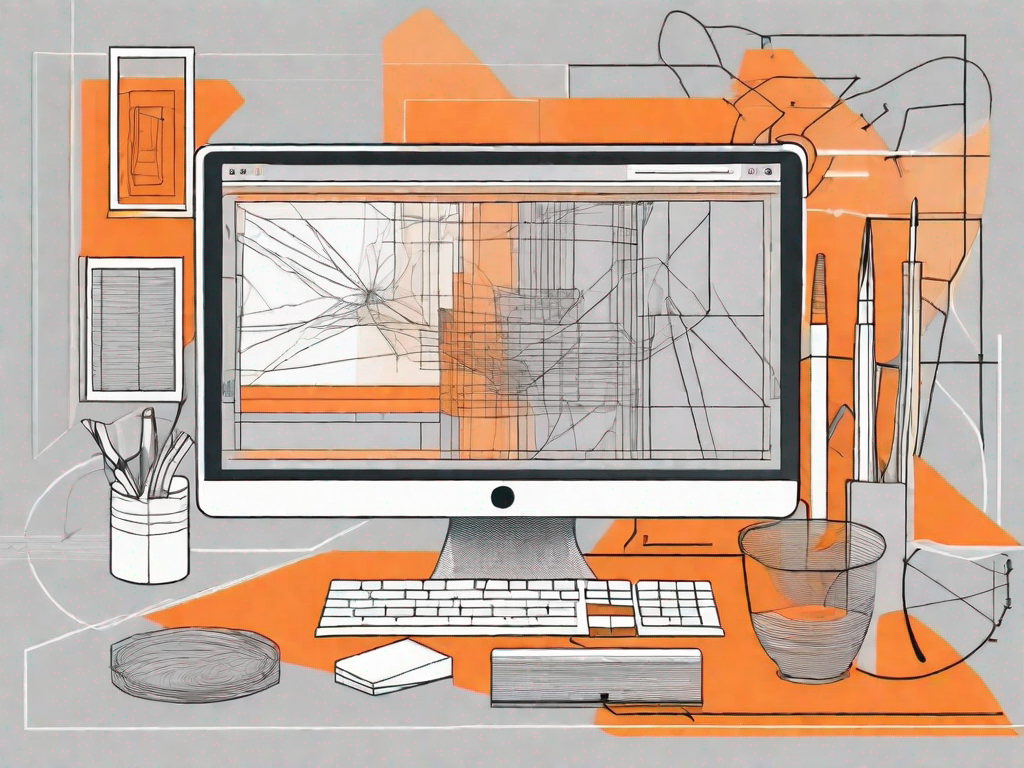
The Gutenberg editor is a powerful tool that can greatly enhance your ability to create and publish content on your website. In this article, we will explore the features and functionalities of the Gutenberg editor, and provide you with a comprehensive guide on how to effectively use it.
Understanding the Gutenberg Editor
Before we delve into how to use the Gutenberg editor, let's first understand what it is and how it evolved. The Gutenberg editor is a block-based editor that was introduced in WordPress 5.0. It replaced the previous classic editor and brought revolutionary changes to the way users create and edit content.
But why was there a need for a new editor? To answer that question, let's take a closer look at the Gutenberg editor and its features.
What is the Gutenberg Editor?
The Gutenberg editor is named after Johannes Gutenberg, the inventor of the printing press. It is designed to simplify the process of content creation by breaking it down into individual blocks. Users can now create and manipulate content within these blocks, giving them greater control and flexibility.
Each block in the Gutenberg editor represents a different element of content, such as paragraphs, headings, images, videos, and more. This block-based approach allows users to easily arrange and customize their content, making it more visually appealing and engaging.
For example, if you want to add a heading to your post, you simply create a new heading block and type in your desired text. You can then customize the font size, color, and alignment of the heading block to match your preferences. This level of control was not possible with the previous classic editor.
The Evolution of the Gutenberg Editor
The idea behind the Gutenberg editor was to modernize the editing experience in WordPress. The classic editor, although reliable, had some limitations. The Gutenberg editor aimed to address these limitations and provide users with a more intuitive and efficient editing experience.
Since its inception, the Gutenberg editor has come a long way. It started as a plugin developed by the WordPress community, allowing users to test and provide feedback on its functionality. This collaborative approach helped shape the editor into what it is today.
After receiving positive feedback and undergoing rigorous testing, the Gutenberg editor was integrated into the WordPress core. This meant that it became the default editor for all WordPress websites, making it accessible to millions of users worldwide.
Since becoming the default editor, the Gutenberg editor has continued to evolve and improve. Regular updates are released to address bugs, introduce new features, and enhance the overall user experience. WordPress developers and contributors work tirelessly to ensure that the editor meets the needs and expectations of its users.
With each update, the Gutenberg editor becomes more powerful and user-friendly. It empowers content creators to express their ideas and bring them to life in a visually stunning way. Whether you're a blogger, a business owner, or a web developer, the Gutenberg editor offers a wide range of tools and options to help you create captivating content.
In conclusion, the Gutenberg editor is a game-changer in the world of content creation. Its block-based approach and intuitive interface make it easier than ever to create and edit content in WordPress. As the editor continues to evolve, we can expect even more exciting features and improvements in the future.
Getting Started with the Gutenberg Editor
Now that you have a basic understanding of the Gutenberg editor, let's get started by exploring how to install it and navigate its interface.
The Gutenberg editor is a revolutionary tool that has transformed the way we create and edit content on WordPress websites. With its user-friendly interface and powerful features, it has quickly become a favorite among website owners and bloggers.
Installing the Gutenberg Editor
To install the Gutenberg editor, you need to have a WordPress website running version 5.0 or later. The editor is now a default feature of WordPress, so all you need to do is update your website to the latest version, and you will automatically have access to the Gutenberg editor.
Updating your WordPress website is a simple process. First, make sure you have a backup of your website's files and database. This is important in case anything goes wrong during the update. Once you have a backup, go to your WordPress dashboard and navigate to the "Updates" section. If there is a new version of WordPress available, you will see a notification. Click on the "Update Now" button to start the update process.
Once the update is complete, you will be greeted with the new Gutenberg editor. Exciting, isn't it? Now, let's dive into the interface and explore its features.
Navigating the Gutenberg Interface
Once you have installed the Gutenberg editor, it's important to familiarize yourself with its interface. The editor's interface is clean and intuitive, with a menu bar at the top and a content area below it. You can easily navigate through the different blocks and settings using the menu bar.
At the top of the interface, you will find the menu bar. This is where you can access all the different features and settings of the Gutenberg editor. From here, you can add new blocks, format your content, and customize the appearance of your website.
The content area is where you will create and edit your content. It is divided into blocks, which are individual elements that make up your page. Each block can contain different types of content, such as text, images, videos, and more. You can easily add, remove, and rearrange blocks to create the perfect layout for your website.
One of the key features of the Gutenberg editor is its block-based approach to content creation. This allows you to have more control over the layout and design of your website. You can easily customize each block to fit your needs, whether it's changing the font size, adding a background image, or adjusting the spacing between elements.
Another great feature of the Gutenberg editor is its ability to create reusable blocks. This means that you can save a block that you have created and use it again on other pages or posts. This can save you a lot of time and effort, especially if you have a consistent design or layout across your website.
Now that you are familiar with the Gutenberg interface, it's time to start creating amazing content for your website. Whether you are a beginner or an experienced WordPress user, the Gutenberg editor offers a wide range of tools and features to help you bring your ideas to life.
Exploring Gutenberg's Features
Now that you are familiar with the basic functionalities of the Gutenberg editor, let's take a closer look at some of its key features
Blocks: The Building Blocks of Gutenberg
At the core of the Gutenberg editor are blocks. Blocks can be seen as the building blocks of your content. Each block is a separate element that can contain various types of content, such as text, images, videos, and more. You can easily add, rearrange, and customize blocks to create visually appealing and engaging content.
Media Handling in Gutenberg
Gutenberg offers seamless media handling capabilities, allowing you to easily add and manage images, videos, and other media elements in your content. You can align, resize, and caption images, embed videos, and even create beautiful image galleries directly within the editor.
Creating Content with Gutenberg
Now that you have a good understanding of the Gutenberg editor's features, let's delve into how you can use it to create content.
Writing and Formatting Text
The Gutenberg editor offers a range of text formatting options, allowing you to create visually appealing content. You can easily apply styles, add headings, format lists, and create quotes and pull quotes. Additionally, the editor provides a live preview, so you can see how your content will look before publishing it.
Adding and Customising Images
Images play a crucial role in making your content visually appealing. With the Gutenberg editor, you can easily add images to your content and customize them to fit your needs. You can align images, resize them, and even add captions to provide additional context and information.
Advanced Gutenberg Techniques
Now that you have mastered the basics of using the Gutenberg editor, let's explore some advanced techniques that can further enhance your editing experience.
Using Gutenberg Shortcuts
Gutenberg offers a range of keyboard shortcuts that can greatly speed up your editing process. These shortcuts allow you to easily navigate through blocks, switch block types, and perform common editing tasks. By familiarizing yourself with these shortcuts, you can save valuable time and streamline your content creation process.
Customizing Block Templates
An exciting feature of the Gutenberg editor is the ability to save and reuse block templates. Block templates allow you to create predefined block configurations that you can use across multiple pages or posts. This feature is especially useful if you have a specific design or layout that you frequently use.
Now that you have gained in-depth knowledge of the Gutenberg editor, you are well-equipped to create and publish captivating content on your WordPress website. Make the most of this powerful tool and unleash your creativity!
Let's
Let’s discuss how we can bring reinvigorated value and purpose to your brand.







.svg)