.svg)
How to update WordPress themes and plugins
.svg)
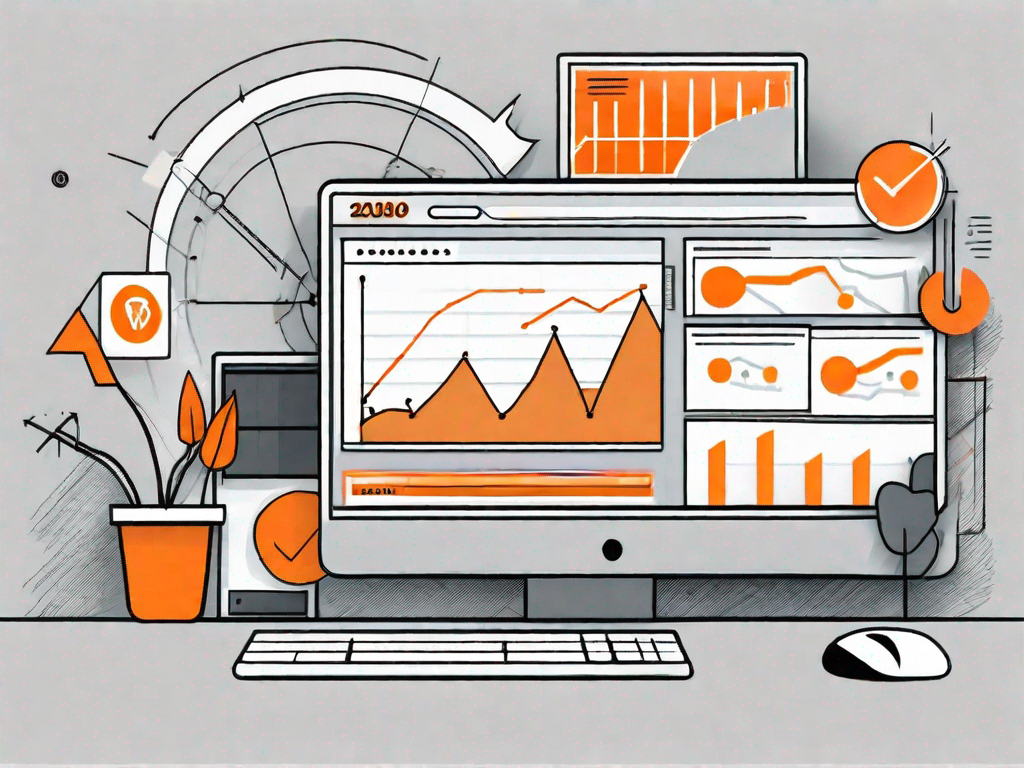
Regular updates are crucial for maintaining the security, functionality, and performance of your WordPress website. In this article, we will explore the importance of regular updates and the risks of neglecting them. We will also provide a step-by-step guide on how to update your WordPress themes and plugins, along with troubleshooting common issues that may arise during the update process.
Understanding the Importance of Regular Updates
Keeping your WordPress themes and plugins up to date is essential for several reasons. Firstly, updates often contain bug fixes and security patches that address potential vulnerabilities. By staying up to date, you can minimize the risk of a security breach or hack.
Secondly, updates often introduce new features and improvements that enhance the functionality and user experience of your website. By regularly updating your themes and plugins, you ensure that you can take advantage of the latest enhancements.
But let's delve deeper into why you should prioritize regular updates for your WordPress themes and plugins.
Why You Should Regularly Update Your WordPress Themes and Plugins
Regularly updating your WordPress themes and plugins is crucial for maintaining the overall security of your website. Outdated themes and plugins can become targets for hackers looking to exploit vulnerabilities. By staying up to date, you reduce the risk of your website being compromised and keep your visitors' data secure.
Moreover, updates often come with performance improvements and bug fixes. By keeping your themes and plugins updated, you can ensure that your website runs smoothly and efficiently, providing a seamless experience for your visitors.
But did you know that regular updates can also contribute to the longevity of your website? By keeping your themes and plugins up to date, you ensure compatibility with the latest version of WordPress. This compatibility is vital as it allows your website to adapt to new technologies and remain relevant in an ever-evolving digital landscape.
Additionally, regular updates demonstrate your commitment to providing a secure and reliable online presence. When visitors see that your website is regularly updated, they gain confidence in your brand and are more likely to engage with your content or make a purchase.
Risks of Not Updating Your WordPress Themes and Plugins
Neglecting to update your WordPress themes and plugins can have serious consequences. Firstly, outdated software can become a breeding ground for security breaches. Hackers are constantly looking for vulnerabilities, and if you fail to update, you leave your website exposed to potential attacks.
Furthermore, failing to update your themes and plugins can result in compatibility issues with the latest version of WordPress or other plugins. This can lead to a breakdown in functionality and may even cause your website to crash.
However, there is another risk that often goes unnoticed - missed opportunities. By not updating your themes and plugins, you may be missing out on exciting new features and enhancements that could take your website to the next level. These updates are designed to improve user experience, optimize performance, and provide you with more customization options.
Imagine the possibilities of having access to cutting-edge design elements, advanced functionality, and seamless integration with other tools and platforms. By neglecting updates, you deny yourself the chance to explore these opportunities and stay ahead of the competition.
In conclusion, regular updates for your WordPress themes and plugins are not just about security and performance. They are about future-proofing your website, building trust with your visitors, and embracing the endless possibilities that come with staying up to date. So, make it a priority to regularly update your themes and plugins, and unlock the full potential of your WordPress website.
Preparing for the Update
Prior to updating your WordPress themes and plugins, it is important to take a few precautionary steps to ensure a smooth process.
Updating your WordPress site can bring exciting new features and improvements, but it's always wise to be prepared. By following a few simple steps, you can minimize any potential issues and make the update process a breeze.
Backing Up Your WordPress Site
Before proceeding with any updates, it is crucial to create a backup of your WordPress site. This ensures that you have a restore point in case anything goes wrong during the update process. There are several plugins available that make the backup process simple and automated.
One popular backup plugin is UpdraftPlus, which allows you to schedule automatic backups and store them in various locations, such as cloud storage services like Dropbox or Google Drive. By regularly backing up your site, you can have peace of mind knowing that your data is safe and easily recoverable.
Additionally, it's a good practice to download a copy of your site's files and database manually. This can be done through your hosting control panel or using FTP (File Transfer Protocol) software. By having a local copy of your site, you have an extra layer of protection.
Checking for Compatibility Issues
Another vital step is to check for compatibility issues between the updated themes or plugins and your current WordPress version. Some updates may require a minimum version of WordPress to function properly. It is advisable to review the release notes provided by the theme or plugin developer to ensure compatibility.
Compatibility issues can arise when a theme or plugin relies on specific features or functions that are not available in older versions of WordPress. By checking the compatibility requirements, you can avoid potential conflicts and ensure that your site functions as intended.
In addition to checking compatibility with WordPress, it's also important to consider the compatibility between different themes and plugins. Some plugins may not work well together or may have conflicting settings. It's always a good idea to test the updated themes and plugins in a staging environment before applying them to your live site.
Furthermore, it's worth noting that compatibility issues can sometimes be resolved by updating other components of your site, such as PHP or MySQL. Keeping your server environment up to date can help ensure smooth compatibility across all aspects of your WordPress site.
By taking the time to back up your site and check for compatibility issues, you can minimize the risk of encountering problems during the update process. These simple steps can save you time, effort, and potential headaches, allowing you to enjoy the benefits of the latest WordPress themes and plugins with confidence.
How to Update WordPress Themes
Updating WordPress themes can be done manually or automatically, depending on your preference and the theme's settings.
Manual Update of WordPress Themes
To manually update your WordPress theme, follow these steps:
- Log in to your WordPress admin dashboard.
- Navigate to the "Appearance" section and select "Themes".
- Locate the theme you want to update and click on the "Update Now" button (if available).
- Wait for the update process to complete, and then verify that your website is functioning correctly.
Automatic Update of WordPress Themes
If your theme supports automatic updates, you can enable them by following these steps:
- Log in to your WordPress admin dashboard.
- Navigate to the "Appearance" section and select "Themes".
- Find the theme you want to update and click on the "Enable Auto Updates" button (if available).
- Your theme will now be automatically updated whenever a new version is released.
How to Update WordPress Plugins
Updating WordPress plugins is a similar process to updating themes, with the option of manual or automatic updates.
Manual Update of WordPress Plugins
To manually update your WordPress plugins, follow these steps:
- Log in to your WordPress admin dashboard.
- Navigate to the "Plugins" section and select "Installed Plugins".
- Locate the plugin you want to update and click on the "Update Now" button (if available).
- Wait for the update process to complete, and then verify that your website is functioning correctly.
Automatic Update of WordPress Plugins
If your plugins support automatic updates, you can enable them by following these steps:
- Log in to your WordPress admin dashboard.
- Navigate to the "Plugins" section and select "Installed Plugins".
- Find the plugin you want to update and click on the "Enable Auto Updates" button (if available).
- Your plugin will now be automatically updated whenever a new version is released.
Troubleshooting Common Update Issues
While updating your WordPress themes and plugins usually goes smoothly, there can be some common issues that may arise. Here are a few troubleshooting tips:
Dealing with Update Failures
If an update fails, try the following steps:
- Disable any caching plugins temporarily and retry the update.
- Check your internet connection stability and try again.
- Contact the theme or plugin developer for support if the issue persists.
Resolving Compatibility Issues After an Update
If you encounter compatibility issues after updating your themes or plugins, consider these solutions:
- Roll back to the previous version of the theme or plugin.
- Check for updates from other plugins that may be conflicting with the updated version.
- Consult the theme or plugin developer's documentation or support forum for guidance.
By following the steps outlined in this article, you can ensure that your WordPress themes and plugins are regularly updated, improving security, performance, and overall functionality of your website. Remember to always make a backup and review compatibility before proceeding with any updates.
Let's
Let’s discuss how we can bring reinvigorated value and purpose to your brand.







.svg)