.svg)
How to set up WordPress multisite
.svg)
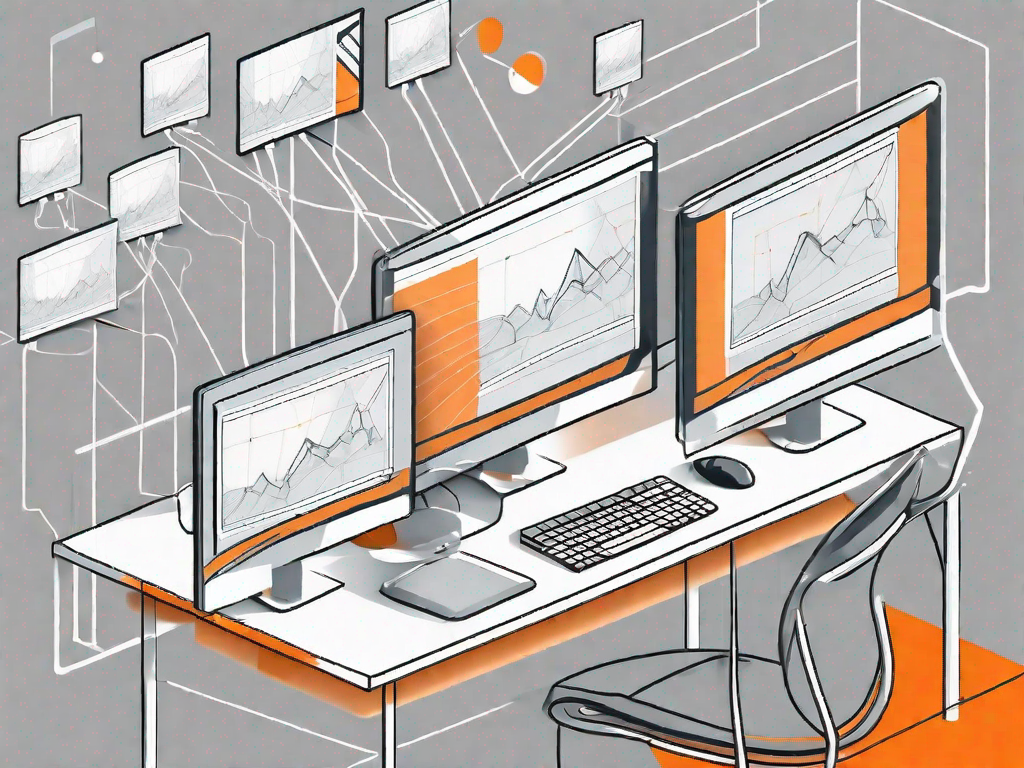
WordPress Multisite is a powerful feature that allows you to create and manage multiple WordPress websites from a single installation. Understanding how to set up WordPress Multisite can be beneficial for individuals or organizations looking to manage multiple websites efficiently. This article serves as a comprehensive guide to help you set up WordPress Multisite successfully.
Understanding WordPress Multisite
WordPress Multisite is a powerful feature of WordPress that allows you to create and manage a network of WordPress websites from a single installation. With this feature, you can have multiple websites with different domain names, all using one WordPress database. This means that you can easily manage and control all your websites from one central location, saving you time and effort.
What is WordPress Multisite?
WordPress Multisite is a feature that enables you to create and manage a network of WordPress websites from a single installation. It allows you to have multiple websites with different domain names, all using one WordPress database. This means that you can easily manage and control all your websites from one central location, saving you time and effort.
Benefits of Using WordPress Multisite
There are several benefits to using WordPress Multisite:
- Centralized Management: With WordPress Multisite, you can manage all your websites from one admin dashboard, saving you time and effort. This means that you don't have to log in and out of different websites to make changes or updates. You can easily switch between websites and manage them all in one place.
- Cost-Effective: Setting up and maintaining multiple websites can be costly. However, with WordPress Multisite, you save on hosting fees as all your websites share a single hosting account. This means that you only need to pay for one hosting plan, which can significantly reduce your expenses.
- Consistent Updates: Using WordPress Multisite ensures that you can easily update your websites with the latest WordPress version and plugins, keeping them secure and up to date. When a new version of WordPress or a plugin is released, you can update all your websites with just a few clicks. This saves you time and ensures that all your websites are running on the latest and most secure software.
Furthermore, WordPress Multisite allows you to easily manage user roles and permissions across all your websites. You can assign different roles to different users, giving them access to specific websites or granting them different levels of control. This makes it easy to collaborate with others and delegate tasks within your network of websites.
Another advantage of WordPress Multisite is that it provides a consistent design and branding across all your websites. You can choose a theme and customize it to fit your needs, and then apply it to all your websites. This ensures that your websites have a cohesive look and feel, which is important for building a strong brand identity.
In addition, WordPress Multisite offers built-in tools for managing and monitoring your websites. You can easily track the performance of your websites, monitor traffic and visitor statistics, and analyze the success of your online presence. This data can help you make informed decisions and improve the performance of your websites.
Overall, WordPress Multisite is a powerful feature that provides numerous benefits for managing multiple websites. Whether you are a business owner, a web developer, or a content creator, WordPress Multisite can help you streamline your workflow, save costs, and ensure the consistency and security of your websites.
Preparing for WordPress Multisite Installation
Requirements for Setting Up WordPress Multisite
Before setting up WordPress Multisite, there are a few requirements to consider:
- A self-hosted WordPress installation - WordPress.com does not support Multisite.
- Your web server must support wildcard subdomains or wildcard DNS records.
- A good understanding of WordPress and basic website administration is recommended.
Choosing a Domain Structure
When setting up your WordPress Multisite, you need to decide on the domain structure for your websites. You have two options:
- Subdomains: Each website in your network will have a subdomain, such as site1.yourdomain.com, site2.yourdomain.com, etc.
- Subdirectories: Each website will have a subdirectory, such as yourdomain.com/site1, yourdomain.com/site2, etc.
Consider the nature of your websites and choose the domain structure that aligns with your goals and preferences.
Step-by-Step Guide to Install WordPress Multisite
Configuring Your wp-config.php File
The first step in setting up WordPress Multisite is to configure your wp-config.php file. Open the file and add the following code:
define( 'WP_ALLOW_MULTISITE', true );
Save and close the file.
Installing the Network
After configuring your wp-config.php file, go to the WordPress admin dashboard and navigate to Tools > Network Setup.
Follow the on-screen instructions and choose your preferred domain structure (subdomains or subdirectories).
Once you've completed the setup, WordPress will provide you with code to add to your wp-config.php and .htaccess files. Be sure to follow these instructions carefully to enable the Multisite feature.
Enabling the Network Setup
After updating your wp-config.php and .htaccess files, log in again to the WordPress admin dashboard to activate the network setup.
You will now have a new Network Admin section in your dashboard, allowing you to manage your WordPress Multisite network efficiently.
Setting Up Your Network
Configuring Network Settings
When setting up your network, you can configure various network settings to suit your needs. Some key settings include:
- Site Registration: You can allow or disallow user registration for websites within your network.
- Themes and Plugins: You can enable or disable the ability for websites to install themes and plugins.
- File Uploads: You can set the maximum file upload size for websites in your network.
Take the time to review and customize these settings according to your preferences and network requirements.
Adding New Sites to Your Network
As the network administrator, you have the power to add new sites to your WordPress Multisite network. To add a new site, follow these steps:
- Navigate to your network admin dashboard and click on Sites > Add New.
- Fill in the required details, such as the site address, site title, and admin email.
- Click on the "Add Site" button to create the new site.
Repeat these steps for each new site you want to add to your network.
Managing Your WordPress Multisite Network
How to Add and Manage Users
As a network administrator, you can manage users across your WordPress Multisite network. To add and manage users, follow these steps:
- Go to the network admin dashboard and click on Users > Add New.
- Fill in the required user details and assign a role to the user.
- Click on the "Add User" button to create the new user.
You can also manage user roles, permissions, and access to specific websites within the network.
How to Install and Activate Themes and Plugins
Installing and activating themes and plugins across your WordPress Multisite network is a straightforward process. Follow these steps:
- Go to the network admin dashboard and click on Themes > Add New or Plugins > Add New.
- Browse through the available themes or plugins and click on the "Install" button for your desired option.
- Once installed, click on the "Activate" button to activate the theme or plugin network-wide.
Remember to regularly update your themes and plugins to ensure compatibility and security.
In conclusion, WordPress Multisite offers a convenient way to manage multiple websites from a single installation. By understanding the process of setting up WordPress Multisite, preparing the necessary requirements, and effectively managing your network, you can streamline website management and achieve a more efficient online presence. Follow this guide to set up your WordPress Multisite network successfully and enjoy the benefits it brings.
Let's
Let’s discuss how we can bring reinvigorated value and purpose to your brand.







.svg)