.svg)
How to set up Webflow Ecommerce variants
.svg)
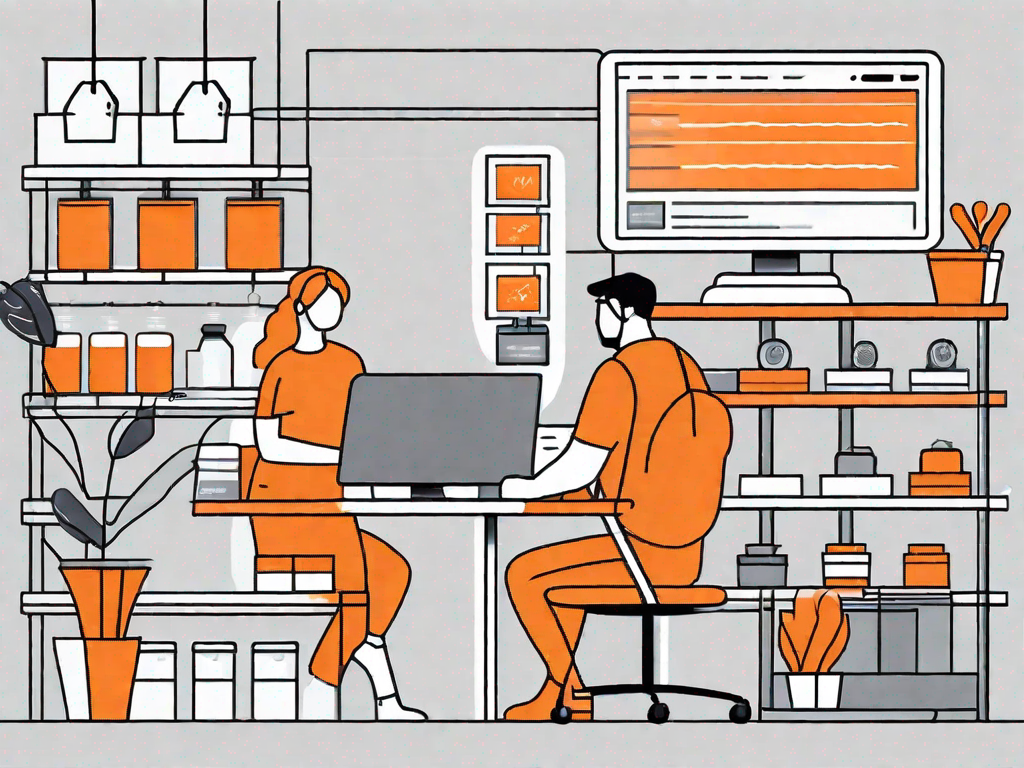
Webflow Ecommerce offers a powerful feature called variants that allows you to manage different product options, such as sizes, colors, or styles, all within a single product listing. Understanding and correctly setting up variants is vital for running a successful online store. In this article, we will guide you through the process step-by-step, from understanding the basics to troubleshooting common issues.
Understanding Webflow Ecommerce Variants
Before diving into the setup process, it's important to grasp the basics of Webflow Ecommerce variants. Variants are essentially different versions or options of a particular product. For instance, if you sell t-shirts, each different size or color option would be considered a variant. By organizing your products with variants, you can better manage your inventory and provide customers with more choices.
When it comes to Webflow Ecommerce variants, there are a few key concepts to understand. Let's explore them in more detail.
The Basics of Webflow Ecommerce Variants
At their core, variants consist of attributes and options. Attributes represent the characteristics of a product, while options are the specific values for each attribute. For example, the attribute "Size" can have options such as "Small," "Medium," and "Large." This allows customers to choose the size that fits them best.
But it doesn't stop there. Webflow Ecommerce allows you to set up multiple attributes for a single product. This means that customers can choose variations based on different attributes, such as both size and color. Imagine offering a t-shirt in various sizes and colors, giving your customers the freedom to customize their purchase.
By providing these options, you enhance the shopping experience and cater to individual preferences. Customers feel empowered when they can choose the exact variant that suits their needs.
To enable variants in Webflow Ecommerce, you need to activate the "Product Variants" option for each product in your store. This step is crucial as it allows you to unlock the full potential of variants and offer a wide range of choices to your customers.
Once you have enabled product variants, you can start creating different options and set their prices and stock levels. This level of customization ensures that you have control over the availability and pricing of each variant. It also helps you manage your inventory effectively, preventing overselling or running out of popular options.
The Importance of Setting Up Variants Correctly
Accurate and well-organized variants play a crucial role in customer experience and inventory management. By setting up variants correctly, you can avoid confusion and ensure that customers can easily find and select the options they want to purchase.
Imagine a scenario where a customer wants to buy a t-shirt in a specific size and color combination. If your variants are not properly set up, the customer may struggle to find the exact variant they desire. This can lead to frustration and potentially result in lost sales.
On the other hand, when your variants are well-structured, customers can effortlessly navigate through the available options and make their selections with ease. This smooth shopping experience enhances customer satisfaction and increases the likelihood of repeat purchases.
Proper variant management also helps you keep track of your stock levels. By monitoring the popularity of different options, you can ensure that you always have enough inventory to meet customer demand. This prevents situations where you run out of popular variants, which can lead to disappointed customers and missed sales opportunities.
In conclusion, understanding and effectively utilizing Webflow Ecommerce variants is essential for a successful online store. By offering a range of options, you can cater to diverse customer preferences and provide a seamless shopping experience. So, take the time to set up your variants correctly and watch your sales soar!
Preparing to Set Up Your Variants
Before diving straight into setting up variants, it's essential to gather all the necessary product information. This includes attributes, options, prices, and stock levels for each variant. By having this information ready, you can streamline the setup process and minimize errors.
Gathering Your Product Information
Start by identifying the attributes that best describe your product. Common attributes can include size, color, material, or style. Then, for each attribute, determine the specific options that you want to offer. For example, if you sell shoes, your size options could be "5," "6," "7," and so on.
Make sure to accurately record the prices and stock levels for each variant. This information ensures that your storefront displays the correct prices and prevents any potential overselling or inventory discrepancies.
Deciding on Your Variant Categories
An important decision to make before setting up variants is how you want to categorize them. This decision will depend on the nature of your products and your customers' preferences. You can choose to have a single category, such as "Sizes," or multiple categories, like "Sizes" and "Colors." Consider what makes the most sense for your products and your target audience.
Step-by-Step Guide to Setting Up Variants
Now that you have gathered all the necessary information, it's time to dive into the step-by-step process of setting up your variants in Webflow Ecommerce. Follow these instructions carefully to ensure a smooth and accurate setup.
Creating Your First Variant
Start by selecting the product in your Webflow Ecommerce dashboard that you want to add variants to. Locate the "Product Variants" section and enable it. Then, click on the "Add Variant" button to create your first variant. Enter the attribute name, such as "Size," and input the corresponding options. Save your changes, and you have successfully created your first variant!
Adding Additional Variants
If your product has multiple attributes, such as size and color, you can continue adding variants by repeating the previous step for each attribute. Webflow Ecommerce allows you to flexibly create combinations of different attributes and options.
Remember to enter the correct prices and stock levels for each variant to ensure accurate pricing and inventory management.
Setting Variant Prices and Stock Levels
After creating all your variants, review and double-check their prices and stock levels. Make any necessary adjustments to ensure your pricing is accurate and your stock levels are up to date. Keep in mind that you can also set a default variant that will be displayed when customers visit the product page.
Managing and Updating Your Variants
Once your variants are set up, it's important to know how to manage and update them efficiently. Whether you need to make changes to existing variants or deal with out-of-stock scenarios, proper management ensures a smooth shopping experience for your customers.
How to Edit Existing Variants
If you need to modify any attributes, options, prices, or stock levels for your existing variants, you can easily do so in the Webflow Ecommerce dashboard. Locate the respective variant, make the necessary changes, and save the updates. Remember to keep your customers informed of any changes that may affect their purchasing decisions.
Dealing with Out-of-Stock Variants
Inevitably, you may encounter scenarios where certain variants go out of stock. When this happens, it's crucial to update your inventory accordingly. By marking out-of-stock variants as unavailable or providing estimated restock dates, you can manage customer expectations and prevent disappointment.
Troubleshooting Common Issues with Variants
While Webflow Ecommerce provides a user-friendly platform for setting up variants, you may encounter some challenges along the way. Understanding and resolving these issues promptly will ensure a smooth experience for both you and your customers.
Resolving Variant Set Up Errors
If you encounter any errors or issues during the variant setup process, double-check your settings and ensure that you have followed the correct steps. If the problem persists, consult Webflow's official documentation or reach out to their support for further assistance.
Overcoming Variant Management Challenges
As your product catalog grows and more variants are added, managing them efficiently becomes crucial. Consider regularly reviewing your variants and their performance to identify any potential bottlenecks or issues. This proactive approach will help you maintain an optimized and seamless shopping experience for your customers.
By carefully understanding and setting up Webflow Ecommerce variants, you can provide a tailored and intuitive shopping experience for your customers. Taking the time to gather all necessary product information and following the step-by-step guide will help you avoid errors and ensure accurate pricing and inventory management. Remember to regularly review and update your variants to keep your online store running smoothly. Happy selling!
Let's
Let’s discuss how we can bring reinvigorated value and purpose to your brand.







.svg)