.svg)
How to set up Webflow CMS collections
.svg)

Webflow CMS collections are a powerful tool that allows you to store and manage your website's content in a structured way. In this article, we will guide you through the process of setting up Webflow CMS collections, step by step. Whether you are new to Webflow or already familiar with its interface, this article will help you understand and utilize the full potential of CMS collections.
Understanding Webflow CMS Collections
Before diving into the setup process, let's take a moment to understand what Webflow CMS collections are and the benefits they bring to your website.
Webflow CMS collections are containers that hold structured data for your website, such as blog posts, products, or client testimonials. Each collection consists of fields, which define the specific data you want to store, and items, which represent individual entries or instances of that data. For example, in a blog post collection, each item would represent a single blog post.
But why should you consider using Webflow CMS collections for your website? Let's explore the benefits:
Benefits of Using Webflow CMS Collections
There are several benefits to using Webflow CMS collections:
- Efficiency: CMS collections streamline your content management process by allowing you to create, update, and organize content in a centralized location.
- Flexibility: With CMS collections, you can easily display and filter your content on different pages of your website, creating dynamic and personalized user experiences.
- Scalability: As your website grows, CMS collections provide a scalable solution for managing and organizing an increasing amount of content.
- SEO-Friendliness: Webflow CMS collections come with built-in SEO features, helping you optimize your content for search engines.
Let's delve deeper into each of these benefits:
Efficiency
Managing content can be a time-consuming task, especially if you have a large website with multiple pages and sections. Webflow CMS collections simplify this process by allowing you to create, update, and organize your content in a centralized location. Instead of manually editing each page, you can make changes to your CMS collections, and the updates will automatically reflect across your website. This saves you time and effort, making your content management process more efficient.
Furthermore, CMS collections provide a user-friendly interface where you can easily input and edit your content. You can define custom fields for each collection, ensuring that you capture all the necessary information for your website. Whether you're managing blog posts, products, or client testimonials, CMS collections offer a convenient way to keep your content organized and up to date.
Flexibility
One of the key advantages of Webflow CMS collections is their flexibility. With CMS collections, you have the freedom to display and filter your content on different pages of your website, creating dynamic and personalized user experiences.
For example, let's say you have a blog post collection. With CMS collections, you can easily create a blog page that automatically displays all your blog posts in a grid or list format. You can also add filters to allow users to sort the blog posts by category, date, or any other custom field you define. This level of flexibility empowers you to create engaging and interactive content experiences for your website visitors.
Scalability
As your website grows and your content library expands, managing and organizing your content can become a challenge. This is where Webflow CMS collections shine. They provide a scalable solution for handling an increasing amount of content.
With CMS collections, you can easily add new items to represent additional entries or instances of your data. Whether you're adding more blog posts, products, or client testimonials, CMS collections allow you to scale your content without worrying about the underlying structure. This scalability ensures that your website remains organized and easy to navigate, even as your content library continues to grow.
SEO-Friendliness
Search engine optimization (SEO) is crucial for improving your website's visibility in search engine results. Webflow CMS collections come with built-in SEO features that help you optimize your content for search engines.
When creating CMS collections, you can define meta tags, such as meta titles and descriptions, for each item. These meta tags provide search engines with valuable information about your content, making it easier for them to understand and index your website. Additionally, Webflow automatically generates clean and semantic HTML markup, which further enhances your website's SEO performance.
By leveraging the SEO-friendly features of Webflow CMS collections, you can increase your website's chances of ranking higher in search engine results, driving more organic traffic to your site.
In conclusion, Webflow CMS collections offer numerous benefits for managing and organizing your website's content. From improving efficiency and flexibility to providing scalability and SEO-friendliness, CMS collections empower you to create a dynamic and optimized website experience for your visitors. So, let's dive into the setup process and start harnessing the power of Webflow CMS collections for your website!
Preparing to Set Up Your Webflow CMS Collections
Before diving into the setup process, there are a few things you'll need to prepare and familiarize yourself with.
Necessary Tools and Resources
To set up your Webflow CMS collections, you'll need:
- A Webflow account: If you don't have one already, head to the Webflow website and sign up for an account. Webflow offers both free and paid plans, depending on your needs.
- An existing Webflow project: Make sure you have an active Webflow project to work with. If you haven't created one yet, you can follow the instructions on the Webflow website to set up a new project.
Understanding the Webflow Interface
Before setting up your CMS collections, it's important to familiarize yourself with the Webflow interface. Take some time to explore the different sections and functionality available, such as the Designer, Editor, and CMS tabs. This will help you navigate through the setup process more efficiently.
Step-by-Step Guide to Setting Up Webflow CMS Collections
Now that you're prepared and acquainted with the necessary tools, let's dive into the step-by-step process of setting up your Webflow CMS collections.
Creating a New Collection
The first step is to create a new collection by following these steps:
- On the Webflow interface, navigate to the CMS tab.
- Click on the "Collections" menu and select "Add Collection."
- Give your collection a name that reflects its purpose, such as "Blog Posts" or "Portfolio Items."
- Click "Create Collection."
Adding Fields to Your Collection
Once you have created your collection, you can add fields to define the specific data you want to store. Follow these steps to add fields:
- In the collection editor, click on the "Fields" tab.
- Click on the "Add Field" button.
- Choose the field type that corresponds to the data you want to store, such as text, image, or date.
- Specify a name for the field and any additional settings.
- Click "Save Field."
Configuring Collection Settings
After adding fields, you can configure additional settings for your collection, such as layout, permissions, and SEO settings. Here's how:
- In the collection editor, navigate to the "Collection Settings" tab.
- Configure the layout options to determine how your collection items will be displayed on your website.
- Set permissions to determine who can access and edit the collection.
- Optimize the SEO settings to improve the visibility of your collection items in search engine results.
- Click "Save Collection" to apply the settings.
Managing Your Webflow CMS Collections
Once you have set up your CMS collections, it's important to know how to manage and update them as needed.
Editing and Updating Collections
To edit and update your collections, follow these steps:
- In the Webflow interface, navigate to the CMS tab.
- Click on the collection you want to edit.
- Make the necessary changes to the fields, settings, or items.
- Click "Save Collection" to apply the changes.
Deleting Collections
If you no longer need a collection, you can delete it by following these steps:
- In the Webflow interface, navigate to the CMS tab.
- Click on the collection you want to delete.
- Click on the "Settings" button in the top-right corner of the collection editor.
- Scroll down and click "Delete Collection."
- Confirm the deletion when prompted.
Best Practices for Using Webflow CMS Collections
To make the most of your Webflow CMS collections, consider implementing these best practices:
Organizing Your Collections
Keep your collections organized by using descriptive names, grouping related collections together, and using folders to categorize them. This will make it easier to navigate and manage your collections as your website grows.
Optimizing Collections for SEO
Take advantage of Webflow's SEO features to optimize your collection items for search engine visibility. Use relevant keywords in your field names and content, write compelling meta descriptions, and make sure your collection items have unique and descriptive URLs.
With this step-by-step guide and best practices, you are now equipped to set up and manage Webflow CMS collections for your website. Remember to experiment and explore the various possibilities these collections offer, as they can greatly enhance your content management experience and help your website thrive.
Related Posts
Let's
Let’s discuss how we can bring reinvigorated value and purpose to your brand.

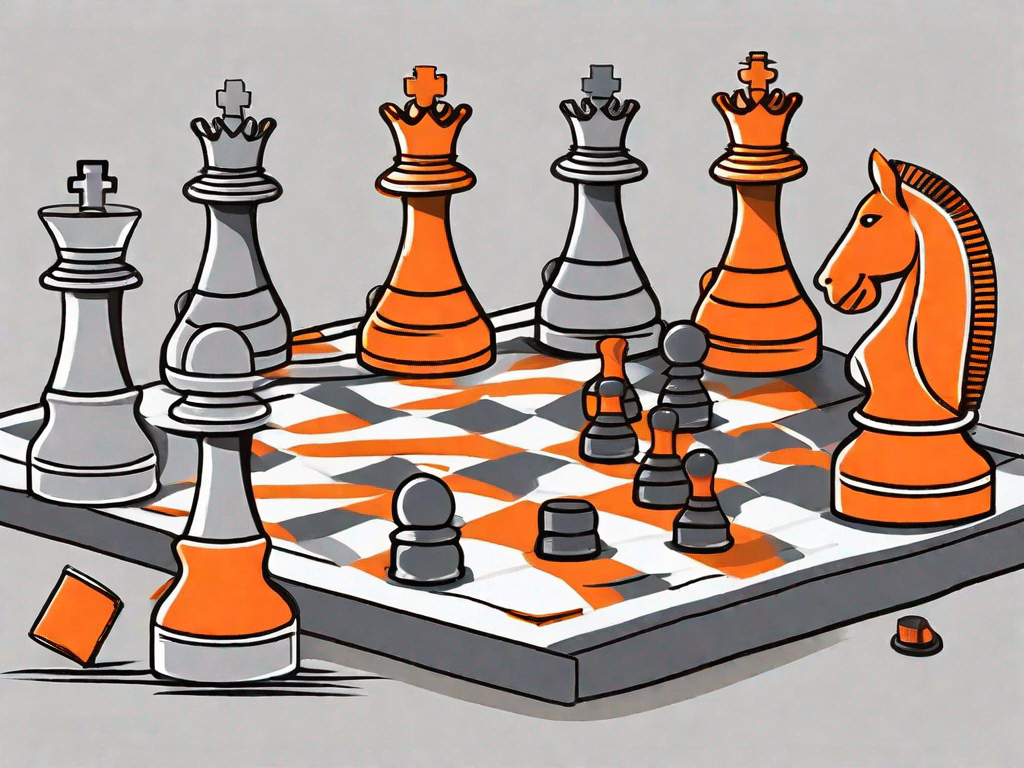
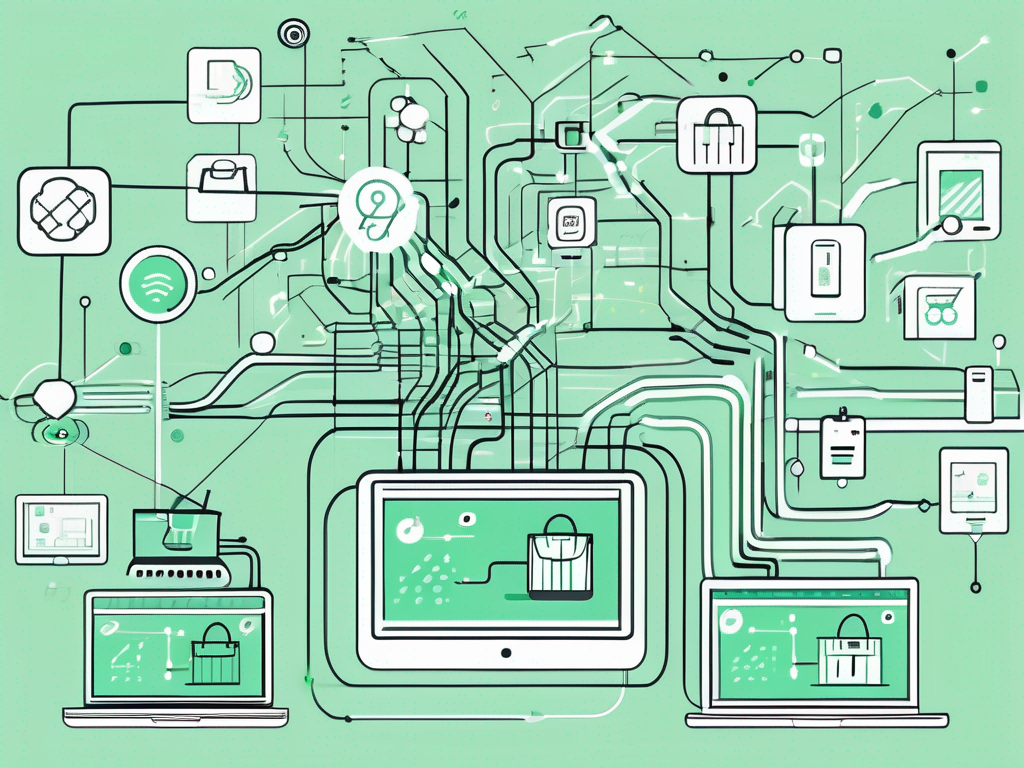
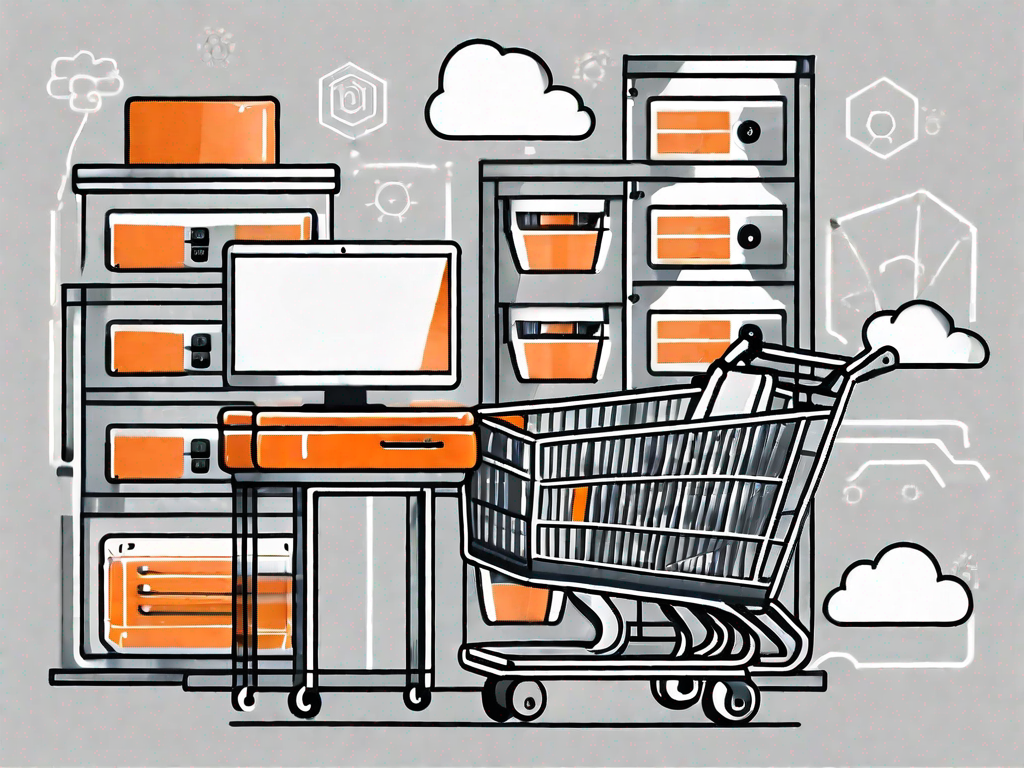
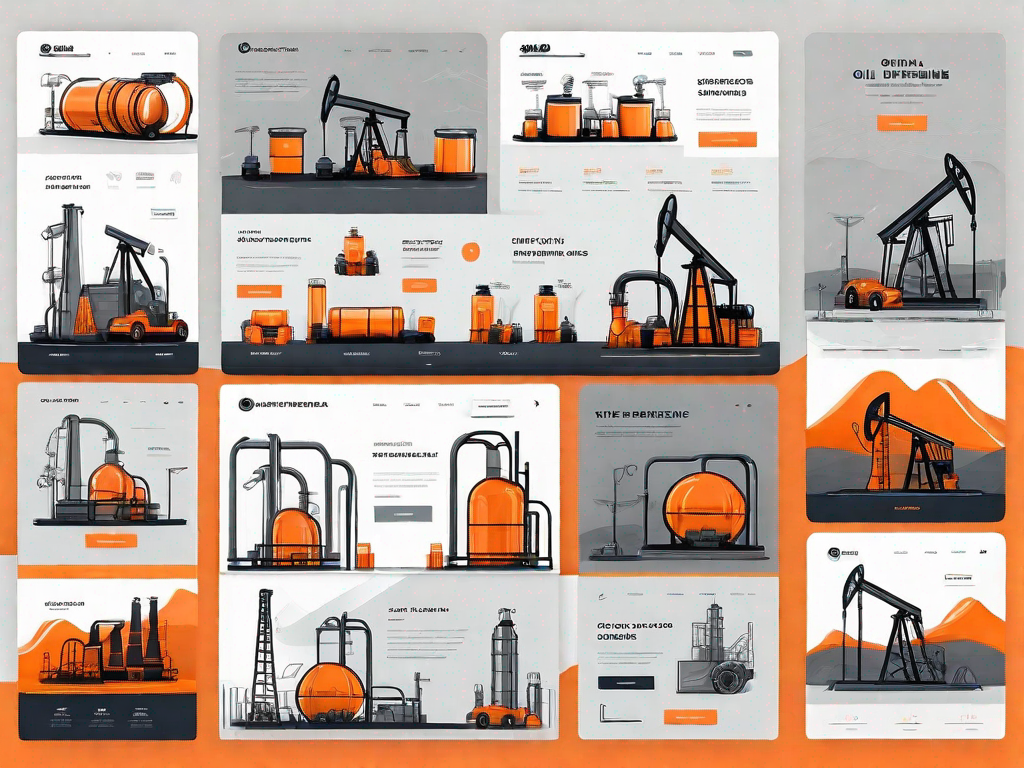
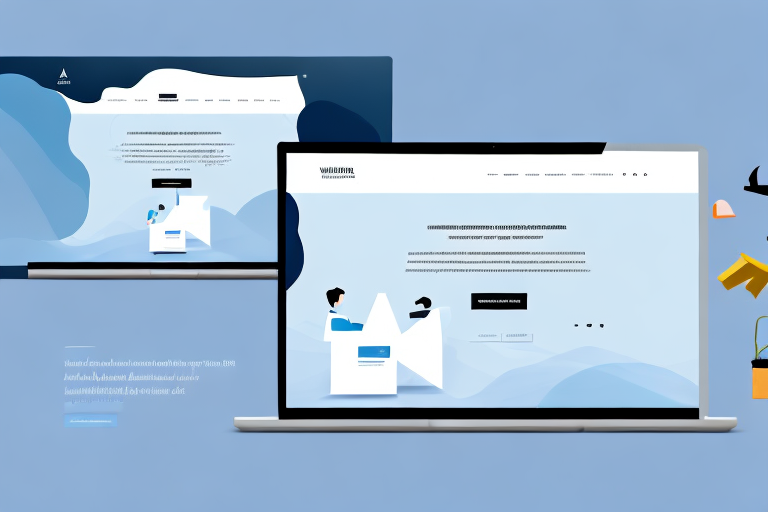

.svg)