.svg)
How to set up reCAPTCHA in WordPress
.svg)
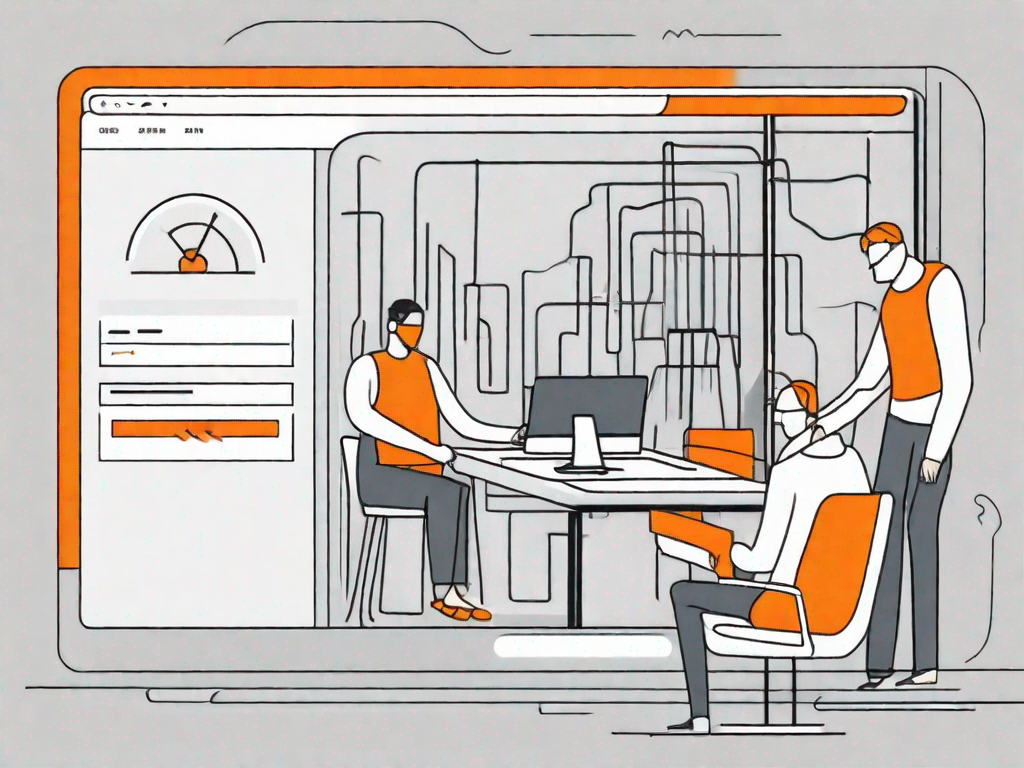
In this article, we will guide you on how to set up reCAPTCHA in WordPress, an essential step to enhance your website's security and protect it from malicious activities. By integrating reCAPTCHA into your WordPress site, you can prevent automated bots from abusing your online forms or gaining unauthorized access. Let's dive into the details and understand the importance of reCAPTCHA for WordPress websites.
Understanding the Importance of reCAPTCHA in WordPress
Website security is a primary concern for every website owner, regardless of the site's nature or size. Bots and automated scripts often attempt to exploit vulnerabilities, submit spam, or even launch brute-force attacks. This is where reCAPTCHA comes in, acting as a powerful shield against such threats.
By providing a challenge-response test, reCAPTCHA ensures that only human users can submit forms or access certain parts of your website. It effectively differentiates between humans and bots, thereby safeguarding your site's integrity and user experience.
In today's digital landscape, where online security breaches have become increasingly common, implementing robust security measures is essential. reCAPTCHA is a widely trusted solution that has proven its effectiveness in protecting websites from malicious activities.
The Role of reCAPTCHA in Website Security
reCAPTCHA plays a crucial role in enhancing your website's security by preventing unauthorized activities such as form spamming, fake account creation, or content scraping. By adding an additional layer of verification, reCAPTCHA helps in maintaining the authenticity of user interactions and ensures that your website's resources are utilized by genuine visitors.
Imagine a scenario where your website's contact form is constantly bombarded with spam submissions. Not only does this waste your time and resources in filtering out the spam, but it also hampers the overall user experience. With reCAPTCHA in place, you can significantly reduce the number of spam submissions, allowing you to focus on genuine user inquiries and feedback.
Furthermore, reCAPTCHA acts as a deterrent against brute-force attacks, where automated scripts attempt to gain unauthorized access by systematically trying various combinations of usernames and passwords. By requiring users to complete a challenge-response test, reCAPTCHA adds an extra layer of security, making it much harder for malicious actors to breach your website.
Benefits of Using reCAPTCHA in WordPress
Integrating reCAPTCHA into your WordPress site offers numerous benefits:
- Protection against automated bots and brute-force attacks
- Prevention of form spamming and fake submissions
- Improved user experience by reducing manual intervention
- Enhanced website credibility by ensuring the authenticity of users
By implementing reCAPTCHA, you can effectively safeguard your WordPress site from various security threats, ensuring a secure and trustworthy environment for your users.
Moreover, reCAPTCHA's seamless integration with WordPress makes it easy for website owners to implement and manage. With just a few simple steps, you can enable reCAPTCHA on your forms, login pages, or any other areas where you want to protect against automated attacks.
Now that we understand the significance of reCAPTCHA, let's move on to preparing your WordPress site for reCAPTCHA integration.
Preparing WordPress for reCAPTCHA Integration
Before setting up reCAPTCHA, there are a few essential steps to take in order to ensure a smooth integration process:
First and foremost, it is important to check the compatibility of your WordPress version. This is crucial as compatibility issues can arise with outdated versions. By updating WordPress to the latest version, you can ensure a seamless integration and prevent any potential conflicts.
Once you have confirmed that you are using the latest version of WordPress, it is time to gather the necessary tools and plugins for reCAPTCHA integration. One of the most popular and highly recommended plugins for integrating reCAPTCHA in WordPress is "Google Captcha (reCAPTCHA) by BestWebSoft." This plugin can be easily found and installed from the WordPress plugin repository.
After installing the plugin, you will need to activate it in your WordPress dashboard. Once activated, you can access the plugin settings and configure the reCAPTCHA options according to your preferences.
It is worth noting that reCAPTCHA offers different types of challenges to verify the user, such as image-based challenges or invisible reCAPTCHA. Depending on your website's needs and user experience goals, you can choose the most suitable option.
Furthermore, it is important to generate the necessary API keys to enable reCAPTCHA on your WordPress site. These API keys are provided by Google and are required for the proper functioning of reCAPTCHA. You can obtain these keys by visiting the reCAPTCHA website and registering your website.
Once you have obtained the API keys, you can enter them in the plugin settings to activate reCAPTCHA on your WordPress site. This will add an extra layer of security and help prevent spam and malicious activities.
It is also worth mentioning that reCAPTCHA integration is not limited to comment forms. You can also integrate reCAPTCHA with other forms on your website, such as login forms or contact forms, to ensure the security and authenticity of user submissions.
By following these steps and taking the necessary precautions, you can effectively prepare your WordPress site for reCAPTCHA integration. This will not only enhance the security of your website but also provide a better user experience by reducing spam and unwanted submissions.
Step-by-Step Guide to Setting Up reCAPTCHA
Registering for a reCAPTCHA API Key
In order to integrate reCAPTCHA into your WordPress site, you need to obtain an API key from the official reCAPTCHA website. Follow these steps:
- Visit the reCAPTCHA website and sign in with your Google account.
- Click on the "Admin Console" button located at the top right corner of the page.
- Register a new site by filling in the necessary details, such as the label and domain name of your website.
- Choose the reCAPTCHA type you want to use (reCAPTCHA v2 or Invisible reCAPTCHA).
- Enter the domain name(s) where you will be integrating reCAPTCHA.
- Accept the terms of service and submit the form.
- Once the registration is complete, you will receive your site key and secret key. Keep these keys secure, as they will be required during the integration process.
Now that you have obtained your API keys, let's proceed to the next step of configuring reCAPTCHA in WordPress.
Configuring reCAPTCHA Settings in WordPress
To configure the reCAPTCHA settings in WordPress, follow these steps:
- Access your WordPress admin dashboard.
- Navigate to the "Settings" menu and click on "Google Captcha (reCAPTCHA)" from the drop-down list.
- Enter your reCAPTCHA site key and secret key in the respective fields.
- Select the appropriate reCAPTCHA version you registered during the API key generation process.
- Save your settings and move on to adding reCAPTCHA to your forms.
Adding reCAPTCHA to WordPress Forms
Now it's time to add reCAPTCHA to your WordPress forms seamlessly:
- Locate the contact form or any other form where you want to integrate reCAPTCHA. This can be achieved using various popular plugins such as Contact Form 7 or Gravity Forms.
- Edit the form using the respective plugin and find the reCAPTCHA field.
- Choose the appropriate position for the reCAPTCHA field within the form.
- Save your changes and test the form to ensure reCAPTCHA is working perfectly.
Congratulations! You have successfully set up reCAPTCHA in your WordPress site, reinforcing its security.
Troubleshooting Common reCAPTCHA Issues
Resolving reCAPTCHA Not Displaying Errors
If you encounter issues with reCAPTCHA not displaying correctly, follow these possible solutions:
- Check if JavaScript is enabled in your browser.
- Clear your browser cache and reload the page.
- Ensure there are no conflicts with other plugins or the WordPress theme you are using.
Fixing Invalid API Key Issues
If you face any problems related to API keys, ensure you have correctly entered the reCAPTCHA site key and secret key within the plugin settings. Double-check for any typographical errors or missing characters. Additionally, verify that you have selected the correct reCAPTCHA version.
Maintaining Your reCAPTCHA in WordPress
Regularly Updating Your reCAPTCHA Plugin
To keep your website secure, it is imperative to regularly update your reCAPTCHA plugin. Plugin updates often include bug fixes, security enhancements, and compatibility with the latest version of WordPress. Stay up-to-date to ensure optimal performance and protection.
Monitoring reCAPTCHA Performance and Security
Periodically monitor the performance of reCAPTCHA on your WordPress site to ensure seamless integration and optimal user experience. Frequent monitoring can help you identify any potential issues or anomalies and address them promptly, maintaining the security of your website.
By following the steps outlined in this article, you can set up reCAPTCHA in WordPress and significantly enhance your website's security. Protecting your site from automated bots and other malicious activities is vital in maintaining a safe and trusted online presence. Implement reCAPTCHA and enjoy the peace of mind that comes with securing your WordPress site.
Let's
Let’s discuss how we can bring reinvigorated value and purpose to your brand.







.svg)