.svg)
How to set up custom widgets in WordPress
.svg)
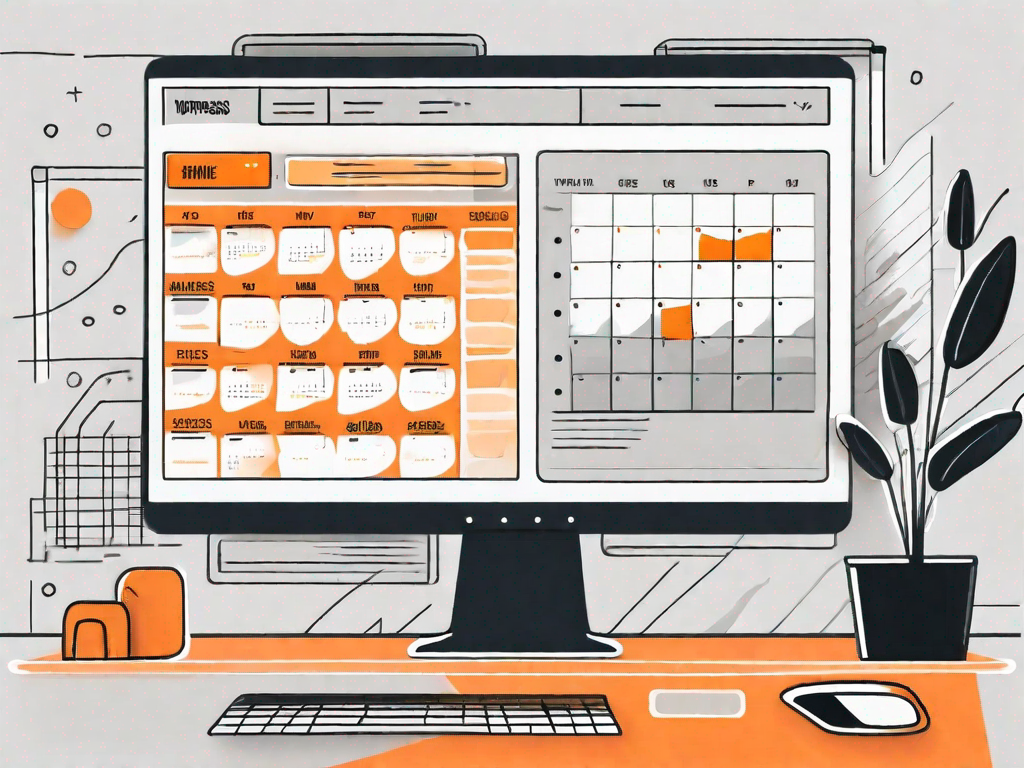
Setting up custom widgets in WordPress allows you to enhance the functionality and design of your website. By adding custom widgets, you can personalize your site and provide your visitors with a more engaging and interactive experience. In this article, we will guide you through the process of setting up custom widgets in WordPress, from understanding the basics to troubleshooting common issues.
Understanding WordPress Widgets
Before diving into the world of custom widgets, it's important to have a clear understanding of what WordPress widgets are and why they are important. In essence, widgets are small blocks of content or functionality that can be easily dragged and dropped into predefined sections on your website's front-end, such as sidebars, footers, or header areas.
Widgets can serve a variety of purposes, from displaying your latest blog posts or social media feeds to integrating external services and tools. They provide an easy way to customize the appearance and functionality of your WordPress site, without the need for coding skills.
WordPress widgets are like the building blocks of your website. They allow you to add different elements and features to your site, enhancing its overall appeal and functionality. Whether you want to showcase your latest products, highlight important information, or encourage visitors to subscribe to your newsletter, widgets can help you achieve these goals.
What are WordPress Widgets?
WordPress widgets are modular elements that can be added to your website's sidebar, footer, or any other widget-ready areas defined by your theme. They often come pre-installed with your WordPress installation and cover a wide range of functionalities.
Imagine your website as a canvas, and widgets are the paintbrushes that allow you to create a masterpiece. Each widget serves a specific purpose and can be customized to fit your needs. For example, the Recent Posts widget displays a list of your most recent blog posts, while the Categories widget organizes your content into different categories for easy navigation.
Widgets are incredibly versatile and can be easily rearranged or removed, giving you full control over the layout and structure of your website. With just a few clicks, you can add, remove, or modify widgets to create a unique and personalized user experience.
Importance of Custom Widgets in WordPress
While default widgets can be useful, custom widgets offer unprecedented flexibility and creativity. By creating your own custom widgets, you can tailor the appearance and functionality of your site to match your specific requirements.
Think of custom widgets as the secret ingredient that takes your website from good to great. They allow you to inject unique elements into your website, such as a newsletter subscription form, a gallery of your latest products, or a live chat feature. These widgets can help you stand out from the competition and provide a more engaging experience for your visitors.
With custom widgets, the possibilities are endless. You can create widgets that showcase your team members, display testimonials from satisfied customers, or even integrate third-party services like booking systems or e-commerce platforms. The ability to create custom widgets empowers you to unleash your creativity and build a website that truly reflects your brand and vision.
Furthermore, custom widgets can also improve the functionality of your website. For example, you can create a widget that displays real-time weather updates or integrates with your social media accounts to display your latest tweets or Instagram posts. These additional features not only enhance the user experience but also make your website more dynamic and interactive.
In conclusion, WordPress widgets are an essential tool for customizing and enhancing your website. Whether you choose to use default widgets or create your own custom widgets, they provide a simple yet powerful way to add functionality and style to your WordPress site. So, embrace the world of widgets and unlock the full potential of your website!
Preparing for Widget Customisation
Now that you understand the significance of custom widgets, let's explore how to prepare your WordPress site for widget customization. Before making any changes, it's crucial to ensure the safety and stability of your site.
Backing up Your WordPress Site
Before making any major modifications, it's always wise to create a backup of your WordPress site. This precautionary step ensures that you can easily revert back to a previous version of your site if anything goes wrong.
There are several backup plugins available for WordPress, such as UpdraftPlus and BackupBuddy, which provide straightforward solutions to help you create and restore backups. With a reliable backup in place, you can proceed with widget customization knowing that you have a safety net.
Choosing the Right Widget for Your Site
With the proper backup in place, it's time to start exploring the world of widget customization. Before diving in, it's essential to choose the right widget for your site.
Consider your site's goals and target audience. Are you looking to display your latest blog posts? Showcase testimonials from satisfied customers? Or integrate a social media feed? Choosing the appropriate widget will depend on your specific needs and the type of content you want to showcase.
WordPress offers a wide range of plugins that provide custom widgets to suit various purposes. Take your time to research and select the one that best aligns with your objectives.
Step-by-Step Guide to Setting Up Custom Widgets
Now that you've prepared your WordPress site and selected the ideal widget, let's dive into the step-by-step process of setting up custom widgets.
Accessing Your WordPress Dashboard
To begin, log in to your WordPress dashboard. This is the control center for your website, where you can manage all aspects of your site's content, design, and functionality.
Once logged in, you will be greeted by the intuitive WordPress dashboard, which consists of a sidebar menu and various sections for managing your site. From here, you can access the widgets section and start customizing your widget areas.
Navigating to the Widgets Section
To access the widgets section, locate the "Appearance" tab on the left-hand sidebar menu. Hover over it, and a dropdown menu will appear. Click on "Widgets."
You will be redirected to the widgets page, where you can manage and customize your widget areas. The available widget areas will depend on your active theme. Common areas include sidebars, footers, and header sections.
Adding and Customising Widgets
On the widgets page, you will see a list of available widgets on the left side, and the available widget areas on the right side.
To add a widget to a specific widget area, simply drag and drop it from the left side to the desired widget area on the right side. Once added, you can further customize the widget by expanding its options.
Each widget will have its customization options, allowing you to tweak the content, appearance, and functionality to your liking. Make sure to save your changes after customizing your widgets.
Troubleshooting Common Widget Issues
While setting up custom widgets is relatively straightforward, you may encounter some common issues along the way. Here are a few troubleshooting tips to help you resolve common widget-related problems.
Widget Not Displaying Correctly
If your widget is not displaying correctly on your site, ensure that the widget is properly added to the correct widget area. Double-check that the widget area is enabled and visible on your site's front-end.
If the widget still doesn't appear as expected, try clearing your site's cache or disabling any conflicting plugins that might be interfering with the widget's functionality.
Widget Not Saving Changes
If your widget fails to save changes, make sure that you click the "Save" or "Update" button after customizing the widget options. Check for any error messages or notifications that may indicate why the changes are not saving.
In some cases, conflicts with your theme or plugins can prevent changes from being saved. Temporarily deactivate any recently installed plugins or switch to a default WordPress theme to identify and resolve any compatibility issues.
Maintaining and Updating Your Custom Widgets
Once you have set up your custom widgets, it's important to regularly maintain and update them to ensure optimal performance and compatibility with your WordPress site.
Regularly Checking for Widget Updates
Widget developers often release updates to address bugs, add new features, or improve compatibility with WordPress updates. It's crucial to regularly check for updates for your custom widgets and apply them as needed.
WordPress plugins, such as Jetpack or WPCore, can provide automated updates for your custom widgets, streamlining the maintenance process.
Ensuring Compatibility with Your WordPress Theme
As WordPress themes or your site's design evolve, compatibility issues may arise with your custom widgets. It's important to periodically review your custom widgets' performance and appearance to ensure they remain compatible with your theme.
If you notice any discrepancies or unexpected behaviors, reach out to the widget developer for support or consider seeking assistance from a WordPress developer to resolve the compatibility issues.
Setting up custom widgets in WordPress not only enhances the functionality of your website but also provides an opportunity to express your creativity and engage your visitors. By following the steps outlined in this article and maintaining your widgets, you can create a truly unique and dynamic WordPress site.
Let's
Let’s discuss how we can bring reinvigorated value and purpose to your brand.







.svg)