.svg)
How to set up custom user to-do lists in WordPress
.svg)
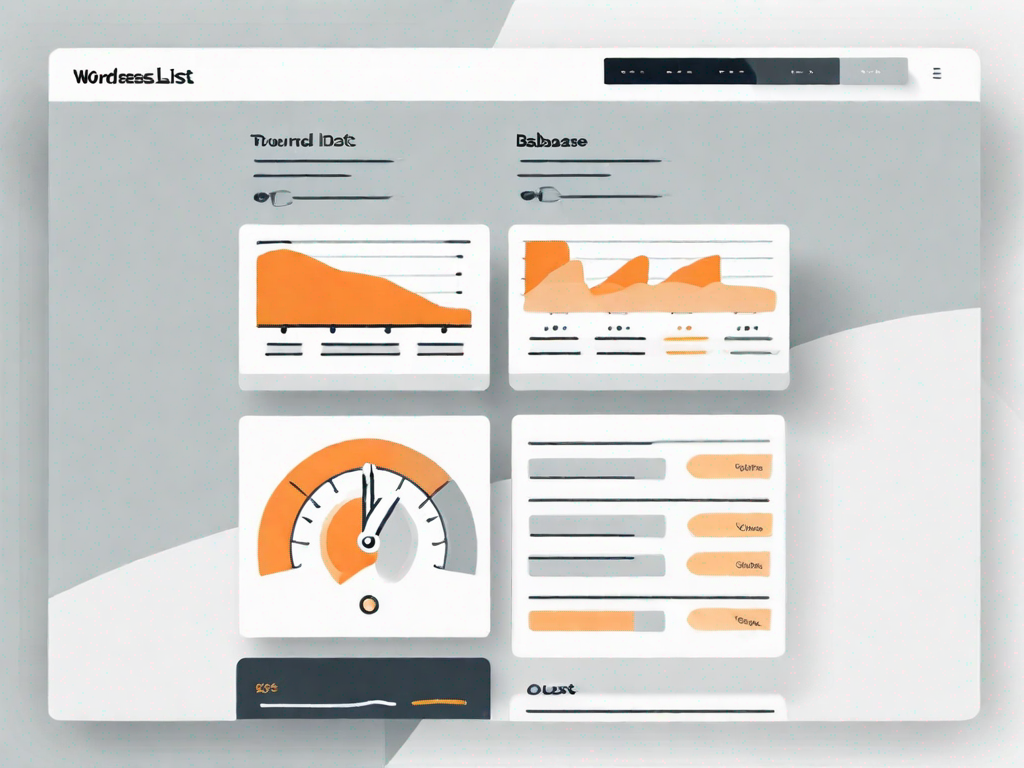
WordPress is a versatile platform that allows users to create and manage websites with ease. One of the key features of WordPress is the ability to customize user experiences and interactions. In this article, we will explore how to set up custom user to-do lists in WordPress, empowering you to enhance productivity and organization on your website.
Understanding the Basics of WordPress User Roles
Before diving into the world of custom user to-do lists, it is crucial to have a clear understanding of WordPress user roles. User roles define the level of access and capabilities that each user has on your website. By default, WordPress offers six user roles:
- Super Administrator
- Administrator
- Editor
- Author
- Contributor
- Subscriber
The Importance of User Roles in WordPress
User roles play a vital role in maintaining the security and integrity of your WordPress site. By assigning appropriate user roles, you can control who can access certain content, perform specific actions, and contribute to your website. It is crucial to carefully evaluate the privileges and responsibilities associated with each user role to ensure smooth website management.
When it comes to user roles, it's important to strike a balance between granting enough access for users to contribute effectively and maintaining control over the website. The Super Administrator role, for example, is exclusive to a WordPress multisite network and has access to all functionalities and features on the network. This role is typically reserved for site administrators who need full control over multiple sites within the network.
Different Types of User Roles in WordPress
Let's take a closer look at the different user roles in WordPress:
- Super Administrator: This role is exclusive to a WordPress multisite network and has access to all functionalities and features on the network. Super Administrators have the power to manage all aspects of the network, including creating and deleting sites, managing themes and plugins, and controlling user roles.
- Administrator: Administrators have full control over the WordPress site, including managing plugins, themes, users, and settings. They can create and delete user accounts, modify site settings, and install or delete plugins and themes. Administrators are essentially the top-level authority on the website.
- Editor: Editors can publish and manage posts, including those created by other users. They have control over content management but cannot modify site settings or install plugins. Editors play a crucial role in ensuring the quality and consistency of the content published on the website. They review and edit posts, provide feedback to authors, and make sure that the content aligns with the website's guidelines and standards.
- Author: Authors can create and publish their own posts but do not have control over the content of other users. They can also upload media files, such as images and videos, to enhance their posts. Authors are typically subject matter experts or regular contributors who have the authority to share their knowledge and insights with the audience.
- Contributor: Contributors can write and submit posts for review, but they cannot publish them. Editors or Administrators must review and publish their content. This role is ideal for guest bloggers or individuals who want to contribute to the website but do not require full publishing privileges. Contributors can focus on creating high-quality content without worrying about the technical aspects of publishing.
- Subscriber: Subscribers can only view and manage their user profile without accessing any administrative features. They can subscribe to newsletters, receive updates, and engage with the website's community. Subscribers are typically regular visitors who want to stay informed about the latest content and updates from the website.
Understanding the different user roles in WordPress is essential for effective website management. By assigning the appropriate user roles to individuals, you can ensure that your website remains secure, organized, and well-maintained. Each user role has its own set of capabilities and responsibilities, allowing you to delegate tasks and empower users to contribute to the success of your WordPress site.
Introduction to Custom User To-Do Lists
Now that you have a solid understanding of user roles, let's delve into the concept of custom user to-do lists. A custom user to-do list is a powerful tool that allows you to create personalized task lists for specific user roles or individuals on your WordPress site. It is a fantastic way to streamline workflows, enhance collaboration, and boost productivity.
What are Custom User To-Do Lists?
Custom user to-do lists are user-specific task management systems within WordPress. They enable you to assign tasks, set deadlines, and track progress for individual users or groups. By customizing to-do lists, you can tailor the user experience to meet specific objectives and requirements.
Benefits of Using Custom User To-Do Lists
The benefits of custom user to-do lists in WordPress are wide-ranging:
- Enhanced Organization: Custom user to-do lists enable users to prioritize tasks, ensuring that important assignments are completed on time.
- Improved Collaboration: By assigning tasks to specific users or teams, you can encourage collaboration and ensure efficient teamwork.
- Streamlined Workflows: Custom user to-do lists eliminate the need for external task management tools, making it easier for users to manage their responsibilities within the WordPress environment.
- Increased Accountability: With customized task lists, users have a clear overview of their assignments, deadlines, and progress, fostering a sense of accountability.
Preparing Your WordPress Site for Customization
Before diving into the process of setting up custom user to-do lists, it is essential to prepare your WordPress site. Here are a couple of crucial steps to take:
Backing Up Your WordPress Site
Before making any changes to your WordPress site, it is critical to create a backup. Backing up your site ensures that you have a restore point in case anything goes wrong during the customization process. You can use backup plugins like UpdraftPlus or BackWPup to simplify the backup process.
Choosing the Right Plugins for Customization
To set up custom user to-do lists, you will need a plugin that offers this functionality. There are several plugins available, but it is crucial to choose one that suits your specific requirements. Some popular options include:
- TaskBreaker
- WP Project Manager
- Wunderlist
These plugins offer an array of features, customizable options, and good user ratings. Research each plugin, compare their capabilities, and choose the one that aligns with your needs.
Step-by-Step Guide to Setting Up Custom User To-Do Lists
Now that your WordPress site is prepared for customization, let's walk through the process of setting up custom user to-do lists.
Installing and Activating the Right Plugin
Start by installing and activating the plugin of your choice. You can easily find and add plugins from the WordPress dashboard by navigating to 'Plugins' and selecting 'Add New'. Once activated, the plugin will add functionality to your WordPress site.
Configuring the Plugin Settings
After activation, configure the plugin settings according to your requirements. Most plugins offer options to customize user roles, task assignment rules, and notification preferences. Take the time to explore these settings and adjust them to match your workflow.
Creating Your First Custom User To-Do List
With the plugin configured, it's time to create your first custom user to-do list. The process may vary depending on the plugin you chose, but generally, you will find options to create tasks, assign them to specific users or roles, set deadlines, and track progress. Take advantage of the plugin's features to create a tailored task list that suits your needs.
Managing and Updating Your Custom User To-Do Lists
Setting up custom user to-do lists is just the beginning. To make the most of this functionality, you need to effectively manage and update your task lists.
Adding New Tasks to Your To-Do List
As your projects progress and new assignments arise, you will need to add new tasks to your to-do lists. Ensure that you include clear instructions, assign tasks to the right users or teams, and set realistic deadlines. This will help maintain clarity and accountability within your organization.
Tracking and Updating Task Progress
Regularly monitor and update the progress of tasks on your custom user to-do lists. By tracking task status, you can identify bottlenecks, make necessary adjustments, and ensure that projects stay on track. Encourage users to regularly update their task progress, enabling effective collaboration and communication.
Conclusion
In conclusion, setting up custom user to-do lists in WordPress can significantly enhance productivity and organization on your website. By understanding WordPress user roles, introducing custom task management systems, and effectively managing these lists, you can optimize workflows and foster collaboration amongst your team. Embrace the power of custom user to-do lists in WordPress and take your website productivity to new heights.
Let's
Let’s discuss how we can bring reinvigorated value and purpose to your brand.







.svg)