.svg)
How to set up custom user reminders in WordPress
.svg)
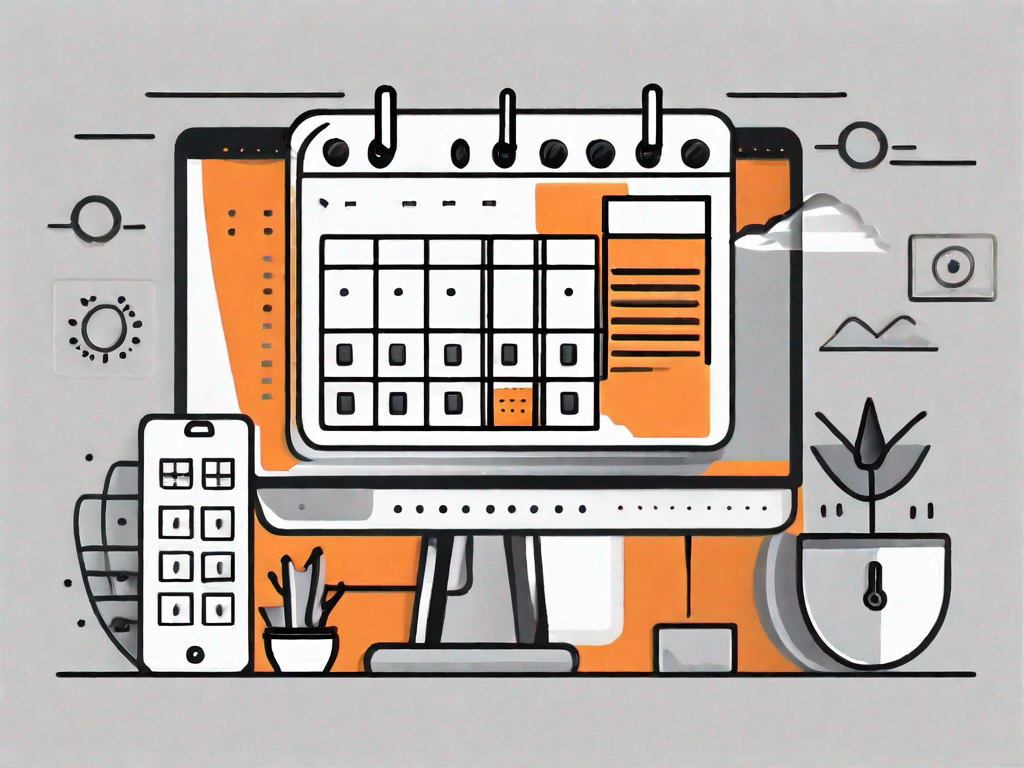
WordPress is an incredibly powerful content management system (CMS) that allows users to create and manage their websites with ease. With its vast array of plugins and themes, WordPress offers endless possibilities for customization. One particular feature that can greatly enhance user engagement and improve website functionality is the ability to set up custom user reminders. In this article, we will explore the importance of user reminders in WordPress, discuss the benefits of custom reminders, and provide a step-by-step guide on how to set them up on your WordPress site.
Understanding the Importance of User Reminders
Effective communication is key to building a successful online presence. User reminders play a crucial role in facilitating communication between website owners and their visitors. By sending timely reminders to users, you can keep them informed about important events, upcoming deadlines, or any other actions they need to take on your website.
Let's delve deeper into the world of user reminders and explore their significance in maintaining a strong online relationship with your customers.
The Role of User Reminders in WordPress
In the world of online business, maintaining a strong relationship with your customers is vital. User reminders allow you to automate the process of reaching out to your website visitors and keeping them engaged. They serve as gentle nudges, reminding users about their incomplete actions, such as abandoned shopping carts, unfinished forms, or unsubmitted feedback.
Imagine a scenario where a potential customer adds items to their shopping cart but leaves the website without completing the purchase. With user reminders, you can send them a friendly email, reminding them about the items they left behind and offering an incentive to complete the transaction. This personalized approach not only increases the chances of conversion but also shows your commitment to customer satisfaction.
Furthermore, user reminders can be used to notify users about upcoming events, such as limited-time offers or product launches. By sending timely reminders, you can create a sense of urgency and encourage users to take immediate action, resulting in higher engagement and increased sales.
Benefits of Custom User Reminders
Custom user reminders offer a range of benefits for both website owners and visitors. Firstly, they help improve user experience by providing timely and relevant information. By setting up personalized reminders, you can tailor your communication to each user's specific needs and preferences. This level of customization enhances user engagement and encourages them to take action, resulting in increased conversions and customer satisfaction.
For instance, if you run an e-learning platform, you can send customized reminders to students about upcoming assignments or exams. This not only helps them stay organized but also shows that you care about their progress and success.
In addition, custom user reminders can significantly reduce manual administrative tasks. Rather than manually following up with every user, you can automate the process, saving time and resources. This automation also minimizes the risk of human error and ensures consistent and accurate communication.
Moreover, by analyzing user behavior and preferences, you can create targeted reminders that align with their interests. This personalized approach fosters a stronger connection with your audience and increases the likelihood of repeat visits and conversions.
Overall, user reminders are an invaluable tool in enhancing communication, improving user experience, and driving business growth. By leveraging the power of automation and personalization, you can establish a strong online presence and build lasting relationships with your customers.
Preparing Your WordPress Site for Custom Reminders
Before diving into the setup process, there are a few necessary steps to take to ensure your WordPress site is ready for custom reminders.
Firstly, it is crucial to evaluate the purpose and significance of custom reminders for your website. Custom reminders can be a powerful tool for engaging with your users and keeping them informed about important events, deadlines, or updates. By understanding the value of custom reminders, you can better tailor your approach to implementing them effectively.
Secondly, consider the target audience for your website and how custom reminders can benefit them. Are you running an e-commerce site where reminders about abandoned carts can help increase sales? Or perhaps you have a membership site where reminders about upcoming events can enhance user experience? Understanding your audience's needs and preferences will allow you to create custom reminders that truly add value.
Necessary Tools for Setting Up Reminders
To implement custom user reminders, you will need a plugin specifically designed for this purpose. There are several plugins available in the WordPress repository that offer a range of features and functionalities. Research and choose one that aligns with your needs and requirements.
When selecting a plugin, consider factors such as ease of use, compatibility with your WordPress theme, and the level of support provided by the plugin developer. Reading user reviews and seeking recommendations from trusted sources can also help you make an informed decision.
Once you have chosen a suitable plugin, it's time to install and activate it on your WordPress site. This can typically be done through the WordPress dashboard by navigating to the "Plugins" section and clicking on "Add New." From there, you can search for the plugin by name, install it, and activate it with just a few clicks.
Assessing Your Website's Compatibility
It's important to ensure that the chosen plugin is compatible with your WordPress version and other installed plugins. Incompatible plugins can disrupt your website's functionality and may cause conflicts with existing features.
Before proceeding with the setup process, take the time to review the plugin's documentation and system requirements. This will help you determine whether any additional steps or adjustments need to be made to ensure smooth integration.
If you have any doubts about compatibility, consider reaching out to the plugin developer's support team for guidance. They will be able to provide you with the necessary information and assistance to ensure a seamless integration of custom reminders into your WordPress site.
Step-by-Step Guide to Setting Up Custom User Reminders
Now that your WordPress site is ready, let's walk through the step-by-step process of setting up custom user reminders.
Choosing the Right Plugin for Custom Reminders
Begin by installing and activating the plugin you have chosen for custom user reminders. This can be done through the WordPress dashboard by navigating to "Plugins" and selecting "Add New." Search for your chosen plugin by name and click "Install Now" followed by "Activate."
Installing and Activating Your Chosen Plugin
Once the plugin is activated, you will need to configure its settings according to your preferences. This typically involves specifying the types of reminders you want to send, defining the recipients, and setting the scheduling parameters.
Configuring Your Custom User Reminders
After the initial setup, you can customize the appearance and content of your reminders. Personalize the messages to align with your brand's tone and style. Make sure the reminders are concise, informative, and provide clear instructions.
Customising Your User Reminders
Customization is key to creating a memorable and effective user experience. Here are some tips for customizing your reminders:
Personalising Reminder Messages
Take advantage of merge tags or variables provided by your chosen plugin to insert dynamic information into your reminder messages. This could include the user's name, their recent actions on your site, or any other relevant data. Personalization adds a personal touch to your reminders and makes them more engaging.
Setting Reminder Frequencies
Consider the frequency at which you want to send reminders to your users. Too many reminders can be overwhelming and annoying, while too few may decrease their effectiveness. Experiment with different intervals to find the optimal frequency that keeps users engaged without overwhelming them.
Troubleshooting Common Issues with Custom User Reminders
While setting up custom user reminders can greatly benefit your WordPress site, it's essential to be aware of potential issues that may arise. Here are some common problems and their solutions:
Dealing with Reminder Delivery Issues
If your reminders are not being delivered to users, check your SMTP settings to ensure they are configured correctly. Additionally, verify that your reminders are not being marked as spam by email providers.
Resolving Plugin Compatibility Problems
Incompatibility between plugins can cause conflicts that may affect the functionality of your reminder system. Ensure you are using the latest versions of your chosen plugins and try disabling conflicting plugins to identify the source of the problem.
In conclusion, setting up custom user reminders in WordPress can greatly enhance user engagement and improve website functionality. By understanding their importance, selecting the right tools, and following a step-by-step guide, you can effectively implement custom user reminders on your WordPress site. Remember to customize your reminders to align with your brand's voice and style, and troubleshoot any issues that may arise. With custom user reminders in place, you can automate communication with your users and provide them with timely and relevant information, ultimately enhancing their overall experience on your website.
Let's
Let’s discuss how we can bring reinvigorated value and purpose to your brand.







.svg)