.svg)
How to set up custom user profile fields in WordPress
.svg)
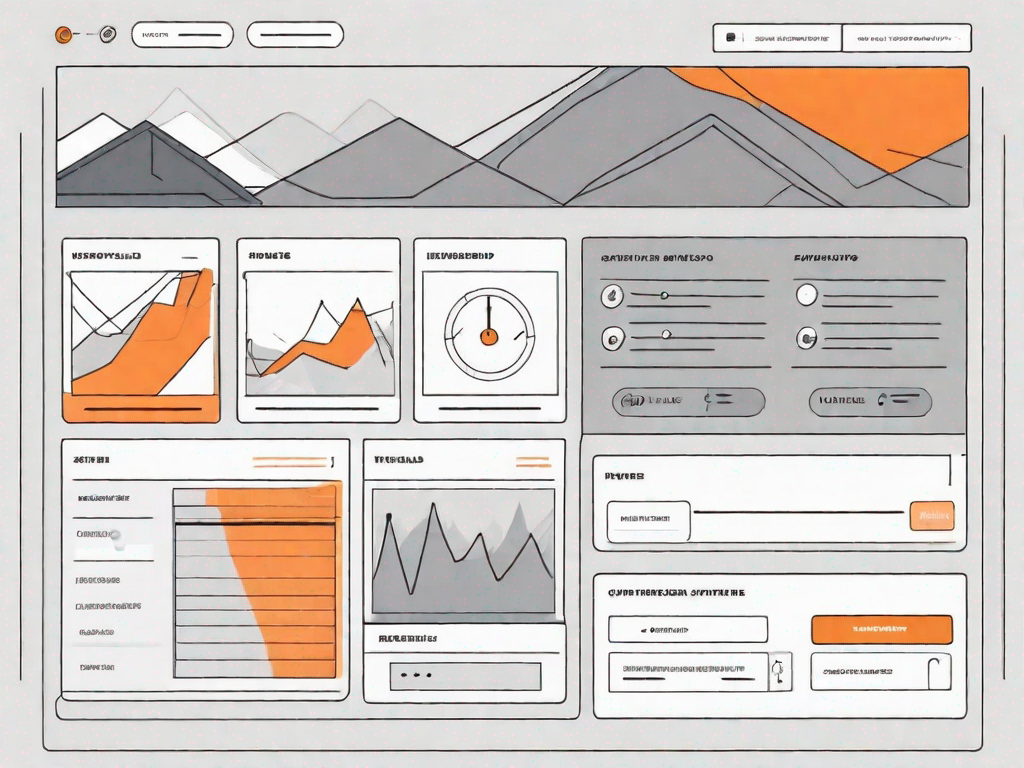
WordPress is a powerful platform that allows you to create a website with ease. One of its most powerful features is the ability to set up custom user profile fields. These fields can enhance user interaction and provide valuable information about your users. In this article, we will explore the importance of custom user profile fields and provide a step-by-step guide on how to set them up in WordPress.
Understanding the Importance of Custom User Profile Fields
Custom user profile fields play a crucial role in user management. They allow you to collect specific information from your users, such as their job title, interests, or social media profiles. This information can help you tailor your website content to their needs and preferences. By providing a more personalized experience, you can enhance user satisfaction and engagement.
Moreover, custom fields can also serve administrative purposes. They enable you to organize your users into different groups or roles, making it easier to manage user permissions and access levels. For example, you can create custom fields to classify users as customers, subscribers, or administrators, each with their own set of privileges.
The Role of Custom Fields in User Management
Custom fields empower you to gather and analyze data about your users. This data can be invaluable in understanding your audience and making informed business decisions. By capturing information such as demographics, preferences, or feedback, you can gain insights into who your users are and what they want.
Additionally, custom fields can be useful for creating targeted marketing campaigns. With the right data at your fingertips, you can tailor your marketing messages to specific user segments. This can lead to higher conversion rates and a more effective marketing strategy.
Enhancing User Interaction with Custom Fields
Custom user profile fields also play a vital role in enhancing user interaction. By allowing users to provide additional information about themselves, you can make them feel more engaged with your website. For example, you can include fields for users to share their social media profiles, allowing others to connect with them and foster a sense of community.
Moreover, custom fields can enable users to personalize their profiles and showcase their individuality. You can include fields for users to upload profile pictures, create personal bios, or showcase their portfolios. This level of customization can make users feel more invested in your website and encourage them to become regular visitors.
Preparing Your WordPress Site for Custom Fields
Before you can set up custom user profile fields in WordPress, it is important to make some preparations. These preparations ensure that your website is ready to handle the custom fields effectively and efficiently.
Backing Up Your WordPress Site
Before making any changes to your website, it is crucial to back up your WordPress site. This ensures that you have a restore point in case anything goes wrong during the customization process. There are many plugins available that can help you create a backup of your site with ease. Choose a reliable backup plugin, follow the instructions, and create a backup before proceeding further.
Choosing the Right User Role for Custom Fields
Another important consideration is choosing the right user role for your custom fields. WordPress offers different user roles, such as administrator, editor, author, contributor, and subscriber. Each role has its own set of capabilities and access levels. Consider the purpose of your custom fields and determine which user role should have access to them.
Step-by-Step Guide to Creating Custom User Profile Fields
Now that you have prepared your WordPress site, it's time to create custom user profile fields. Follow these step-by-step instructions to set up custom fields and start collecting valuable information from your users.
Accessing the User Profile Section
To begin, login to your WordPress admin dashboard. Navigate to the Users section and click on "Your Profile" or "All Users" depending on your preference. Here, you can access the user profile section, where you can manage user information and set up custom fields.
Adding New Fields to the User Profile
Within the user profile section, you can add new fields to collect specific information from your users. WordPress provides a variety of field types, including text, email, URL, checkbox, dropdown, and more. Select the appropriate field type and provide a label for the field to indicate what information you are collecting.
Once you have added the fields, make sure to save your changes. You can then preview the changes on your user profile to ensure everything is displayed correctly. If you're satisfied with the changes, you can start gathering valuable data from your users.
Utilising Plugins for Custom User Profile Fields
While WordPress offers native functionality for custom user profile fields, you can enhance its capabilities by using plugins. WordPress plugins can provide additional features, customization options, and compatibility with other plugins or themes. Here's how you can make the most out of plugins for custom fields.
Identifying the Best Plugins for Custom Fields
There are numerous plugins available for creating custom user profile fields in WordPress. However, not all plugins are created equal. Carefully research and compare different plugins to find the one that best suits your needs. Look for plugins that have positive ratings, regular updates, and a good support system.
Installing and Configuring the Plugin
Once you have selected the appropriate plugin, you can install and activate it on your WordPress site. After activation, navigate to the plugin's settings page to configure it according to your requirements. The settings may vary depending on the plugin you choose, but typically you'll have options to add new fields, customize the appearance, and manage user permissions.
Troubleshooting Common Issues with Custom User Profile Fields
While setting up custom user profile fields in WordPress, you may encounter a few common issues. Understanding how to troubleshoot these issues can save you time and frustration. Here are a couple of solutions to common problems.
Resolving Field Display Issues
If your custom fields are not displaying correctly, first check the field visibility settings. Ensure that the fields are set to be visible to the appropriate user roles. Additionally, verify that the fields are correctly added to the user profile template. You can access the template file through the WordPress theme editor or by modifying the theme's code directly.
Fixing Data Saving Problems
If you experience issues with data not saving in the custom fields, start by checking for conflicts with other plugins. Disable other plugins one by one to identify if any are causing the problem. It is also a good idea to check for any JavaScript errors that may prevent the data from being saved. Use the browser's developer tools to inspect for errors and address them accordingly.
Conclusion
Setting up custom user profile fields in WordPress can significantly enhance user interaction and provide valuable insights for your business. By collecting specific information from your users, you can tailor your website content and marketing strategies to meet their needs. Moreover, utilizing plugins can offer additional features and customization options to optimize the functionality of custom fields.
Remember to prepare your WordPress site by backing up your data and choosing the appropriate user roles before creating custom fields. Follow the step-by-step guide to add and configure custom fields, ensuring they are displayed correctly and data is saved accurately. With these insights and troubleshooting tips, you can successfully implement and manage custom user profile fields in WordPress.
Let's
Let’s discuss how we can bring reinvigorated value and purpose to your brand.







.svg)