.svg)
How to set up custom user notifications in WordPress
.svg)
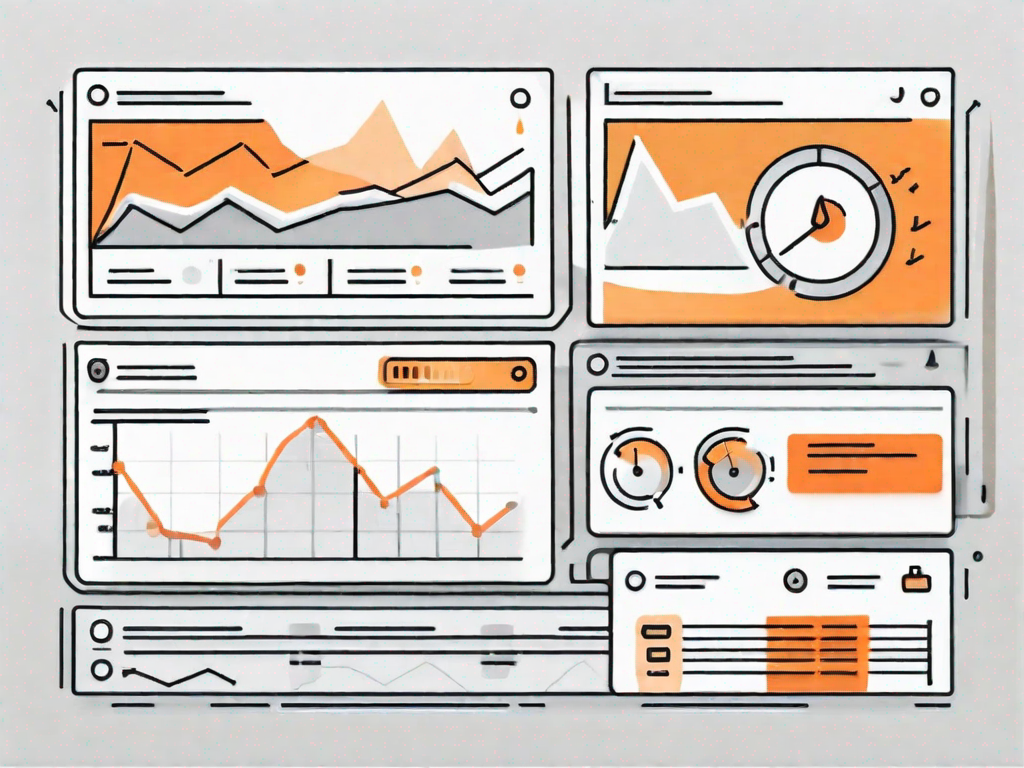
WordPress is a popular content management system that offers a range of features and functionalities to users. One such feature is user notifications, which can be customized to provide a personalized experience for website visitors. In this article, we will explore the process of setting up custom user notifications in WordPress, ensuring that you can effectively engage with your audience.
Understanding WordPress User Notifications
Before diving into the setup process, it is important to understand the significance of user notifications in WordPress. User notifications are messages or alerts that are sent to users to inform them about specific events or actions on your website. These notifications can play a crucial role in user engagement and interaction, keeping users informed and connected to your site.
Imagine you have just launched a new blog on WordPress. You have put in hours of hard work, crafting compelling content and designing an aesthetically pleasing website. But what good is all that effort if your users are not aware of the latest updates or important actions happening on your site? This is where user notifications come into play.
Let's say you have a registered user who has subscribed to your blog. Whenever you publish a new post, a user notification can be sent to their email address, informing them about the latest addition to your blog. This keeps your users engaged and encourages them to visit your site regularly to read your new content.
The Importance of User Notifications
User notifications serve multiple purposes when it comes to website management. Firstly, they enhance the user experience by providing timely updates and reminders. In today's fast-paced world, it is easy for users to forget about a website they visited a while ago. However, with user notifications, you can remind them about your site and keep them engaged.
Imagine you run an online store on WordPress, selling handmade crafts. A user adds an item to their cart but abandons the purchase without completing it. With user notifications, you can send them a reminder email, enticing them to complete their purchase. This not only improves the user experience but also increases your chances of making a sale.
Secondly, user notifications can act as valuable marketing tools, helping you promote new products, offers, or updates. Let's say you have a special discount running on your website for a limited time. By sending a user notification to your subscribers, you can inform them about the discount and encourage them to take advantage of the offer.
Lastly, user notifications contribute to building trust and credibility with your audience. When users receive timely notifications about relevant happenings on your site, it shows that you are committed to keeping them informed. This builds a sense of trust and credibility, making users more likely to engage with your site and become loyal followers.
Different Types of User Notifications in WordPress
WordPress offers a variety of user notifications that can be customized to suit your specific needs. Some common types include registration confirmations, password reset emails, comment notifications, and order confirmations for e-commerce websites.
Let's say you have a membership website on WordPress. When a user registers for an account, you can send them a registration confirmation email, welcoming them to your site and providing them with their login details. This not only ensures a smooth onboarding process but also gives users a sense of security and trust in your website.
For e-commerce websites, user notifications play a crucial role in keeping customers informed about their orders. When a customer makes a purchase, they receive an order confirmation email, detailing their purchase and providing them with the necessary information, such as tracking numbers or estimated delivery dates. This helps build trust and transparency in your business, ensuring a positive customer experience.
These notifications can be personalized with your brand's identity, ensuring a cohesive user experience. By customizing the design and content of your notifications, you can create a consistent brand image and reinforce your brand's values in the minds of your users.
Now that we understand the significance of user notifications, let's move on to the setup process. But before we do that, let's take a moment to appreciate the impact user notifications can have on your website. They not only enhance the user experience but also serve as powerful marketing tools and contribute to building trust and credibility with your audience.
Preparing for Custom Notification Setup
Before you can set up custom notifications, there are a few things you need to prepare. This includes having the necessary tools and plugins and assessing your notification requirements.
Necessary Tools and Plugins
To set up custom notifications in WordPress, you will need to install and activate a suitable plugin. There are several plugins available, each offering different features and customization options. It is crucial to choose a plugin that aligns with your specific needs and requirements. Some popular options include XYZ Notifications, WP Notification Center, and Custom Notifications for WordPress.
Assessing Your Notification Needs
Once you have chosen a plugin, it is important to assess your notification needs. Consider what actions or events on your site warrant user notifications. This could include new user registrations, post comments, order confirmations, and more. By identifying these triggers, you can ensure that your notifications are targeted and relevant, enhancing the user experience on your site.
Step-by-Step Guide to Setting Up Custom Notifications
Now that you have prepared for setting up custom notifications, let's dive into the step-by-step guide to help you configure them effectively.
Installing and Activating the Right Plugin
The first step is to install and activate the plugin you have chosen. This can be done through your WordPress dashboard by navigating to the Plugins section. Once activated, the plugin will appear in the Settings menu, allowing you to access its configuration options.
Configuring Your Notification Settings
After activating the plugin, you will need to configure the notification settings based on your requirements. This typically includes specifying the sender name and email address, customizing the email templates, and choosing the events or triggers for which you want to send notifications. Take the time to explore the various options and customize them according to your brand's identity and user preferences.
Creating Custom Notification Messages
Once you have configured the general settings, it is time to create custom notification messages. This involves defining the content and layout of the notifications. It is important to ensure that your messages are clear, concise, and aligned with your brand's tone of voice. Consider using personalization elements, such as the user's name or the specific action they performed, to make your notifications more engaging and relevant.
Advanced Custom Notification Techniques
If you want to take your custom notifications to the next level, there are a few advanced techniques you can explore.
Using Shortcodes in Your Notifications
Shortcodes are placeholders that allow you to dynamically insert dynamic content into your notification messages. This can include user-specific information, such as their username or the date of a specific event. By utilizing shortcodes, you can further personalize your notifications, enhancing the user experience.
Setting Up Notification Triggers
Notification triggers allow you to send notifications based on specific user actions or events. For example, you can set up triggers to send notifications when a user completes a purchase or when they receive a new comment on their post. By utilizing triggers effectively, you can ensure that your notifications are targeted and timely, maximizing user engagement and interaction.
Troubleshooting Common Notification Issues
Although setting up custom notifications in WordPress is relatively straightforward, there may be instances where you encounter issues. Let's explore some common notification problems and how to troubleshoot them.
Dealing with Notification Delivery Problems
If your users are not receiving the notifications you have configured, there could be issues with delivery. Start by checking your spam folder to ensure that the emails are not being flagged as spam. Additionally, verify that the sender email address is correctly configured and that there are no restrictions or filters in place that could be hindering delivery.
Resolving Formatting Issues in Notifications
Formatting problems can occur if your notifications are not displaying correctly. Ensure that your plugin's HTML email templates are correctly configured and that the content is compatible with different email clients. It is also important to test your notifications across different devices and browsers to ensure a consistent and visually appealing user experience.
As you can see, setting up custom user notifications in WordPress is a straightforward process that can greatly enhance your website's user experience. By following the step-by-step guide provided in this article, you can ensure that your notifications are personalized, engaging, and aligned with your brand's identity. Remember to assess your notification needs, choose the right tools and plugins, and troubleshoot any issues that may arise. With custom notifications in place, you can effectively communicate with your audience and foster long-term engagement on your WordPress site.
Let's
Let’s discuss how we can bring reinvigorated value and purpose to your brand.







.svg)