.svg)
How to set up custom page templates in WordPress
.svg)
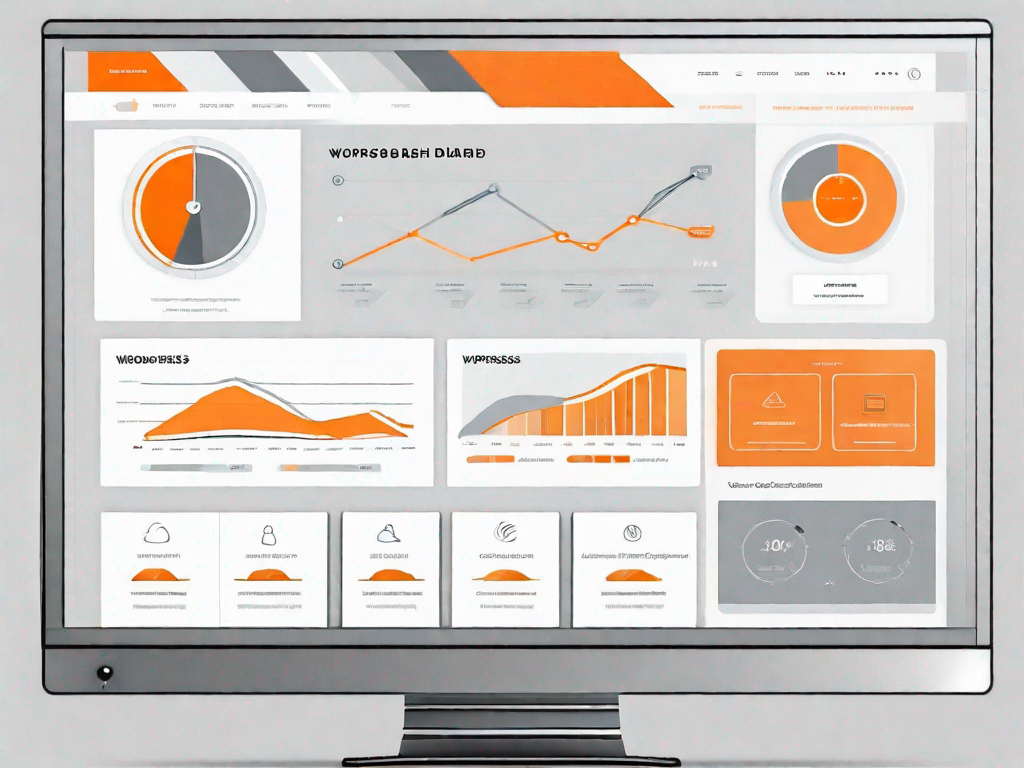
WordPress is a popular content management system (CMS) that allows users to create and manage websites easily. One of the many great features of WordPress is the ability to customize page templates. In this article, we will explore how to set up custom page templates in WordPress, step by step.
Understanding WordPress Page Templates
Before we dive into the process of setting up custom page templates, let's first understand the role they play in WordPress.
Page templates in WordPress provide a way to control the layout and design of specific pages on your website. They allow you to display different types of content and arrange elements in a way that suits your needs.
But why are page templates important? Well, imagine you have a blog post that you want to showcase differently from your regular pages. With page templates, you can create a unique design and layout specifically for that blog post, making it stand out and capture your readers' attention.
The Role of Page Templates in WordPress
Page templates serve as the structure for individual pages on your WordPress site. By using different page templates, you can create unique designs and layouts for different types of content, such as blog posts, landing pages, and contact forms.
Let's say you have a landing page for a new product you're launching. You want this page to have a sleek and modern design that highlights the key features of your product. By creating a custom page template, you can easily achieve this without affecting the design of your other pages.
When a page is loaded, WordPress looks for the appropriate template file based on a set of rules. If a specific template file is found, it is used to display the page. Otherwise, WordPress falls back to using the default template.
Imagine you have a page on your website that showcases your team members. You want this page to have a unique layout with individual profiles for each team member. By creating a custom page template, you can define the structure and design of these profiles, making your team page visually appealing and informative.
Different Types of WordPress Page Templates
WordPress comes with a set of default page templates, such as the default page template, the blog page template, and the archive page template. However, these may not always meet your specific design requirements.
By creating custom page templates, you can tailor the design and functionality of individual pages to meet your needs. This gives you complete control over the look and feel of your website.
Let's say you have an online store built with WordPress. You want to create a unique product page template that showcases your products in a visually appealing way. By customizing the page template, you can add product images, descriptions, and even customer reviews, making your product pages engaging and persuasive.
Furthermore, if you have a membership site, you may want to create a custom page template for your members' dashboard. This template can include personalized content, such as a welcome message, exclusive offers, and access to member-only resources, creating a sense of exclusivity and value for your members.
As you can see, the possibilities with custom page templates are endless. They empower you to create a website that not only looks great but also functions exactly as you envision it.
Preparing for Custom Page Template Creation
Before you begin creating custom page templates, there are a few things you need to have in place.
Necessary Tools for Template Creation
To create custom page templates in WordPress, you will need a code editor, such as Sublime Text or Visual Studio Code. These tools allow you to write and edit the HTML, CSS, and PHP code necessary for creating your templates.
You will also need access to your WordPress installation and FTP credentials to upload your custom templates to your website.
Basic Knowledge for Customising Templates
While you don't need to be an expert coder to create custom page templates in WordPress, having a basic understanding of HTML, CSS, and PHP will be beneficial.
HTML is used to structure the content of your web pages, CSS is used to style the elements on the page, and PHP is used to dynamically generate and display the content.
Step-by-Step Guide to Creating Custom Page Templates
Now that you are prepared, let's walk through the process of creating custom page templates in WordPress.
Creating a New Template File
The first step is to create a new template file. This file will serve as the blueprint for your custom page template.
To create a new template file, open your code editor and create a new file. Give it a descriptive name, such as "custom-template.php". You can choose any name you like, but it's best to use a name that reflects the purpose of the template.
Coding Your Custom Template
Once you have created the template file, it's time to start coding. The code you write will determine how your custom template will look and function.
Begin by adding the necessary HTML structure to your template file. This includes the doctype declaration, HTML element, head element, and body element.
Next, you can start adding the specific elements and content that you want to display on your custom template. This can include headers, footers, navigation menus, and any other elements you require.
Uploading Your Custom Template to WordPress
Once you have finished coding your custom page template, you need to upload it to your WordPress installation.
To do this, connect to your website using an FTP client and navigate to the "wp-content/themes" directory. Locate the theme folder you are using and upload your template file to the root of the theme folder.
After uploading the file, you can access your custom template by creating a new page in WordPress and selecting your template from the Page Attributes section.
Customising Your Page Template
Now that you have created a custom page template, you may want to further customize it to suit your needs.
Adding Custom Fields to Your Template
Custom fields are a powerful feature in WordPress that allow you to add extra data to your pages. They can be used to add additional information, such as custom titles, descriptions, or images.
To add custom fields to your template, you will need to use the WordPress Custom Fields feature. This can be done by installing a plugin or by adding custom PHP code to your template file.
Styling Your Custom Template
To make your custom template visually appealing and consistent with the rest of your website, you may need to apply some CSS styling.
You can add custom CSS code to your theme's stylesheet or include it directly in your template file using the <style> tags. This will allow you to change the font, color, layout, and other visual aspects of your template.
Troubleshooting Common Issues
While creating custom page templates can be straightforward, you may encounter some issues along the way. Here are a few common problems and their solutions.
Resolving Template Upload Errors
If you encounter an error while uploading your custom template, make sure that the file has the correct permissions. Additionally, check that you have properly named and structured the template file.
Fixing Display Issues with Custom Templates
If your custom template is not displaying as expected, check for any syntax errors in your code. Make sure that you have closed all HTML tags properly and that your PHP code is correct.
You can also check the WordPress Codex or seek support from the WordPress community for further assistance.
Setting up custom page templates in WordPress can greatly enhance the flexibility and design options available to you. By following the step-by-step guide outlined in this article, you will be able to create unique page templates that perfectly match your website's needs.
Remember to experiment and test your templates to ensure they function correctly and look great on different devices and browsers. With a little practice and creativity, you'll soon be creating custom page templates like a pro.
Let's
Let’s discuss how we can bring reinvigorated value and purpose to your brand.







.svg)