.svg)
How to set up custom menus in WordPress
.svg)
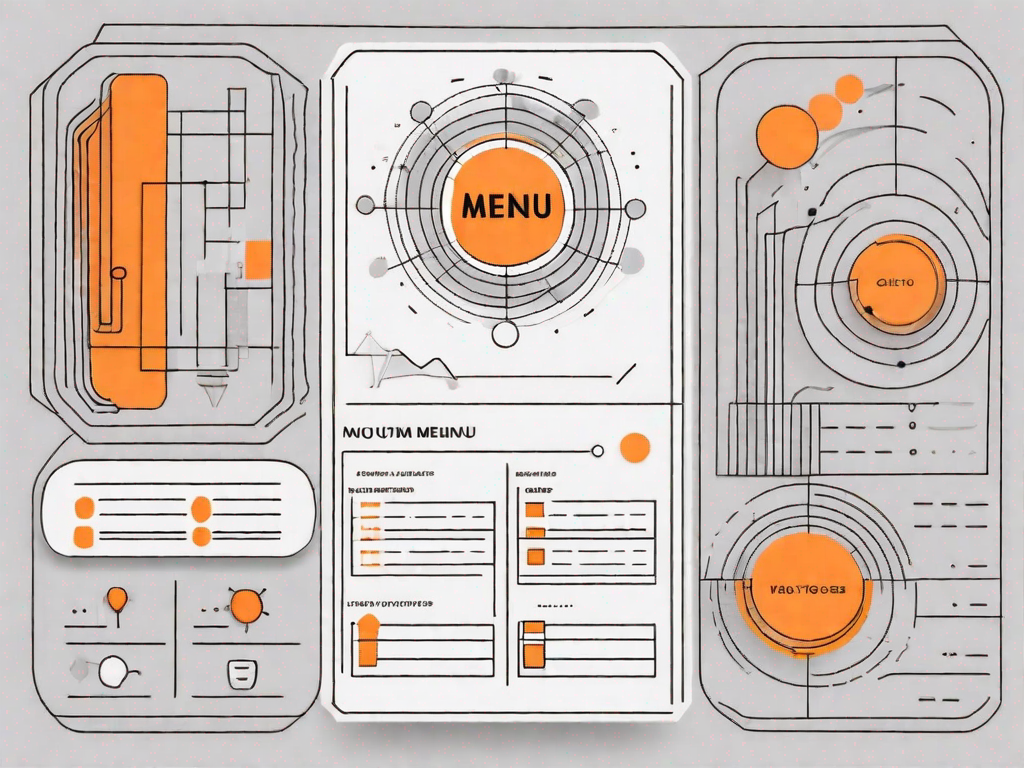
WordPress is a popular content management system that allows users to build and manage their websites with ease. One of the key features that WordPress offers is the ability to create custom menus. These menus are an important aspect of website navigation, as they allow visitors to easily navigate through the various pages and sections of a website.
Understanding the Importance of Custom Menus in WordPress
Custom menus play a crucial role in enhancing the user experience of a website. They provide a clear and organized structure, allowing visitors to quickly find the information they are looking for. With custom menus, you have the flexibility to create menus that are tailored to the specific needs of your website. Whether you have a simple blog or a complex e-commerce site, custom menus can help you guide your visitors and make their browsing experience seamless.
When it comes to website navigation, it's like embarking on a journey. Just like a well-planned road trip, a well-designed and intuitive navigation system can greatly improve user experience. Custom menus allow you to create a navigational structure that reflects the hierarchy of your website. It's like having a detailed map that guides your visitors through the different sections and pages of your website. By strategically placing links to important pages or sections of your website in the menu, you can ensure that visitors can easily find what they are looking for.
But custom menus are not just about organizing links. They also allow you to enhance the visual appeal of your website. With WordPress, you have the flexibility to add images, icons, or even dropdown menus to your custom menus. Imagine having a menu that not only provides easy access to different sections of your website but also showcases stunning visuals that captivate your visitors. By using visual elements in your custom menus, you can make your website more visually appealing and engaging for your visitors.
Imagine you have a travel blog where you share your adventures around the world. With custom menus, you can create a navigation structure that reflects the different continents you have explored. Each continent can have its own dropdown menu, showcasing beautiful images of iconic landmarks and providing links to specific countries or cities within that continent. This not only makes it easier for your visitors to navigate through your blog but also adds a touch of wanderlust to your website.
Custom menus can also be a great tool for e-commerce websites. Let's say you have an online store that sells different categories of products. With custom menus, you can create a navigation structure that highlights each product category, making it easier for your customers to browse and find what they are looking for. You can even add images or icons to each category, giving your menu a visually appealing touch. For example, if you sell clothing, you can have a dropdown menu with categories like "Men's Clothing," "Women's Clothing," and "Kids' Clothing," each accompanied by an image that represents that category.
Furthermore, custom menus can be used to highlight important pages or sections of your website. Let's say you have a business website with different services. By adding these services to your custom menu, you can ensure that they are easily accessible to your visitors. You can even use different colors or styling for these menu items to make them stand out. This way, your visitors can quickly find the services they are interested in and learn more about what your business has to offer.
In conclusion, custom menus are a powerful tool in WordPress that can greatly enhance the user experience of your website. They provide a clear and organized structure, improve website navigation, and add visual appeal. Whether you have a blog, an e-commerce site, or a business website, custom menus can help you guide your visitors and make their browsing experience seamless. So, take advantage of this feature and create custom menus that reflect the unique needs and style of your website.
Getting Started with WordPress Dashboard
Before we jump into creating custom menus, let's take a quick look at the WordPress dashboard. The dashboard is the control center of your WordPress website. It is where you can manage all aspects of your site, including creating and editing menus.
An Overview of WordPress Dashboard
Upon logging into your WordPress admin area, you will be greeted with the dashboard. The dashboard provides an overview of your website's performance, such as the number of comments, published posts, and site statistics. It also provides quick access to various sections of your website, including menus.
Locating the Menus Section
To access the menus section, simply navigate to the "Appearance" tab on the left-hand side of the WordPress dashboard. Here, you will find the "Menus" option. Clicking on it will take you to the menu editor.
Creating Your First Custom Menu
Now that we know where to find the menu editor, let's start creating our first custom menu. The first step is to give your menu a name. This name is for your reference and will not be displayed on your website.
Naming Your Custom Menu
When naming your custom menu, it is best to choose a descriptive name that reflects the purpose of the menu. For example, if you are creating a menu for your blog's main navigation, you can name it "Main Menu". Once you have chosen a name, click on the "Create Menu" button.
Adding Items to Your Custom Menu
With your custom menu created, it's time to start adding items. Items can be pages, posts, categories, or custom links. To add an item, simply select it from the available options on the left-hand side and click the "Add to Menu" button. You can also rearrange the order of the items by dragging and dropping them.
Organising Your Custom Menu
Now that we have added items to our custom menu, let's take a look at some ways to organize and enhance the navigation.
Rearranging Menu Items
WordPress allows you to easily rearrange the order of menu items. Simply drag and drop the items to the desired position within the menu editor. This feature is especially useful when you want to prioritize certain pages or sections of your website.
Creating Sub-Items within Your Menu
In addition to rearranging menu items, you can also create sub-items within your custom menu. Sub-items are useful when you want to group related pages or create dropdown menus. To create a sub-item, simply drag the item slightly to the right and position it below and indented from its parent item.
Assigning Your Custom Menu to a Location
Now that your custom menu is created and organized, it's time to assign it to a specific location on your website. WordPress themes typically come with predefined menu locations, such as the primary menu, footer menu, or sidebar menu.
Understanding Menu Locations
To assign your custom menu to a location, navigate to the "Menu Settings" section within the menu editor. Here, you will see a list of available menu locations provided by your theme. Select the desired location for your custom menu. Keep in mind that the available menu locations may vary depending on your theme.
Setting Your Custom Menu to a Specific Location
Once you have selected the location for your custom menu, click the "Save Menu" button to apply the changes. Your custom menu will now appear in the designated location on your website, allowing visitors to easily navigate through your content.
In conclusion, custom menus are a powerful tool in WordPress that can greatly enhance the navigation and user experience of your website. By carefully crafting and organizing your custom menus, you can guide your visitors and make their browsing experience seamless. So why wait? Start exploring the world of custom menus in WordPress today and take your website to the next level!
Let's
Let’s discuss how we can bring reinvigorated value and purpose to your brand.







.svg)