.svg)
How to set up custom fields in WordPress
.svg)
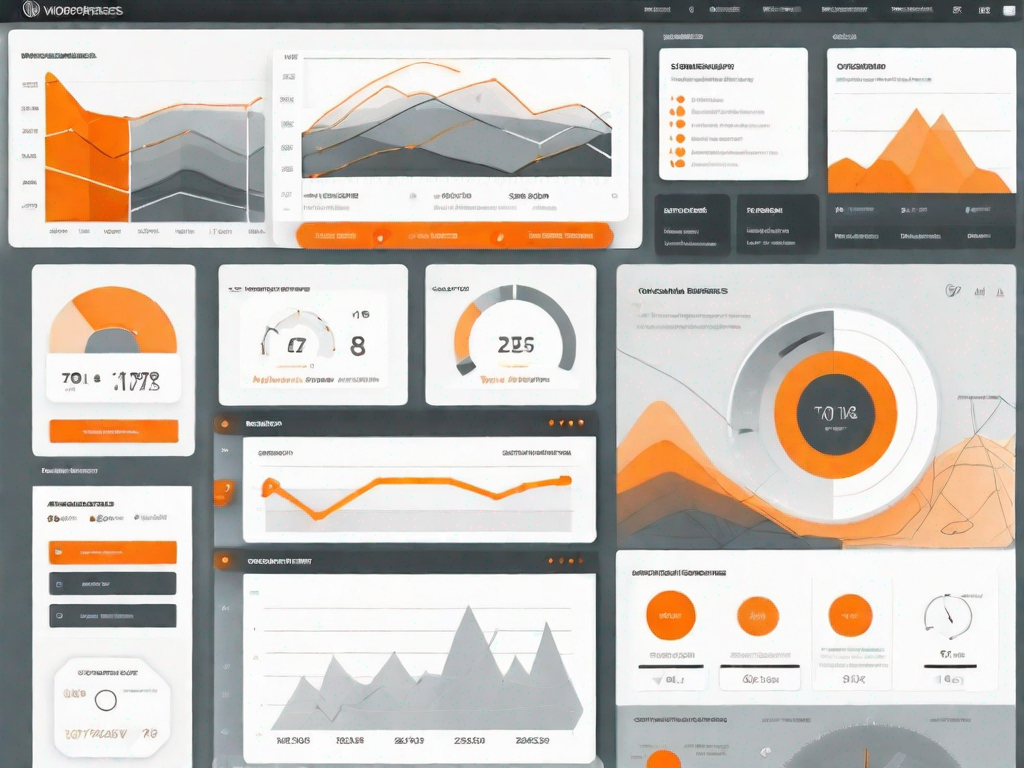
WordPress is a versatile and widely used content management system that allows users to create and manage websites with ease. One of the key features of WordPress is its ability to customize and personalize websites through the use of custom fields. Custom fields provide a way to add additional data and information to your WordPress posts, pages, or custom post types, making your website more dynamic and tailored to your specific needs. In this guide, we will walk you through the process of setting up custom fields in WordPress, step by step.
Understanding the Importance of Custom Fields in WordPress
Before we dive into the technical details, let's take a moment to understand the importance of custom fields in WordPress. Custom fields allow you to extend the default functionality of WordPress and add extra fields to your content. These fields can contain a wide range of data types, including text, numbers, dates, checkboxes, and more. By using custom fields effectively, you can create a more structured and organized website, enhance the user experience, and improve the overall functionality of your WordPress site.
Defining Custom Fields
Custom fields, as the name suggests, are fields that you can add to your WordPress content to store additional information. Each custom field consists of a key-value pair, where the key represents the field name and the value represents the data entered in the field. These fields can be added to various elements of your WordPress site, such as posts, pages, or custom post types. Custom fields can be used for a variety of purposes, including adding metadata, creating custom templates, or extending the functionality of plugins and themes.
Benefits of Using Custom Fields
Using custom fields in WordPress offers several benefits. Firstly, custom fields provide a way to organize and categorize your content more effectively. By adding specific fields to your posts or pages, you can easily sort and filter your content based on these fields. This can be particularly useful for websites with a large amount of content, such as e-commerce sites with product listings or news websites with multiple categories.
Secondly, custom fields allow you to create custom templates and layouts for displaying your content. By adding custom fields to your posts or pages, you can customize the way your content is displayed, making it more visually appealing and engaging for your visitors. This can help you create a unique and memorable brand identity for your website.
Preparing Your WordPress for Custom Fields
Before you can start setting up custom fields in WordPress, there are a few important steps you need to follow to ensure your website is ready. Let's go through them one by one.
Checking WordPress Version Compatibility
Custom fields are a core feature of WordPress, but the availability and functionality of custom fields may vary depending on the version of WordPress you are using. To make sure you have access to all the latest features and updates related to custom fields, it is important to check that your WordPress installation is up to date. To check your WordPress version, simply log in to your WordPress admin area and go to "Dashboard" > "Updates".
Necessary Tools for Custom Field Creation
In order to create and manage custom fields in WordPress, you will need a plugin that provides this functionality. There are several plugins available in the WordPress repository that can help you with this task. Some popular options include Advanced Custom Fields, Pods, and Toolset Types. These plugins offer a user-friendly interface for creating and managing custom fields, and also provide advanced features and functionality for more complex requirements. Choose a plugin that suits your needs and install it on your WordPress site.
Step-by-Step Guide to Setting Up Custom Fields
Now that you have prepared your WordPress site for custom fields, let's dive into the step-by-step process of setting them up.
Accessing the Custom Fields Interface
To start creating custom fields, log in to your WordPress admin area and navigate to the plugin you installed earlier. Once you have activated the plugin, you should see a new menu item or section in your admin menu dedicated to custom fields. Click on this menu item to access the custom fields interface.
Creating Your First Custom Field
Once you are in the custom fields interface, you can begin creating your first custom field. Start by giving your field a name or label that clearly describes its purpose. Next, choose the data type for your field. This could be a simple text field, a checkbox, a dropdown list, or even a file upload field. Select the appropriate data type for your needs.
After selecting the data type, you can provide additional options and settings for your custom field. For example, you may want to set a default value for the field, specify a maximum character limit, or define a range of acceptable values. These settings will depend on the specific requirements of your website and the data you want to store in the custom field.
Assigning Values to Your Custom Field
Once you have created your custom field, you can assign it to your posts, pages, or custom post types. When creating or editing a post or page, you should see the custom field you created in the editor interface. Depending on the data type and settings you chose for the field, you can now enter the appropriate value or values for the field. Save your changes, and your custom field will be associated with the respective post, page, or custom post type.
Advanced Custom Field Options
In addition to the basic options we covered earlier, custom field plugins offer a range of advanced options and features that can enhance the functionality of your custom fields. Here are a few examples:
Exploring Field Types
Custom field plugins often provide a wide variety of field types to choose from, such as text, number, date, email, image, and more. Explore the different field types available and experiment with them to see which ones best suit your needs. You can also create complex fields by combining multiple field types, enabling you to store and display more diverse data.
Conditional Logic for Custom Fields
Conditional logic allows you to show or hide certain fields based on specific conditions. This can be useful if you want to display different fields depending on the value of another field, or if you want to show or hide fields based on user input. Conditional logic helps streamline the user experience and ensures that only relevant fields are displayed.
Managing and Editing Your Custom Fields
Once you have created and assigned custom fields to your content, you may need to manage or edit them in the future. Let's take a look at how you can modify and delete custom fields.
Modifying Custom Field Values
If you need to modify the value of a custom field for a particular post or page, simply navigate to the respective content item in your WordPress admin area. Locate the custom field and make the necessary changes. Save your changes, and the new value will be updated for that specific content item.
Deleting Unnecessary Custom Fields
If you no longer need a custom field for a particular post, page, or custom post type, you can delete it to keep your website more organized. To delete a custom field, locate the respective content item in your WordPress admin area and find the custom field you want to remove. Delete the field and save your changes. The custom field will no longer be associated with that content item.
Overall, custom fields are a powerful tool that can greatly enhance the flexibility and functionality of your WordPress website. By following the steps outlined in this guide, you can easily set up and manage custom fields in WordPress, allowing you to create a more dynamic and personalized website tailored to your specific needs. Take advantage of the features and options offered by custom field plugins, and unleash the full potential of your WordPress site.
Let's
Let’s discuss how we can bring reinvigorated value and purpose to your brand.







.svg)