.svg)
How to set up a product image gallery in Shopify
.svg)
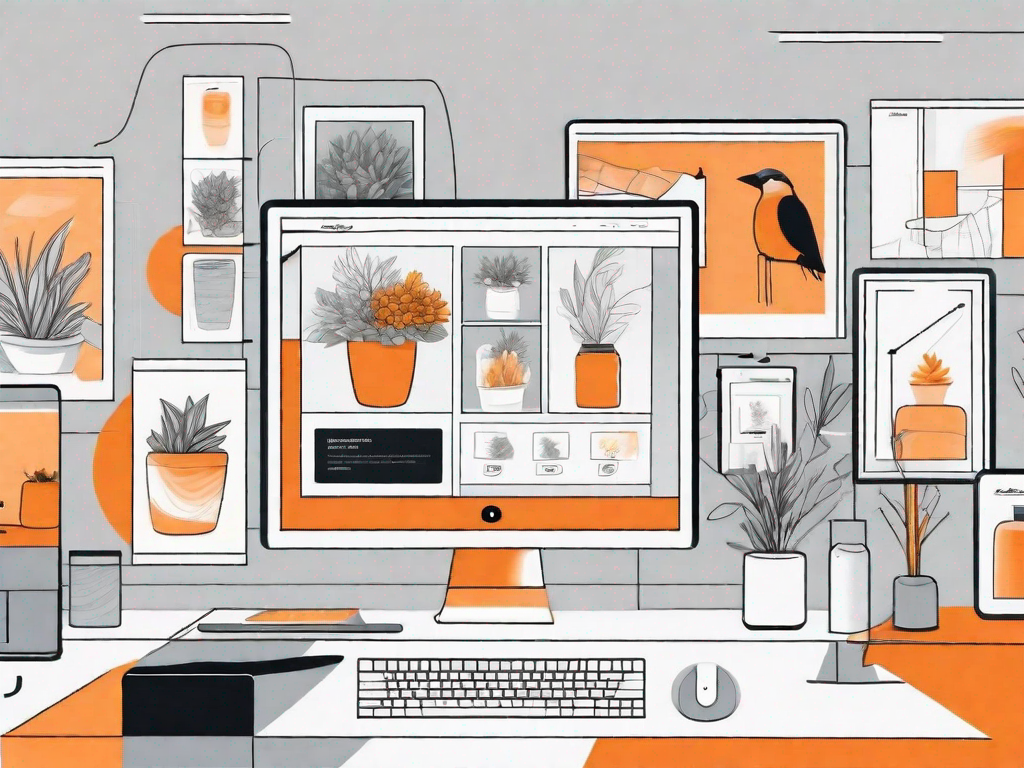
In the world of e-commerce, having eye-catching product images is crucial to attract and engage customers. One effective way to showcase your products is by setting up a product image gallery on your Shopify store. A well-designed gallery allows potential buyers to browse through your products easily, enhancing their shopping experience and increasing the likelihood of making a purchase. In this article, we will guide you through the process of creating a captivating product image gallery on Shopify, step by step.
Understanding the Importance of a Product Image Gallery
Before diving into the technical aspects of setting up a gallery, let's take a moment to understand why it is so important. In the realm of online shopping, customers cannot physically touch or feel the products. Therefore, visuals play a crucial role in helping them make informed purchasing decisions. A product image gallery allows you to showcase your products from different angles, highlight their unique features, and provide customers with a better understanding of what they can expect.
Moreover, a visually appealing gallery can help create an emotional connection with your customers. By presenting your products in an attractive and professional manner, you can build trust and credibility, further increasing the likelihood of conversions.
The Role of Visuals in Online Shopping
When it comes to online shopping, visuals are the primary element that captures the attention of potential buyers. Humans are visual creatures, and we are naturally drawn to images. Studies show that people process visuals much faster than text, and images have the power to evoke emotions and influence decision-making.
By setting up a product image gallery, you can leverage the power of visuals to create an immersive shopping experience. Customers can explore your products visually, compare options, and get a sense of the quality and design before making a purchase. This ultimately leads to a more satisfying shopping experience and reduces the risk of customer disappointment or returns.
Enhancing Customer Experience with Image Galleries
When customers land on your Shopify store, they expect a smooth and intuitive browsing experience. A product image gallery can significantly enhance their experience by making it easier for them to browse through your product offerings. With a well-organized and visually appealing gallery, customers can quickly locate the products they are interested in, view them from different perspectives, and gain a comprehensive understanding of their features.
Rather than relying solely on product descriptions, a gallery allows customers to make judgments based on visuals. This can save them time and effort, as they can quickly determine if a product meets their specific requirements. Ultimately, this improved experience increases the chances of conversion and encourages repeat purchases.
Preparing Your Product Images for Upload
Before you start uploading your product images to Shopify, it is important to ensure they are properly prepared. By following some best practices, you can optimize your images for both performance and aesthetics.
Image Quality and Size Considerations
High-quality images are essential to showcase your products in the best possible light. Invest in a good camera or hire a professional photographer who can capture clear and crisp images. Avoid using blurry or pixelated images, as they can negatively impact the perception of your products.
Additionally, it is important to consider the file size of your images. Large images can slow down your website's loading speed, leading to a poor user experience. To optimize your images, compress them without compromising their visual quality. There are plenty of free online tools available that can help you achieve this.
Organising Your Product Images
Before you upload your product images to Shopify, it is crucial to organize them properly. Create separate folders for different product categories or collections to keep your images well-structured. This will make it easier for you to locate specific images when setting up your gallery.
Navigating the Shopify Interface
Now that you have prepared your product images, let's dive into the Shopify interface and familiarize ourselves with the necessary tools and settings to set up your product image gallery.
Getting to Know Your Shopify Dashboard
Upon logging into your Shopify account, you will be greeted by the Shopify dashboard. This is your control center, where you can manage all aspects of your online store. Take some time to explore the various features and functionalities available on the dashboard, as it is your hub for customizing your online store.
Locating the Product Image Gallery Settings
To access the settings for your product image gallery, navigate to the "Products" section on your Shopify dashboard. From there, select "All products." You will then see a list of all the products you have in your store. Click on a product to edit it, and you will find the option to add or update images for that specific product.
Step-by-Step Guide to Setting Up Your Gallery
Now that you are familiar with the Shopify interface, let's move on to the step-by-step process of setting up your product image gallery. Follow these instructions to get your gallery up and running in no time.
Uploading Your Product Images
To upload your product images, go to the product editing page for the specific product you want to add images to. Locate the image section and click on the "Add image" button. Choose the image files you want to upload from your computer and click "Open" to begin the upload process. Once the images are uploaded, you can rearrange their order by dragging and dropping them as desired.
Arranging Your Images in the Gallery
After uploading your images, it's time to arrange them in your gallery. Determine the order in which you want your images to appear and simply drag and drop them into the desired sequence. This allows you to create a visual story, showcasing your products in the most engaging and effective way.
Adding Descriptions and Alt Text to Your Images
While aesthetics are important, it is also crucial to provide informative descriptions and alt text for your images. This helps search engines understand the content of your images and improves your store's visibility in relevant search results. Additionally, descriptive captions can provide customers with additional product details or specifications.
Customising Your Product Image Gallery
Now that your images are uploaded and arranged, it's time to customize the look and feel of your product image gallery. Shopify offers several options for you to choose from.
Choosing a Gallery Layout
Start by selecting a gallery layout that best complements your store's overall design and aesthetic. Shopify provides different options, such as grid or carousel layouts, allowing you to find the perfect fit for your products. Experiment with different layouts to see which one showcases your images in the most appealing way.
Adjusting Image Display Settings
Refine the appearance of your gallery by adjusting the display settings. You can customize the size, spacing, and alignment of the images to create a visually pleasing and cohesive gallery. Take the time to ensure that your gallery is responsive and mobile-friendly, as a significant portion of online shoppers browse on their smartphones or tablets.
By following this step-by-step guide, you can set up an impressive product image gallery on your Shopify store. Remember to regularly update your gallery as you add new products or refresh your inventory. A visually appealing and well-organized gallery will not only attract potential buyers but also enhance their shopping experience, ultimately leading to increased conversions and customer satisfaction. So, start implementing these tips today and make your products shine!
Let's
Let’s discuss how we can bring reinvigorated value and purpose to your brand.







.svg)