.svg)
How to set up a custom 404 page in Shopify
.svg)
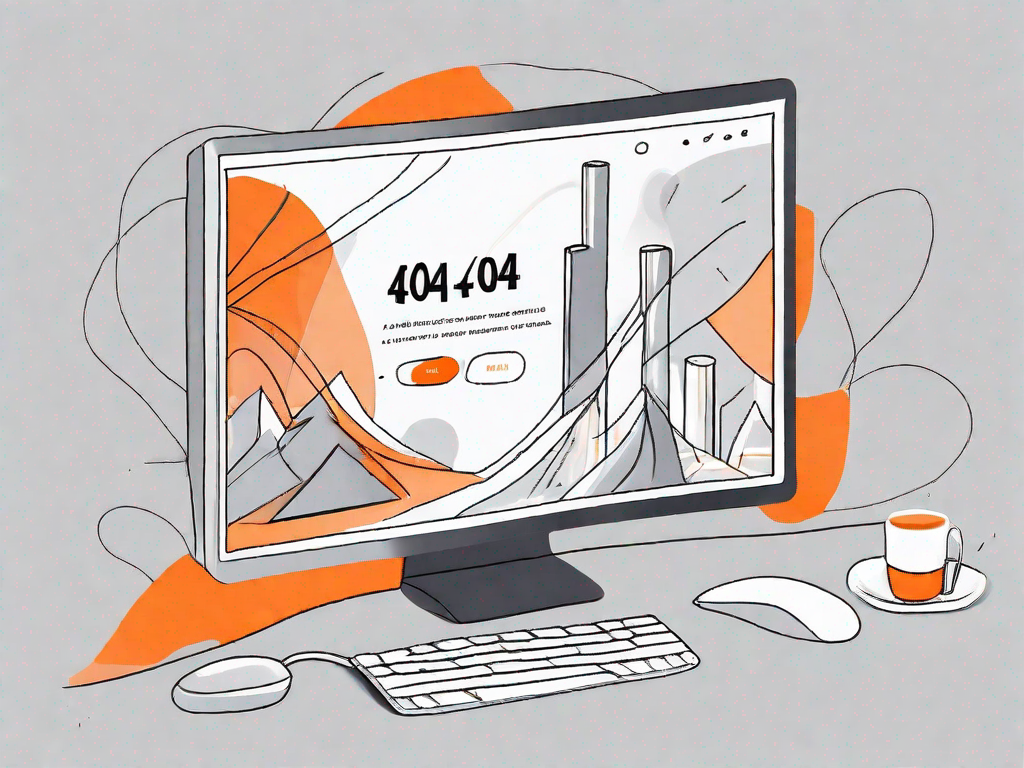
In today's digital age, having a user-friendly website is crucial for the success of any online business. However, even with the best intentions, there may be times when a visitor lands on a page that no longer exists. This can be frustrating for users and potentially drive them away from your site. That's where a custom 404 page comes in.
Understanding the Importance of a Custom 404 Page
Before we delve into the process of setting up a custom 404 page in Shopify, let's take a moment to understand what a 404 page actually is and why it is so important.
A 404 page, also known as an error page, is displayed when a user attempts to access a URL that no longer exists or has been moved. It informs the visitor that the page they are looking for cannot be found, and it provides an opportunity for you to guide them back to the main site or other relevant pages.
But why is a custom 404 page necessary? Let's explore further.
Enhancing User Experience
By default, when a visitor encounters a 404 error on your website, they are presented with a generic, uninspiring page. This can lead to frustration and confusion, leaving a negative impression on your users. However, by creating a custom 404 page, you have the chance to turn a potentially negative experience into a positive one.
Imagine this scenario: a user stumbles upon a broken link or mistypes a URL, and instead of being greeted with a dull error message, they are met with a visually appealing and informative custom 404 page. This unexpected encounter can immediately capture their attention and pique their curiosity.
Expressing Brand Personality
A custom 404 page allows you to showcase your brand's personality. It is an opportunity to infuse creativity, humor, or a unique design that aligns with your brand identity. By doing so, you can create a memorable experience for your users, even in the face of a disappointing error.
For example, if you run an online store selling quirky and fun products, your custom 404 page could feature playful illustrations or witty messages that reflect your brand's tone. This not only helps to alleviate the frustration of landing on an error page but also reinforces your brand image in the minds of your visitors.
Providing Helpful Information and Links
Another advantage of a custom 404 page is the ability to provide helpful information or links to assist your users in finding what they were originally looking for. You can include a search bar, a list of popular pages, or even a curated selection of recommended content.
By offering alternative paths and guiding your users towards relevant pages, you can help them navigate your website more effectively. This not only improves their overall experience but also increases the chances of them finding something of interest and staying on your site longer.
Opportunity for Conversion
A well-designed custom 404 page can even serve as an opportunity to convert visitors into loyal customers. By strategically placing call-to-action buttons or offering exclusive discounts, you can entice users to explore your products or services further.
Consider incorporating a catchy headline that encourages visitors to discover more about your brand or a limited-time offer that incentivizes them to make a purchase. This way, you can turn a potential setback into a valuable opportunity for engagement and conversion.
In conclusion, a custom 404 page is not just a technical necessity but a chance to enhance user experience, express your brand's personality, provide helpful information, and even convert visitors into customers. So, let's dive into the process of setting up a custom 404 page in Shopify and make the most out of this valuable opportunity.
Preparing for Your Custom 404 Page
Before you start setting up your custom 404 page in Shopify, it's important to lay the groundwork and gather all the necessary elements to ensure a seamless and effective user experience.
Gathering Your Creative Ideas
Brainstorming creative and unique ideas is the first step in creating a custom 404 page that stands out. Think about your brand's messaging, values, and overall aesthetic to align your 404 page with your brand identity.
Consider incorporating elements like engaging visuals, humorous copy, or personalized messages to leave a lasting impression on your visitors.
Identifying Your Brand Voice
Another crucial aspect to consider is your brand's voice and tone. Take into account your target audience and the language they are most likely to resonate with.
For example, a brand targeting younger audiences might use a more casual and playful tone, while a professional services company might opt for a more formal and informative approach.
Step-by-Step Guide to Setting Up a Custom 404 Page in Shopify
Now that you have your ideas and brand voice in mind, let's dive into the process of setting up your custom 404 page in Shopify.
Accessing Your Shopify Admin Panel
To begin, log in to your Shopify account and navigate to the admin panel. From there, select "Online Store" from the left-hand menu and then click on "Themes."
Next, click on the "Actions" dropdown next to the theme you want to edit and select "Edit Code."
Navigating to the Edit HTML/CSS Page
On the Edit Code page, locate and click on "theme.liquid" under the "Layout" folder. This file controls the overall structure and layout of your Shopify theme.
Scroll down until you find the tag. Immediately before this tag, insert the following code:
Creating Your Custom 404 Page
Now it's time to create the actual content for your custom 404 page. Locate the tag in the "theme.liquid" file and insert the following code above it:
Oops! Page not found
We couldn't find the page you were looking for.
Please check the URL or return to our homepage.
Feel free to customize the text within the
, , and
tags to match your brand's messaging and voice. Additionally, you have the freedom to add any other elements or styling that you desire within the
container.
Saving and Testing Your Custom 404 Page
Once you are satisfied with your custom 404 page, click on the "Save" button to save your changes. It's always a good idea to test your custom 404 page to ensure it is functioning as intended.
To test it, simply navigate to a non-existent page on your Shopify site and see if your custom 404 page is displayed correctly.
Tips for an Effective 404 Page
Now that you have successfully set up your custom 404 page, let's explore some tips to make it even more effective and impactful.
Keeping Your 404 Page On-Brand
Ensure that your custom 404 page reflects your brand's visual identity and messaging. Use colors, fonts, and imagery consistent with your brand to maintain a cohesive and memorable experience.
Making Your 404 Page User-Friendly
Keep your 404 page clear and concise, providing users with helpful information and guidance. Include a search bar or prominent links to popular pages to help users navigate back to relevant content.
Troubleshooting Common Issues
While setting up your custom 404 page, you may encounter a few common issues. Here are some troubleshooting tips to help you address them.
404 Page Not Displaying Correctly
If your custom 404 page is not displaying correctly, double-check your code for any typos or missing elements. Ensure that the necessary CSS styles are properly applied, and there are no conflicting styles affecting the layout.
404 Page Not Redirecting Properly
If your custom 404 page is not redirecting users back to the homepage or other relevant pages, review your code and ensure that the redirect URLs are accurate and properly assigned to the respective elements.
By following this step-by-step guide, you can easily set up a custom 404 page in Shopify that not only keeps your visitors engaged but also strengthens your brand identity. Don't miss out on this opportunity to turn a potentially frustrating experience into a positive and memorable interaction with your audience.
Let's
Let’s discuss how we can bring reinvigorated value and purpose to your brand.







.svg)