.svg)
How to integrate WordPress with Trello boards
.svg)
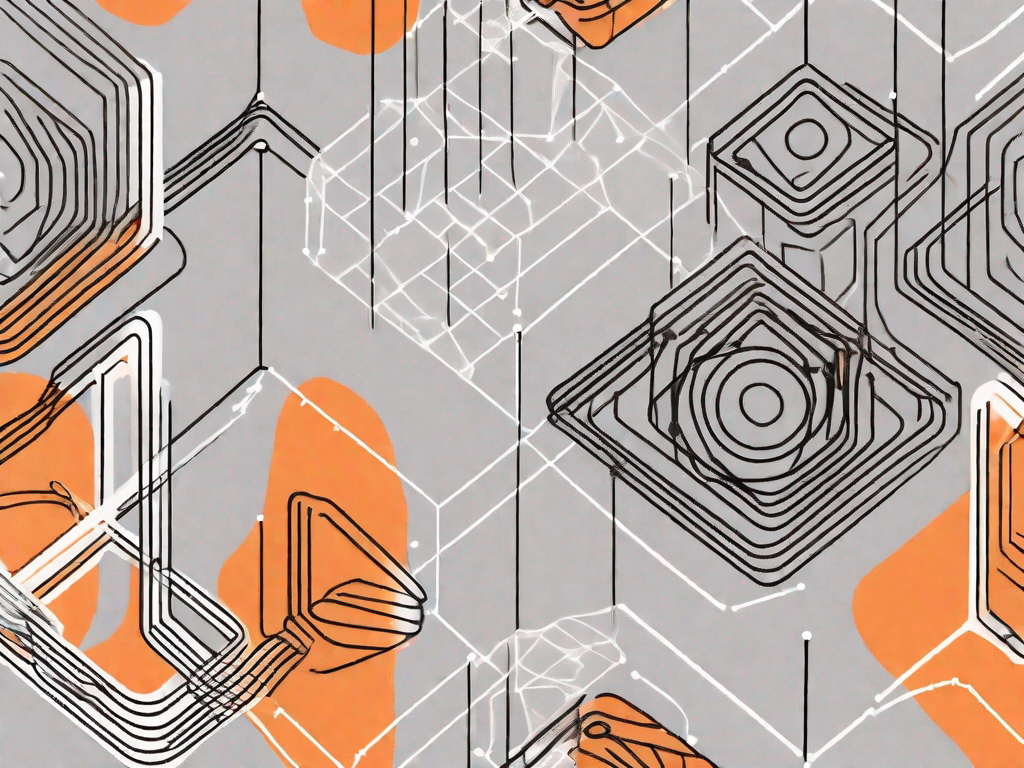
In today's digital landscape, it is crucial for businesses and individuals to find efficient ways to streamline their online processes. Integrating different platforms and tools can help to improve productivity and collaboration. One such integration worth exploring is the integration between WordPress and Trello boards. Combining the power of WordPress's content management system with the versatility of Trello's project management features can revolutionize your workflow and enhance team collaboration. In this article, we will explore the basics of WordPress and Trello integration, discuss the necessary steps to prepare for integration, guide you through the integration process, troubleshoot common issues that may arise, and highlight how you can maximize the benefits of WordPress-Trello integration.
Understanding the Basics of WordPress and Trello Integration
Before diving into the integration process, it is essential to understand what both WordPress and Trello bring to the table.
What is WordPress?
WordPress is a widely-used content management system (CMS) that allows users to create and manage websites with ease. It offers a user-friendly interface, a variety of customizable themes and plugins, and robust publishing capabilities. WordPress is known for its versatility and adaptability, making it an ideal platform for bloggers, businesses, and individuals alike.
What is Trello?
Trello is a project management tool that enables users to organize and prioritize tasks through a visual and intuitive interface. With Trello boards, lists, and cards, teams can collaborate effectively by assigning tasks, setting due dates, attaching files, and leaving comments. Trello's flexibility and simplicity make it a popular choice for project management across various industries.
The Benefits of Integration
Integrating WordPress with Trello offers numerous benefits that can enhance your workflow and improve overall productivity.
First and foremost, integration provides seamless content management. By combining WordPress's publishing capabilities with Trello's task management features, you can create a streamlined process for producing and publishing high-quality content. Through effective collaboration and task assignment, you will have better control over your content creation and publishing timeline.
Secondly, integration improves team collaboration. Trello's visual interface and real-time updates allow team members to stay up to date on project progress, easily communicate, and provide feedback. By integrating Trello with WordPress, you can bridge the gap between content creators, editors, and other stakeholders, fostering efficient collaboration and ensuring everyone is on the same page.
Furthermore, integration enhances project management. Trello's Kanban-style boards offer a visual representation of project status, making it easier to track progress and identify bottlenecks. By integrating Trello with WordPress, you can seamlessly manage tasks and projects, assign deadlines, and ensure tasks are completed on time, resulting in improved project efficiency and successful delivery.
Preparing for Integration
Necessary Tools and Software
Before starting the integration process, you will need to ensure that you have the necessary tools and software in place.
First, make sure you have a WordPress website up and running. If you don't already have one, you can set up a WordPress site by signing up with a hosting provider and installing WordPress through their platform. Once your WordPress site is ready, you will need to have administrative access to add new plugins and make necessary changes.
Next, create a Trello account if you don't already have one. Trello offers free and paid plans, depending on your needs. Sign up for an account and familiarize yourself with the Trello interface.
Setting Up Your WordPress Site
To prepare your WordPress site for integration, there are a few steps you need to follow.
First, install and activate the Trello plugin for WordPress. You can find the plugin in the WordPress plugin directory or directly from the Trello website. Once installed, activate the plugin and follow the setup instructions provided.
Next, configure the plugin settings to your preferences. The settings will allow you to connect your Trello account to your WordPress site and customize how your content is synced between the two platforms.
Setting Up Your Trello Boards
As Trello is a key component of the integration, it is essential to set up your Trello boards properly.
Create a board for each project or area of work within your organization. Determine the specific lists and cards needed to represent tasks and deliverables. Assign team members to each card and set due dates accordingly. By organizing your Trello boards effectively, you will ensure smooth collaboration and project management.
The Integration Process
Connecting WordPress and Trello
Once you have completed the necessary preparations, it's time to connect your WordPress site with your Trello boards.
In your WordPress admin dashboard, navigate to the Trello plugin settings. Follow the provided instructions to authorize the connection between your WordPress site and your Trello account.
Once the connection is established, you will be able to see your Trello boards and tasks within the WordPress dashboard, allowing for seamless content management and collaboration.
Configuring Settings for Optimal Integration
After connecting WordPress and Trello, it's important to configure the settings to ensure optimal integration.
Customize the sync settings to determine how your content will be shared between the two platforms. Decide which Trello boards and lists should be visible in WordPress, and define the specific content types that will be synced.
Set up automation rules to trigger specific actions when certain conditions are met. For example, you can automatically assign a Trello card to a team member whenever a new blog post is published on your WordPress site.
Regularly review and adjust the settings as needed to ensure that your integration continues to meet your specific requirements.
Troubleshooting Common Issues
Resolving Connection Problems
If you encounter issues with the connection between your WordPress site and Trello, there are few troubleshooting steps you can take to resolve them.
First, ensure that you have entered the correct Trello API key and secret in the plugin settings. Double-check your credentials to make sure there are no typos or errors.
If the problem persists, try deactivating and reactivating the Trello plugin. This can help refresh the connection and resolve any temporary issues.
If the issue still persists, reach out to the plugin's support team or consult the documentation for further assistance.
Dealing with Data Syncing Issues
In some cases, you may experience discrepancies or errors in data syncing between WordPress and Trello. Here are some steps to troubleshoot and resolve these issues.
Check your sync settings to ensure that all the necessary boards and lists are properly selected for syncing. Verify that the content types you want to sync are correctly configured.
If data discrepancies arise, review the plugin documentation for troubleshooting guidance. Additionally, consult the support resources provided by Trello to identify and resolve any potential syncing issues.
If all else fails, consider reaching out to the plugin's support team for further assistance. They will be able to investigate the issue and provide tailored solutions.
Maximising the Benefits of WordPress-Trello Integration
Streamlining Your Workflow
With WordPress-Trello integration in place, you can streamline your workflow by centralizing task management and content creation. Take advantage of Trello's features to organize and prioritize tasks, assign deadlines, and communicate effectively with team members. By having a clear overview of your projects and tasks within WordPress, you can optimize your workflow and ensure timely content delivery.
Enhancing Team Collaboration
Improved team collaboration is one of the key benefits of WordPress-Trello integration. Encourage your team members to utilize Trello's commenting and file attachment functionalities to provide feedback, clarification, and updates on tasks. Foster a collaborative environment by promoting open communication and prompt responses to comments. By leveraging the integration features, you can create a positive and efficient teamwork atmosphere.
Improving Project Management
Effective project management is at the heart of successful integration. By utilizing Trello's project management capabilities, you can allocate resources, track progress, and meet project deadlines. Regularly review and update your Trello boards to ensure all tasks and deliverables are in line with project objectives. Integrating Trello with WordPress enables you to have complete control over your projects, resulting in improved efficiency and successful project outcomes.
In conclusion, integrating WordPress with Trello boards can significantly enhance your digital workflow, streamline content management, improve team collaboration, and optimize project management. By following the necessary steps to prepare for integration, configuring the settings for optimal synchronization, and troubleshooting any issues that may arise, you can effectively harness the power of both WordPress and Trello to maximize your productivity and achieve your business goals.
Let's
Let’s discuss how we can bring reinvigorated value and purpose to your brand.







.svg)