.svg)
How to integrate WordPress with Slack notifications
.svg)
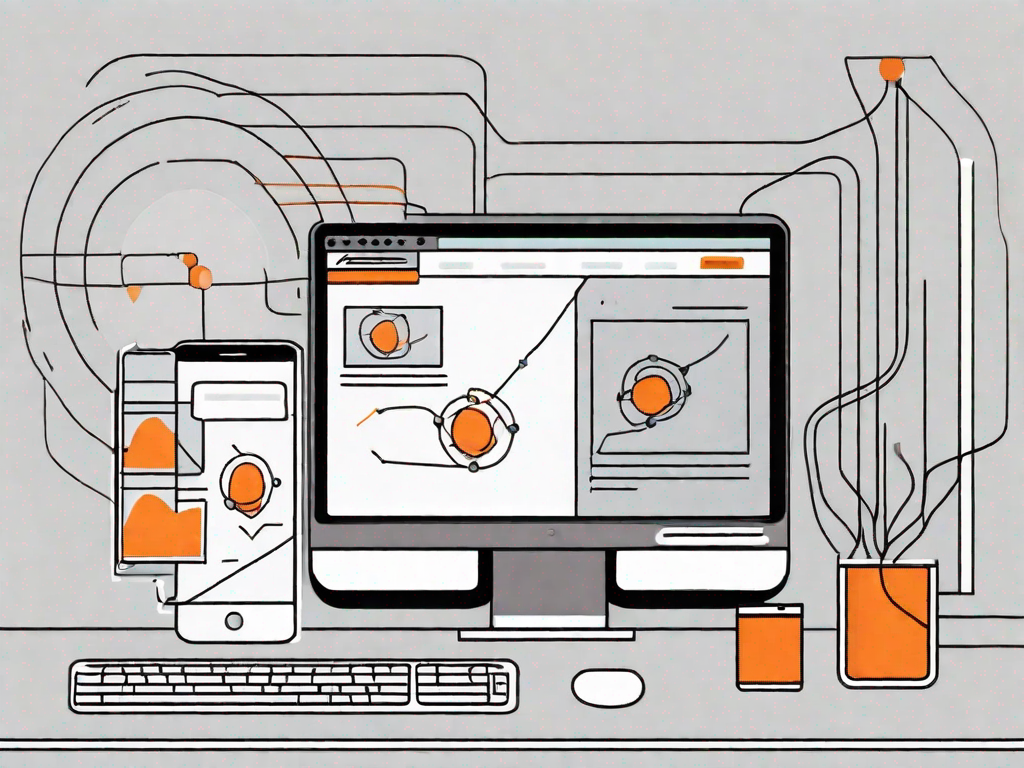
In the world of online communication and collaboration, WordPress and Slack have emerged as powerful tools for individuals and teams alike. By integrating the two, you can enhance your WordPress website's functionality and streamline your team communication, leading to increased productivity and efficiency. This article will guide you through the process of integrating WordPress with Slack notifications, helping you leverage the benefits of both platforms effectively.
Understanding the Importance of WordPress and Slack Integration
Before delving into the integration process itself, it's essential to grasp the significance of combining WordPress and Slack. WordPress, a popular content management system (CMS), allows you to create and manage your website's content effortlessly. It offers a range of features and plugins that enable you to customize your website to suit your needs.
On the other hand, Slack is a powerful team communication tool that enables seamless messaging and collaboration among team members. With features like channels, direct messaging, and file sharing, Slack facilitates efficient communication and keeps everyone on the same page.
The Role of WordPress in Content Management
WordPress plays a vital role in managing your website's content. Its intuitive interface makes it easy to create and publish blog posts, pages, and other types of content. With WordPress, you have full control over your website's design, layout, and functionality, allowing you to create a unique and engaging user experience.
Whether you are a blogger, business owner, or marketer, WordPress offers a host of features and plugins that can help you optimize your website's performance, boost its search engine ranking, and attract more visitors.
The Functionality of Slack in Team Communication
While WordPress focuses on content management, Slack enhances team communication and collaboration. With Slack, you can create dedicated channels for different projects, departments, or topics, ensuring that everyone is on the same page and can easily access relevant information.
Slack also offers features such as direct messaging, file sharing, and integrations with other tools and services, making it a powerful platform for team collaboration. By integrating Slack into your workflow, you can eliminate the clutter of emails and improve communication efficiency within your team.
Preparing for WordPress and Slack Integration
Before you can start integrating WordPress with Slack notifications, there are a few essential steps you need to take. This section will guide you through the process of setting up your WordPress website and getting started with Slack.
Setting Up Your WordPress Website
First, ensure that you have a fully functional WordPress website up and running. If you haven't already, choose a reliable web hosting provider and install WordPress on your domain. Once your website is set up, customize its design and layout according to your preferences.
Take advantage of WordPress's extensive library of themes and plugins to enhance your website's appearance and functionality. Consider installing plugins that will enable seamless integration with Slack and facilitate the notification process.
Getting Started with Slack
If you haven't already, sign up for a Slack account and create a workspace for your team. Slack offers both free and paid plans, depending on your team's size and needs. Once your workspace is set up, invite your team members to join and familiarize themselves with the platform's features and functionalities.
Take some time to explore the various settings and customization options available in Slack. This will help you tailor the platform to your team's specific requirements and ensure that it seamlessly integrates with your WordPress website.
Step-by-Step Guide to WordPress and Slack Integration
Now that you have prepared your WordPress website and your Slack workspace, it's time to begin the integration process. This section will provide you with a step-by-step guide on how to integrate WordPress with Slack notifications.
Installing the Necessary WordPress Plugins
To enable WordPress and Slack integration, you will need to install specific plugins. These plugins act as the bridge between the two platforms, allowing them to communicate and exchange information.
Visit the WordPress plugin directory and search for Slack integration plugins. There are several options available, so choose the one that best suits your needs and requirements. Install the chosen plugin and follow the instructions provided to activate it on your WordPress website.
Configuring Slack for WordPress Notifications
Once the Slack integration plugin is installed and active on your WordPress website, you need to configure it to send notifications to your Slack workspace. Access the plugin settings, and you will find options to connect your WordPress website with your Slack workspace.
Follow the provided instructions to authorize the plugin to access your Slack workspace. Once authorized, you can customize the notification settings, such as the specific events or actions that trigger notifications and the channels where they should be sent.
Customizing Your Slack Notifications
Now that you have successfully integrated WordPress with Slack and enabled notifications, it's time to customize your notifications according to your preferences and requirements.
Choosing the Right Notification Settings
Consider the types of actions or events on your WordPress website that you want to receive notifications for. Review the plugin settings and select the appropriate options to ensure that you only receive relevant notifications. By fine-tuning your settings, you can avoid unnecessary notifications and focus on the ones that require your attention.
Personalizing Your Notification Messages
In addition to fine-tuning the notification settings, you can also personalize the content and appearance of your Slack notifications. Some Slack integration plugins allow you to customize the notification messages, including the format, style, and the information included in each notification.
Take advantage of these customization options to ensure that your notifications are clear, informative, and align with your team's communication style. Personalizing your notifications can enhance the overall user experience and make it easier for your team to take action based on the information provided.
Troubleshooting Common Integration Issues
While integrating WordPress with Slack notifications is generally a straightforward process, you may encounter some challenges along the way. This section will explore some common integration issues and provide troubleshooting tips to help you resolve them.
Resolving WordPress Plugin Problems
If you experience issues with the Slack integration plugin on your WordPress website, one of the first steps you can take is to ensure that the plugin is compatible with your WordPress version. Check the plugin's documentation or support forums for any known compatibility issues or required updates.
If the plugin is up to date and compatible, try deactivating and reactivating it to ensure a fresh installation. If the problem persists, reach out to the plugin's developer or support team for assistance.
Addressing Slack Notification Challenges
If you encounter issues with Slack notifications, such as not receiving them or receiving them with a delay, start by checking your Slack workspace settings. Verify that the notification options are configured correctly and that the appropriate channels are selected to receive the notifications.
Additionally, check your Slack account's notification settings to ensure that you haven't accidentally disabled or limited certain types of notifications. Also, consider contacting Slack's support team or consulting their help documentation for further assistance in troubleshooting notification issues.
Integrating WordPress with Slack notifications can significantly enhance your website management and team communication processes. By following the step-by-step guide provided in this article, you can streamline your workflow, improve collaboration, and stay updated with important events on your WordPress website through timely Slack notifications.
Remember to periodically review and adjust your integration settings as your website and team requirements evolve. With the power of WordPress and Slack combined, you can unlock new levels of efficiency and productivity in your online endeavors.
Let's
Let’s discuss how we can bring reinvigorated value and purpose to your brand.







.svg)