.svg)
How to integrate WordPress with Slack
.svg)
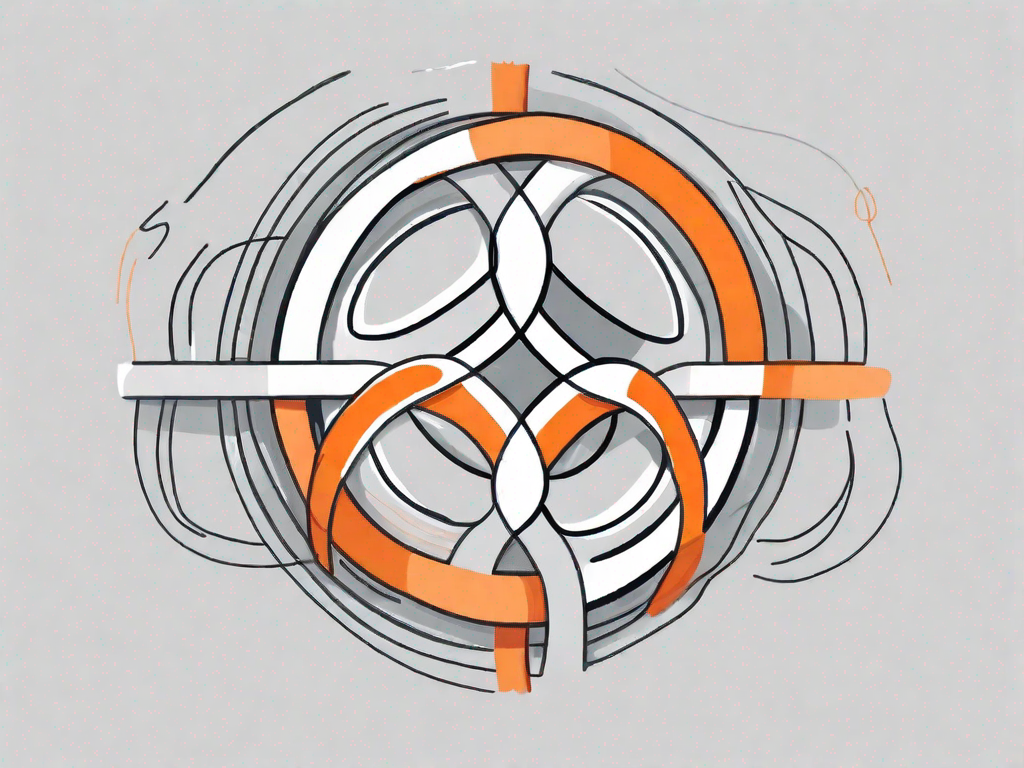
In today's digital age, effective communication and collaboration are essential for any successful business or project. One powerful tool for achieving this is the integration of WordPress with Slack. In this article, we will explore the basics of WordPress and Slack integration, the benefits it can bring to your workflow, how to prepare for the integration process, a step-by-step guide to integration, and troubleshooting common issues that may arise.
Understanding the Basics of WordPress and Slack Integration
When it comes to building and managing websites, WordPress is a name that often comes up. But what exactly is WordPress? Well, it is a widely-used content management system (CMS) that allows users to create and manage websites with ease. Whether you are a beginner or an experienced developer, WordPress provides a user-friendly interface that makes website creation a breeze.
One of the reasons why WordPress is so popular is because of its powerful features. From customizable themes to extensive plugin options, WordPress offers a wide range of tools that can help you create a website that suits your needs. Whether you want to build a blog, an online store, or a corporate website, WordPress has got you covered.
But what about Slack? How does it fit into the equation? Well, Slack is a cloud-based collaboration tool that brings together communication, team collaboration, and project management in one place. It is designed to streamline communication within teams and organizations, making it easier for everyone to stay connected and work together.
With Slack, you can have real-time messaging with your team members, share files, and even integrate it with various third-party applications. This means that you can bring all your favorite tools and services into one place, making it easier to manage your projects and collaborate with your team.
So, what happens when you combine the power of WordPress with the collaboration capabilities of Slack? Well, you get an integration that can take your website management to a whole new level. With the WordPress and Slack integration, you can receive notifications about your website's activity directly in your Slack channels. This means that you can stay updated on new comments, plugin updates, and even website downtime, all without leaving Slack.
Imagine this: you're working on a project with your team, and suddenly you receive a notification in your Slack channel that a new comment has been posted on your website. With the WordPress and Slack integration, you can easily jump into the conversation, reply to the comment, and keep the discussion going, all within Slack.
But that's not all. The WordPress and Slack integration also allows you to automate certain tasks, making your website management even more efficient. For example, you can set up notifications for when a new post is published, or when a plugin needs to be updated. This way, you can stay on top of your website's performance and ensure that everything is running smoothly.
Overall, the WordPress and Slack integration is a powerful tool that can enhance your website management and collaboration experience. Whether you're a solo blogger or part of a large team, this integration can help you stay connected, streamline your workflow, and make website management a breeze.
The Benefits of Integrating WordPress with Slack
Streamlining Communication
By integrating WordPress with Slack, you can streamline communication within your team or organization. Instead of relying on email or separate messaging platforms, you can have all your conversations, updates, and discussions in one central location. This eliminates the need for constant email checking and ensures that everyone is on the same page.
Imagine this: you're working on a project with your team, and you need to discuss a critical issue. In the past, you would have had to send an email to each team member, wait for their responses, and then compile all the information. This process could take hours, if not days, and it often led to miscommunication and delays.
However, with WordPress and Slack integration, you can simply create a dedicated channel for that project and invite all the relevant team members. You can then start a conversation, ask questions, and get immediate responses. This real-time communication not only saves time but also ensures that everyone is on the same page and can address any issues promptly.
Enhancing Project Management
With WordPress and Slack integration, project management becomes more efficient. You can create specific channels for different projects or tasks, assign team members, share documents and files, and track progress all in one place. This centralized approach streamlines workflows and promotes collaboration.
Let's dive deeper into how this integration enhances project management. When you create a channel for a specific project, you can assign team members to that channel. This allows everyone involved in the project to have access to the necessary information and updates. No more searching through countless emails or digging through shared drives to find the latest version of a document.
Furthermore, you can share documents and files directly within the Slack channel. This means that team members can access the files they need without having to switch between different platforms. Whether it's design mockups, development code, or marketing materials, everything is easily accessible in one place.
Tracking progress is also made easier with WordPress and Slack integration. You can create task lists, set deadlines, and even receive notifications when a task is completed. This ensures that everyone is aware of their responsibilities and helps to keep projects on track.
Overall, integrating WordPress with Slack offers numerous benefits for communication and project management. It simplifies communication, improves collaboration, and enhances productivity. So why not take advantage of this powerful integration and streamline your team's workflow today?
Preparing for the Integration Process
Necessary Requirements for Integration
Before integrating WordPress with Slack, there are a few requirements you need to fulfill. Firstly, ensure that you have an active WordPress website and a Slack workspace. Additionally, you will need admin access to both platforms and the necessary permissions to install plugins and configure settings.
Setting Up Your Workspace
Once you have the prerequisites in place, it's time to set up your workspace for integration. Create a new channel in Slack dedicated to WordPress integration. This will provide a dedicated space for discussing and managing WordPress-related tasks. Invite team members who will be involved in the integration process to join this channel.
Step-by-Step Guide to WordPress and Slack Integration
Now that you've prepared the groundwork, let's dive into the step-by-step process of integrating WordPress with Slack.
Installing the Necessary Plugins
The first step is to install and activate the appropriate WordPress plugins that facilitate integration with Slack. There are several plugins available, such as "Slack" or "Slack for WordPress." Choose one that suits your requirements, install it, and activate it.
Configuring the Slack API
After installing the plugin, you'll need to configure the Slack API. This involves creating a Slack app, generating an API token, and providing the necessary permissions to interact with your Slack workspace. The plugin documentation will guide you through this process step by step.
Connecting WordPress to Slack
Once the API configuration is complete, it's time to connect WordPress to Slack. In the plugin settings, you will find options to connect to your Slack workspace using the generated API token. Follow the instructions and establish the connection.
Troubleshooting Common Integration Issues
Dealing with Connection Problems
If you encounter connection problems during the integration process, don't panic. Check your API token, ensure that your Slack app is properly configured, and verify that you have the necessary permissions. Make sure your internet connection is stable and consult the plugin's support documentation or community for troubleshooting tips.
Resolving Notification Issues
In some cases, you may experience notification issues. For example, notifications may not be sent to the correct Slack channel, or you may receive duplicate notifications. To troubleshoot such issues, review the plugin's notification settings, double-check the channel configurations, and consult the plugin's support resources for further guidance.
In conclusion, integrating WordPress with Slack can greatly enhance team communication and project management. By streamlining collaboration and centralizing information, this integration enables smoother workflows and promotes efficiency. By following the steps outlined in this article and troubleshooting any issues that arise, you can successfully integrate these two powerful tools and enjoy the benefits they offer.
Let's
Let’s discuss how we can bring reinvigorated value and purpose to your brand.







.svg)