.svg)
How to integrate WordPress with Google Calendar
.svg)
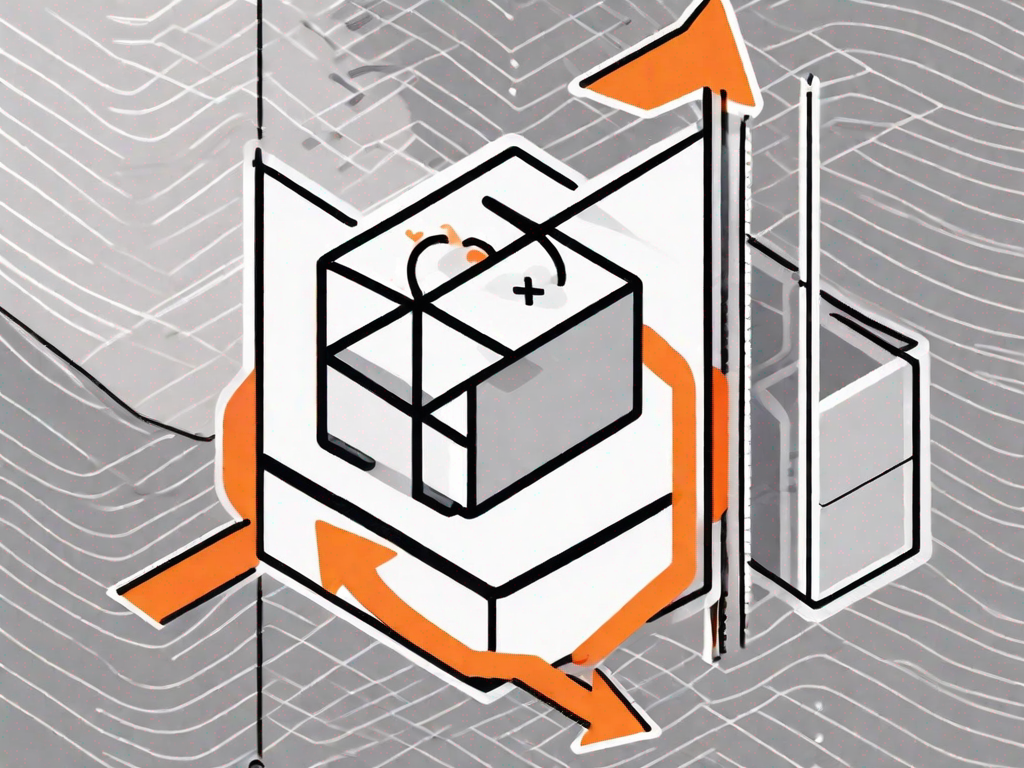
In today's digital world, managing your schedule and staying organized is crucial. Thankfully, there are numerous tools available that can help streamline this process. One popular combination for website owners is integrating WordPress with Google Calendar. This powerful integration allows you to easily manage events, appointments, and important deadlines, all from within your WordPress dashboard. In this article, we will explore the various steps involved in integrating WordPress with Google Calendar, and highlight the benefits of this seamless union.
Understanding the Importance of Integration
When it comes to managing your website and staying on track, integration between platforms is key. By integrating WordPress and Google Calendar, you can merge two essential tools into one cohesive system. This integration not only simplifies your workflow but also improves your overall productivity and efficiency.
Imagine this scenario: you have a busy schedule with multiple events, appointments, and deadlines to keep track of. Without integration, you would have to switch between your WordPress dashboard and Google Calendar, manually updating each platform with the latest information. This not only takes up valuable time but also increases the risk of errors and inconsistencies.
However, by linking WordPress and Google Calendar, you can bid farewell to this tedious process. With just a few clicks, you can schedule and manage events directly from your WordPress dashboard. This seamless integration streamlines your workflow, allowing you to focus on what truly matters - creating compelling content and engaging with your audience.
The Benefits of Linking WordPress and Google Calendar
Linking WordPress and Google Calendar offers a plethora of advantages. Firstly, it allows you to easily schedule and manage events, appointments, and deadlines directly from your WordPress dashboard. This eliminates the need for juggling multiple applications or manually updating your website. Additionally, this integration ensures that your website visitors are always up to date with the latest information, which is essential for maintaining engagement and user satisfaction.
Let's delve deeper into the benefits of this integration:
1. Streamlined Workflow: With WordPress and Google Calendar integration, you can say goodbye to the hassle of switching between platforms. You can now handle all your scheduling needs from one central location, saving you time and effort.
2. Enhanced Productivity: By eliminating the need for manual updates, this integration allows you to focus on what you do best - creating valuable content. With more time on your hands, you can dedicate yourself to producing high-quality articles, videos, or podcasts that resonate with your audience.
3. Improved User Experience: Your website visitors will appreciate the real-time updates provided by the WordPress and Google Calendar integration. Whether it's an upcoming webinar, a product launch, or a community event, your audience will always be in the loop, ensuring a positive user experience.
Key Features of WordPress and Google Calendar Integration
When integrating WordPress with Google Calendar, you gain access to several powerful features. These include:
- Automatic synchronization of events between your WordPress site and Google Calendar.
- Real-time updates, ensuring that any changes made to your Google Calendar are reflected on your WordPress site instantly.
- The ability to display your calendar on your website, allowing visitors to view and interact with your events.
- Customization options to match the visual aesthetics of your website, ensuring a seamless user experience.
Let's explore these features in more detail:
1. Automatic Synchronization: With this integration, you no longer have to worry about manually updating your WordPress site whenever you make changes to your Google Calendar. The synchronization feature ensures that any modifications made on either platform are instantly reflected on the other, saving you time and reducing the risk of errors.
2. Real-time Updates: Whether you add a new event, reschedule an appointment, or change the location of a meeting, the WordPress and Google Calendar integration ensures that your website visitors are always up to date. This real-time update feature guarantees that your audience has access to the most accurate and current information, promoting engagement and trust.
3. Interactive Calendar Display: With this integration, you can embed your Google Calendar directly onto your website. This allows your visitors to view and interact with your events without leaving your site. Whether they want to RSVP to a workshop, check the availability of a service, or mark important dates, this feature enhances user experience and encourages active participation.
4. Customization Options: Every website has its unique visual aesthetics, and with the WordPress and Google Calendar integration, you can ensure a seamless user experience by customizing the calendar's appearance. From choosing the color scheme to selecting the display format, you have the flexibility to match the calendar's design with your website's overall look and feel.
In conclusion, integrating WordPress and Google Calendar provides numerous benefits that enhance your website management and productivity. By simplifying your workflow, keeping your audience informed, and offering powerful features, this integration empowers you to focus on creating valuable content and engaging with your audience. So, why wait? Start integrating WordPress and Google Calendar today and experience the difference it can make in your website management journey.
Preparing for the Integration Process
Before diving into the integration process, there are a few crucial steps you need to complete.
Setting Up Your WordPress Site
If you haven't already, you'll need to set up a WordPress website. Choose a reliable hosting provider, install WordPress, and configure your site to suit your needs. Additionally, make sure your WordPress version is up to date and that you have administrative access to your site.
Getting Your Google Calendar Ready
Ensure you have a Google account and access to Google Calendar. If you don't have a Google account, you can quickly create one for free. Familiarize yourself with the basics of Google Calendar, such as creating events, managing deadlines, and sharing your calendar with others.
Step-by-Step Guide to WordPress and Google Calendar Integration
Now that you've laid the groundwork, it's time to move on to the integration process itself.
Choosing the Right Plugin for Integration
WordPress offers several plugins that facilitate seamless integration with Google Calendar. Research and select a plugin that meets your specific requirements in terms of features, user reviews, and developer support.
Installing and Activating the Plugin
Once you've chosen the perfect plugin, it's time to install and activate it on your WordPress site. Navigate to your WordPress dashboard, click on "Plugins," then select "Add New." Use the search bar to find the plugin you've chosen, and click on the "Install Now" button. After installation, activate the plugin.
Configuring the Plugin Settings
After activation, locate the plugin's settings and configure them to suit your preferences. This typically includes inputting your Google Calendar API credentials, selecting calendar display options, and customizing the event sync settings.
Syncing Your Google Calendar with WordPress
With the plugin installed and configured, it's now time to sync your Google Calendar with your WordPress site. Use the plugin's interface to authenticate your Google account, select your desired calendar(s), and determine how frequently you want events to be synchronized.
Troubleshooting Common Integration Issues
While integrating WordPress with Google Calendar is generally a smooth process, you may encounter some common issues along the way. Here are a few troubleshooting tips:
Dealing with Syncing Problems
If you experience syncing problems, verify that you have correctly entered your Google Calendar API credentials. Additionally, ensure that your WordPress site and Google Calendar are using the same time zone to avoid discrepancies in event timings.
Resolving Plugin Conflicts
In rare cases, conflicts between plugins may arise. To resolve this, deactivate all other plugins except the one you are using for the integration. Then, reactivate each plugin one by one to identify the conflicting plugin. Consider reaching out to the plugin's support team for further assistance.
Addressing Display Issues
If you encounter display issues, check that your WordPress theme is compatible with the chosen integration plugin. Some themes may require manual adjustments or custom coding to ensure proper rendering of the calendar on your website.
Integrating WordPress with Google Calendar brings numerous benefits to website owners and administrators. By following this step-by-step guide and troubleshooting any potential issues, you can seamlessly link these two vital tools and enhance your overall productivity and efficiency. So why wait? Start integrating today and experience the transformative impact it can have on your website management.
Let's
Let’s discuss how we can bring reinvigorated value and purpose to your brand.







.svg)