.svg)
How to integrate WordPress with Airtable bases
.svg)
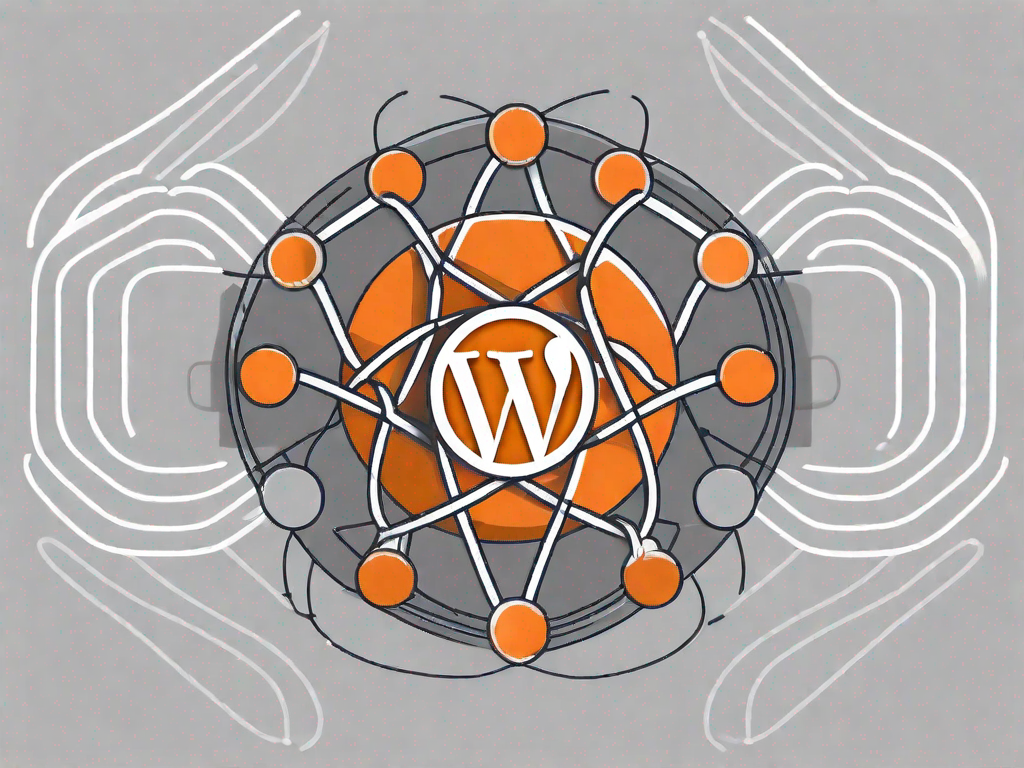
WordPress and Airtable are two powerful tools that can greatly enhance your website's functionality and efficiency. In this article, we will explore the basics of WordPress and Airtable, discuss the importance of integrating them, guide you through the necessary steps to prepare for integration, provide a step-by-step guide for the actual integration process, and offer solutions to common issues you may encounter along the way.
Understanding the Basics of WordPress and Airtable
Before we delve into the process of integrating WordPress with Airtable, let's first understand what each tool brings to the table.
WordPress is a popular and versatile content management system (CMS) that allows you to create and manage websites with ease. It offers a user-friendly interface, extensive customization options, and a wide range of plugins and themes to enhance your site's functionality and design.
With WordPress, you can easily create a blog, an e-commerce store, a portfolio website, or even a corporate website. Its flexibility and scalability make it a preferred choice for individuals and businesses alike.
Not only does WordPress provide an intuitive interface for managing your website's content, but it also offers a robust set of tools for search engine optimization (SEO). This means that you can optimize your website's visibility on search engines like Google, increasing your chances of attracting more visitors and potential customers.
Airtable, on the other hand, is a flexible and collaborative database solution that combines the simplicity of a spreadsheet with the power of a database. It allows you to organize, store, and manipulate data in a visually appealing and customizable interface, making it ideal for project management, content planning, and countless other applications.
With Airtable, you can create custom databases to track and manage various types of information. Whether you're organizing your personal tasks, collaborating with a team on a project, or planning your content calendar, Airtable provides a versatile platform to streamline your workflow.
One of the key advantages of Airtable is its ability to link records across different tables, enabling you to establish relationships between data. This feature is particularly useful when you need to connect related information, such as linking blog posts to specific categories or associating products with their respective suppliers.
Moreover, Airtable offers a range of views, including grid view, calendar view, and kanban view, allowing you to visualize your data in different formats. This flexibility makes it easier to understand complex relationships and gain insights from your information.
Another notable feature of Airtable is its collaboration capabilities. You can invite team members to collaborate on your databases, assign tasks, and track progress in real-time. This fosters a collaborative environment where everyone can contribute and stay updated on the latest developments.
In summary, WordPress and Airtable are powerful tools that serve different purposes. While WordPress empowers you to create and manage websites, Airtable provides a versatile platform for organizing and manipulating data. By integrating the two, you can leverage the strengths of both tools to enhance your website's functionality and streamline your workflow.
The Importance of Integrating WordPress with Airtable
Integrating WordPress with Airtable can bring numerous benefits to your website and streamline your workflow. Let's explore some of the key advantages:
Benefits for Your Website
By integrating WordPress with Airtable, you can seamlessly sync your website's content with your Airtable base. This enables you to manage and update your site's data directly from Airtable, saving you time and effort. Whether you're running a blog, an online store, or a business website, this integration can significantly improve your content management process.
Enhancing User Experience
Integrating WordPress with Airtable can also enhance the user experience on your website. You can leverage Airtable's powerful filtering and sorting capabilities to create dynamic and interactive content for your visitors. Whether it's displaying personalized recommendations, filtering products based on specific criteria, or generating dynamic blog post lists, this integration allows for a more tailored and engaging user experience.
Preparing for Integration
Necessary Tools and Resources
Before proceeding with the integration process, there are a few tools and resources you need to have at your disposal:
- A WordPress website: If you don't already have a WordPress website, you'll first need to set one up. You can easily install WordPress by following the instructions provided by your hosting provider.
- An Airtable account: You'll also need to create an account on Airtable's website. They offer a free plan with generous functionality, which should suffice for most integration needs.
- An Airtable base: Inside your Airtable account, you'll need to set up a base that will act as your database. This is where you'll store and manage the data that will be synced with your WordPress site.
Setting Up Your WordPress and Airtable Accounts
Once you have your WordPress website and Airtable account ready, the next step is to connect them. To do this, you'll need to install and configure the appropriate plugins and tools, depending on your specific integration requirements. There are various plugins available that enable seamless integration between WordPress and Airtable, such as Airpress and WP Airtable. Choose the one that best suits your needs and install it on your WordPress site.
Step-by-Step Guide to WordPress and Airtable Integration
Connecting Your WordPress Site to Airtable
Once you've installed the desired plugin, it's time to connect your WordPress site to your Airtable base. Follow these steps:
- Open the plugin settings in your WordPress dashboard and locate the Airtable integration section.
- Enter your Airtable API key and base ID, which you can find in your Airtable account under the API documentation.
- Save the settings and test the connection to ensure that your WordPress site can communicate with your Airtable base.
Configuring Your Airtable Base for WordPress
With your WordPress site connected to Airtable, it's time to configure your Airtable base to integrate with WordPress. Here's what you need to do:
- In your Airtable account, open the base you want to synchronize with your WordPress site.
- Create the necessary tables and fields that will store the data you want to sync.
- Set up any desired views, filters, or sorting options in Airtable to organize your data effectively.
- Map the fields in your Airtable base to the corresponding fields in WordPress, specifying how the data should be synced.
- Synchronize the data by triggering the integration process between your WordPress site and Airtable.
Troubleshooting Common Issues
Dealing with Integration Errors
While integrating WordPress with Airtable is usually a straightforward process, you may encounter errors or issues along the way. Here are some tips to troubleshoot common integration errors:
- Ensure that you've entered the correct Airtable API key and base ID in your WordPress plugin settings.
- Check your Airtable base configuration and mapping settings to ensure that the fields and data types match between Airtable and WordPress.
- If the integration is not working as expected, try disabling other plugins temporarily to identify any compatibility issues.
- Refer to the documentation and support resources provided by the WordPress plugin developer for further troubleshooting guidance.
Ensuring Smooth Data Transfer
To ensure a smooth data transfer between WordPress and Airtable, here are some best practices to follow:
- Regularly back up your WordPress site and Airtable base to prevent data loss in case of any unforeseen issues.
- Test the synchronization process thoroughly before implementing it on a live site to identify and resolve any potential issues in a controlled environment.
- Monitor the integration process regularly to ensure that data is syncing correctly and troubleshoot any discrepancies promptly.
Integrating WordPress with Airtable can revolutionize the way you manage and present your website's content. By understanding the basics of both platforms, preparing properly, and following a step-by-step integration guide, you can streamline your workflow, enhance user experience, and harness the full potential of these powerful tools.
Let's
Let’s discuss how we can bring reinvigorated value and purpose to your brand.







.svg)