.svg)
How to integrate Webflow with Trello
.svg)
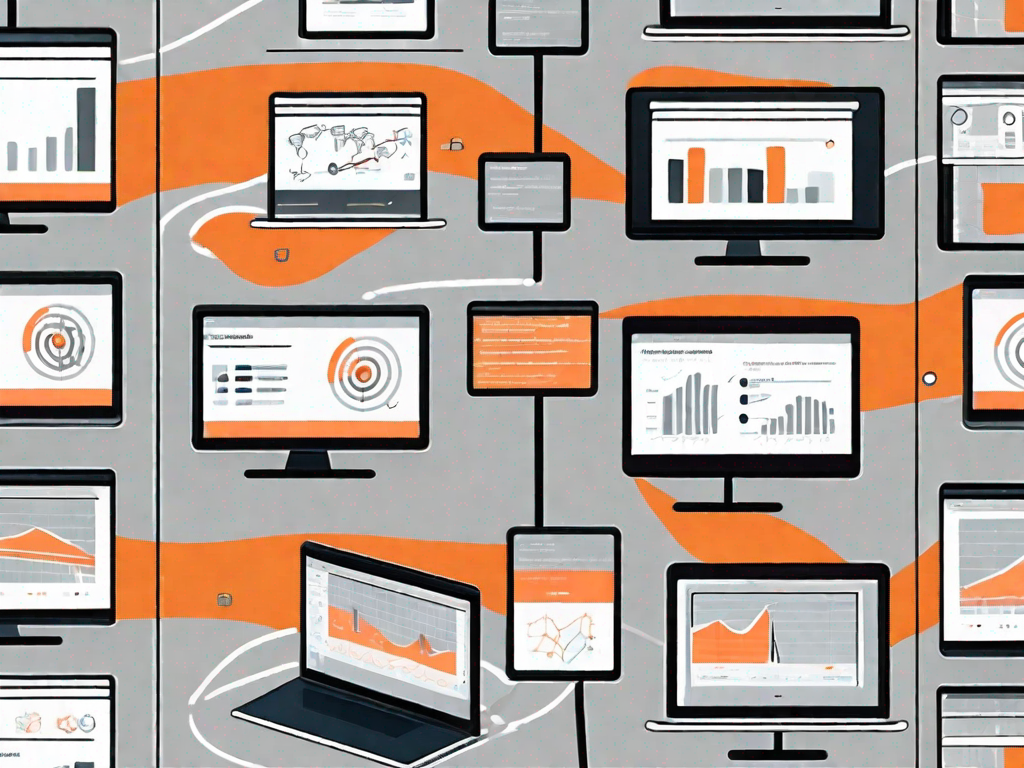
Webflow and Trello are powerful tools that can greatly enhance your productivity and streamline your workflow. By integrating these two platforms, you can effectively manage your projects, collaborate with your team members, and stay organized like never before. In this article, we will explore the basics of Webflow and Trello, discuss their benefits when integrated, guide you through the steps to set up the integration, and troubleshoot common issues that may arise.
Understanding the Basics of Webflow and Trello
What is Webflow?
Webflow is a web design and development platform that allows you to create stunning websites without writing code. It offers a visual interface and flexible design tools, empowering designers and developers to bring their ideas to life without any limitations.
With Webflow, you can easily create responsive websites that look great on any device. Whether you're a beginner or an experienced web designer, Webflow provides a user-friendly environment that makes the design process intuitive and enjoyable.
One of the key features of Webflow is its ability to generate clean and efficient code. This means that the websites you create with Webflow are not only visually appealing but also optimized for performance. With Webflow, you can focus on the design and functionality of your website without worrying about the technical aspects.
Furthermore, Webflow offers a wide range of pre-designed templates and components that you can use as a starting point for your projects. These templates are fully customizable, allowing you to create unique and personalized websites that reflect your brand and style.
Whether you're a freelancer, a small business owner, or part of a larger organization, Webflow provides the tools and resources you need to create professional websites that stand out from the crowd.
What is Trello?
Trello, on the other hand, is a project management tool that uses a board and card system to help you organize and prioritize your tasks. It offers a simple yet highly effective way to manage projects, track progress, and collaborate with your team members in real-time.
With Trello, you can create boards for different projects and add cards to represent individual tasks. These cards can be moved across different lists, representing different stages of completion or priority. This visual representation of tasks makes it easy to see the progress of your project at a glance.
Trello also allows you to assign tasks to specific team members, set due dates, and add labels or tags to categorize your tasks. This makes it easy to keep track of who is responsible for what and ensures that everyone is on the same page.
In addition to its basic features, Trello offers a range of power-ups and integrations that enhance its functionality. For example, you can integrate Trello with other tools such as Slack, Google Drive, or GitHub to streamline your workflow and improve collaboration.
Whether you're managing a small personal project or coordinating a large team, Trello provides a flexible and intuitive platform that helps you stay organized and focused on what matters most.
The Benefits of Integrating Webflow with Trello
Webflow and Trello are two powerful tools that, when integrated, can greatly enhance your workflow and project management capabilities. Let's explore some of the key benefits of integrating Webflow with Trello.
Streamlined Workflow
Integrating Webflow with Trello allows you to seamlessly transition from the design phase to project management. By linking your Webflow projects to Trello cards, you can effortlessly transfer project details, such as task lists and deadlines, to Trello, eliminating the need for manual data entry and reducing the risk of errors.
Imagine this: You've just finished designing a stunning website using Webflow. With a few simple clicks, you can now transfer all the relevant project information to Trello. This integration saves you valuable time and ensures that all project details are accurately reflected in both platforms.
Enhanced Collaboration
Collaboration is key to the success of any project, and the integration of Webflow and Trello can greatly facilitate this process. By assigning specific tasks to individuals, leaving comments, and attaching relevant files to Trello cards, you can ensure that everyone is on the same page and working towards a common goal.
Imagine this: You're working on a website redesign project with a team of designers, developers, and content creators. With the Webflow and Trello integration, you can assign tasks to each team member, add comments to provide feedback and clarification, and attach files such as design mockups or content drafts. This level of collaboration fosters clear communication and ensures that everyone is aware of their responsibilities.
Improved Project Management
Effective project management is crucial for delivering projects on time and within budget. By harnessing the power of Webflow and Trello together, you can gain comprehensive project management capabilities.
With Trello's board view, you can easily track project progress, monitor deadlines, and visualize dependencies. By linking your Webflow projects to Trello cards, you can have a bird's eye view of your entire project, allowing you to identify bottlenecks and allocate resources accordingly.
Furthermore, Webflow's design features enable you to create visually appealing websites that align with your project goals. You can leverage Webflow's intuitive interface to customize every aspect of your website, ensuring that it not only looks great but also functions flawlessly.
In conclusion, integrating Webflow with Trello offers numerous benefits, including a streamlined workflow, enhanced collaboration, and improved project management. By combining the strengths of these two tools, you can take your web design and project management capabilities to new heights.
Preparing for the Integration
Setting Up Your Webflow Account
To get started, you'll need to create an account on the Webflow platform. Simply visit the Webflow website, click on the "Sign Up" button, and follow the registration process. Once you have successfully signed up, you can explore the various design options and start creating your website.
Setting Up Your Trello Account
If you don't already have a Trello account, head over to the Trello website and sign up for free. After creating your account, you can create a board specifically for your Webflow projects or utilize an existing board. Trello offers great flexibility in organizing your projects, so choose a structure that suits your needs.
Step-by-Step Guide to Integrating Webflow with Trello
Connecting Your Accounts
To integrate Webflow with Trello, you will need to link your accounts. Start by logging into both platforms. In Webflow, navigate to the project you wish to integrate and open the project settings. Locate the Trello integration option and follow the prompts to connect your Webflow project to the relevant Trello board.
Configuring Your Settings
Once your accounts are connected, you can configure the integration settings according to your workflow preferences. Decide which project elements you want to sync between Webflow and Trello, such as task lists, deadlines, or design iterations. Customize the integration to match your project management style.
Testing the Integration
Before fully relying on the integration, it's essential to thoroughly test its functionality. Create some sample tasks or make changes in Webflow to see if they are accurately reflected in Trello. Make any necessary adjustments to ensure that the data syncs seamlessly between the two platforms.
Troubleshooting Common Issues
Connection Problems
If you encounter any issues with connecting your Webflow and Trello accounts, ensure that you have entered the correct credentials and that your internet connection is stable. Clear your browser's cache and try reconnecting. If the problem persists, consult the Webflow and Trello support documentation or reach out to their respective support teams for assistance.
Syncing Issues
In some instances, you may experience problems with data syncing between Webflow and Trello. Double-check your integration settings to ensure that the appropriate project elements are selected for synchronization. If certain data is not syncing as expected, try refreshing the integration or contact support for further guidance.
In conclusion, integrating Webflow with Trello offers a host of benefits, including a streamlined workflow, enhanced collaboration, and improved project management. By following the step-by-step guide and troubleshooting any common issues that may arise, you can leverage the power of these platforms and take your web design and project management skills to new heights.
Let's
Let’s discuss how we can bring reinvigorated value and purpose to your brand.







.svg)