.svg)
How to integrate Webflow with Stripe Checkout
.svg)
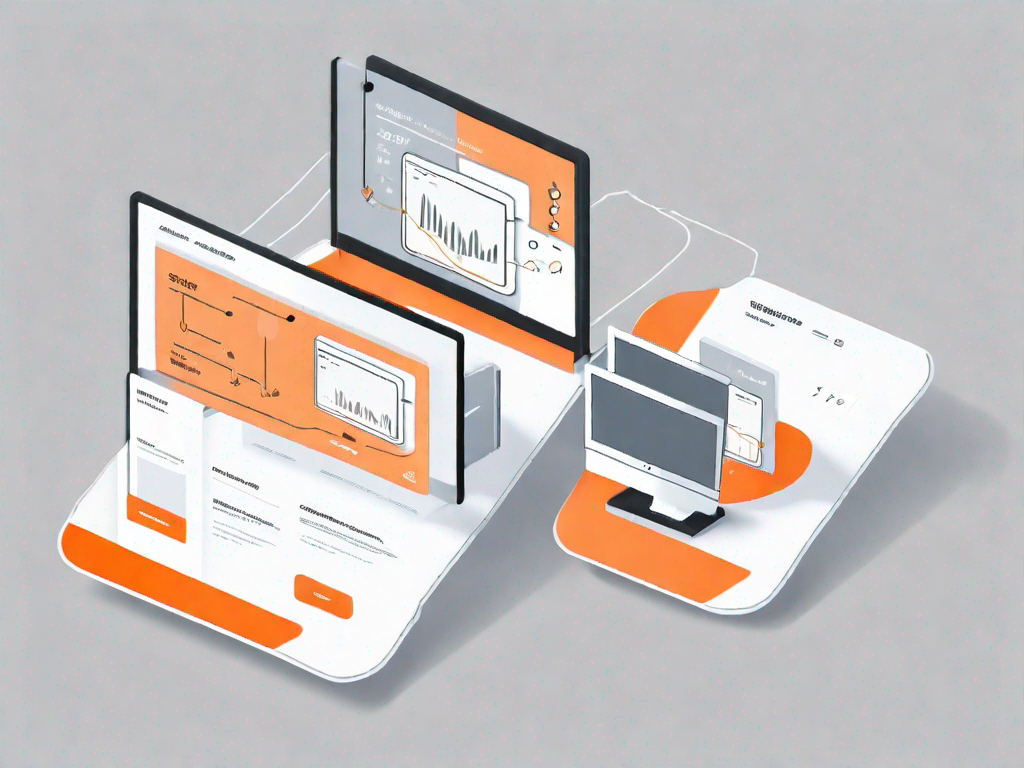
In today's digital age, creating a seamless online shopping experience is essential for any business. One way to achieve this is by integrating Webflow, a powerful website design platform, with Stripe Checkout, a secure and user-friendly payment system. By bringing these two tools together, you can streamline the payment process and increase customer satisfaction. This article will guide you through the process of integrating Webflow with Stripe Checkout, from understanding the basics to customizing your checkout experience.
Understanding the Basics of Webflow and Stripe Checkout
Before we dive into the integration process, let's take a moment to understand what Webflow and Stripe Checkout are.
Webflow is a user-friendly website design tool that allows you to create and publish professional-looking websites without writing a single line of code. It provides a visual interface that empowers designers to bring their ideas to life. With Webflow, you have complete design control and can create visually stunning websites that are both functional and responsive.
One of the key advantages of using Webflow is its intuitive drag-and-drop functionality. This allows you to easily add and arrange elements on your website, such as text, images, and videos, without the need for coding knowledge. Additionally, Webflow offers a wide range of pre-designed templates and components that you can customize to suit your specific needs.
Webflow also provides powerful features for creating responsive websites. With its responsive design capabilities, your website will automatically adapt to different screen sizes, ensuring a seamless user experience across devices. This is crucial in today's mobile-driven world, where users access websites from various devices, including smartphones, tablets, and desktop computers.
Now, let's move on to Stripe Checkout.
What is Stripe Checkout?
Stripe Checkout is a payment gateway solution provided by Stripe, a leading online payments platform. It allows businesses to securely accept payments from customers with ease. With Stripe Checkout, you can provide a seamless, user-friendly payment experience while ensuring the security of your customers' sensitive financial information.
Stripe Checkout offers a range of features that make it an ideal choice for businesses of all sizes. One of its key advantages is its simplicity. Integrating Stripe Checkout into your website is straightforward, thanks to its well-documented API and developer-friendly tools. Whether you're a seasoned developer or just starting out, you can easily implement Stripe Checkout into your website.
Another notable feature of Stripe Checkout is its customization options. You can tailor the checkout process to match your brand's look and feel, providing a consistent user experience from start to finish. From the colors and fonts to the layout and messaging, you have full control over the checkout flow.
Furthermore, Stripe Checkout supports a wide range of payment methods, including credit cards, debit cards, and digital wallets like Apple Pay and Google Pay. This allows you to cater to the preferences of your customers and offer a convenient payment experience.
Security is a top priority for Stripe Checkout. It is designed to handle sensitive customer data securely and meets the highest industry standards for data protection. Stripe Checkout uses encryption and tokenization to ensure that your customers' payment information is safe and secure.
In conclusion, Webflow and Stripe Checkout are powerful tools that can help you create stunning websites and seamlessly accept payments. By combining the design capabilities of Webflow with the payment processing capabilities of Stripe Checkout, you can create a visually appealing and user-friendly website that not only looks great but also provides a smooth and secure payment experience for your customers.
Preparing for Integration
Before you can integrate Webflow with Stripe Checkout, there are a few steps you need to take to set up your accounts.
Integration between Webflow and Stripe Checkout allows you to seamlessly accept payments on your website. This powerful combination enables you to create stunning websites with Webflow's drag-and-drop interface and securely process transactions with Stripe Checkout. To get started, follow the steps below:
Setting up Your Webflow Account
If you haven't already done so, you'll need to create a Webflow account. Webflow is a user-friendly website builder that empowers you to design and develop websites without any coding knowledge. To sign up for a Webflow account, visit their official website and click on the registration button. Fill in the required details, choose a plan that suits your needs, and you'll be on your way to creating a visually captivating website.
Once you have successfully registered, you can dive into the world of Webflow's intuitive drag-and-drop interface. This interface allows you to effortlessly arrange elements, customize styles, and bring your creative vision to life. With Webflow's extensive library of pre-designed templates and powerful design tools, you'll have the flexibility to build a website that truly reflects your brand and captivates your audience.
Take your time to explore the various features and functionalities that Webflow offers. Experiment with different layouts, typography, and color schemes to create a unique online presence. Whether you're building a personal portfolio, an e-commerce store, or a corporate website, Webflow provides the tools you need to make your vision a reality.
Setting up Your Stripe Checkout Account
Similarly, you'll need to create a Stripe Checkout account to begin accepting payments. Stripe is a leading online payment processing platform that ensures secure and seamless transactions. To sign up for a Stripe Checkout account, navigate to the official Stripe website and locate the registration page.
Once you've reached the registration page, Stripe will guide you through the setup process step by step. As part of the process, you'll need to verify your business details to ensure compliance with Stripe's policies. This verification process helps maintain a secure environment for both you and your customers.
After verifying your business, you'll be prompted to add the necessary payment integration credentials. These credentials allow Webflow to communicate with Stripe and process payments on your behalf. Stripe provides clear instructions on how to obtain and configure these credentials, ensuring a smooth integration process.
By integrating Webflow with Stripe Checkout, you unlock a world of possibilities for your online business. You can effortlessly sell products, accept donations, or offer subscription-based services, all while providing a seamless and secure payment experience for your customers.
Remember, setting up your Webflow and Stripe Checkout accounts is just the first step towards integration. In the next section, we will explore how to connect these two platforms and configure the necessary settings to start accepting payments on your Webflow website.
The Integration Process
Now that your accounts are set up, it's time to link Webflow and Stripe Checkout and configure the payment gateway.
Linking Webflow and Stripe Checkout
To integrate Webflow with Stripe Checkout, you'll need to connect the two platforms using their respective APIs. Don't worry; it's easier than it sounds! Webflow provides built-in integration options for Stripe, allowing you to link your Stripe Checkout account seamlessly.
Configuring the Payment Gateway
Once the integration is complete, you'll need to configure the payment gateway settings to ensure a smooth transaction process. In your Stripe dashboard, you can set up your preferred payment methods, currency, and any additional payment options you'd like to offer your customers.
Customising Your Checkout Experience
Now that the integration is complete, it's time to make your checkout process visually appealing and on-brand.
Designing Your Checkout Page on Webflow
With Webflow's powerful design capabilities, you can create a checkout page that matches your brand identity and provides a seamless user experience. Consider factors such as color schemes, typography, and layout to ensure a visually pleasing and intuitive checkout process for your customers.
Adding Product and Pricing Details
As part of the checkout customization process, you'll need to add your product and pricing details. With Webflow, you can easily add products, create pricing options, and manage inventory, ensuring that customers have all the necessary information to make an informed purchasing decision.
Testing and Troubleshooting
Once you've completed the integration and customization steps, it's crucial to thoroughly test your checkout process to ensure everything is functioning as expected.
Conducting Test Transactions
Before going live, conduct a series of test transactions to simulate the customer experience and identify any potential issues. Make sure the payment process works smoothly, the transaction details are accurately recorded, and customers receive confirmation emails or receipts.
Identifying and Solving Common Issues
If you encounter any issues during the testing phase, don't panic. Common problems can include misconfigured payment settings, compatibility issues, or errors in the checkout flow. Refer to the documentation provided by Webflow and Stripe for troubleshooting guidance or reach out to their customer support teams for assistance.
Congratulations! By following this step-by-step guide, you have successfully integrated Webflow with Stripe Checkout. Now, sit back and watch your business thrive as you offer your customers a seamless and secure checkout experience.
Let's
Let’s discuss how we can bring reinvigorated value and purpose to your brand.







.svg)