.svg)
How to integrate Webflow with Shopify
.svg)
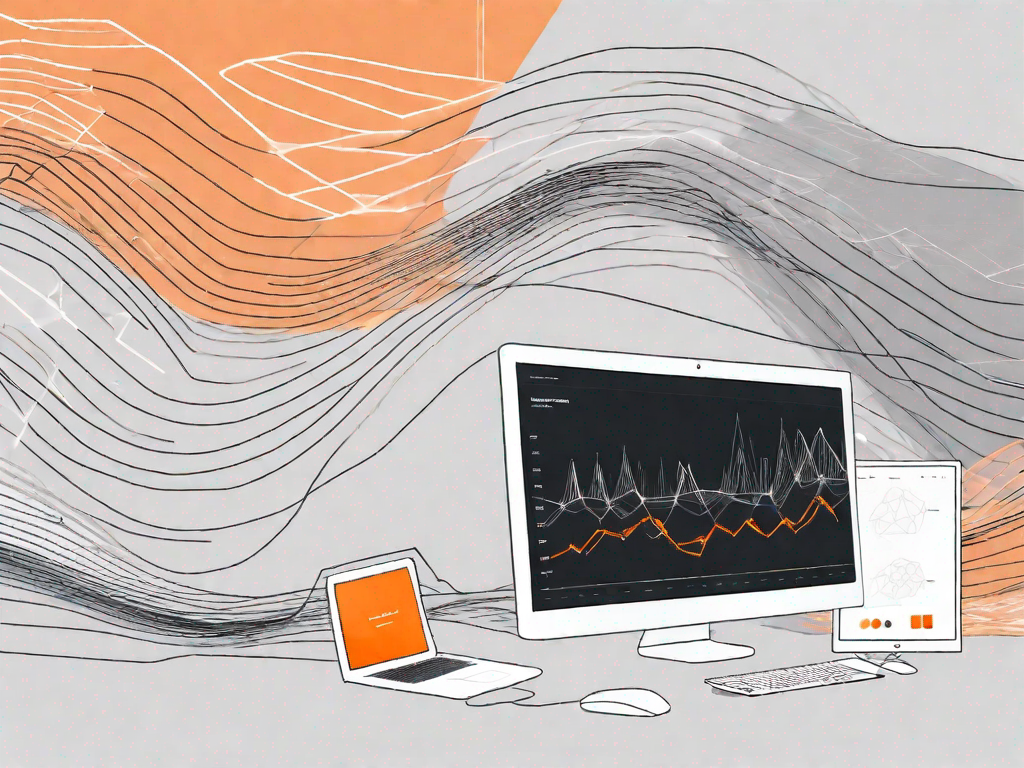
Webflow and Shopify are two powerful platforms that can greatly enhance your online presence and boost your e-commerce operations. Integrating Webflow with Shopify allows you to create a visually stunning website with seamless e-commerce functionality. In this article, we will guide you through the process of integrating these two platforms, step by step, to help you make the most of their combined features and capabilities.
Understanding the Basics of Webflow and Shopify
What is Webflow?
Webflow is a web design and development platform that empowers users to create responsive websites without the need for coding knowledge. With its intuitive interface and robust features, Webflow enables you to design stunning websites that perform flawlessly across various screen sizes.
When it comes to building a website, having a platform that is user-friendly and doesn't require extensive coding knowledge can be a game-changer. Webflow offers just that, making it accessible to individuals who may not have a background in web development. Whether you're a small business owner, a freelancer, or a hobbyist, Webflow provides you with the tools you need to bring your website vision to life.
One of the standout features of Webflow is its responsive design capabilities. With the increasing use of mobile devices, it's crucial for websites to adapt and display properly on different screen sizes. Webflow allows you to create websites that automatically adjust and look great on desktops, tablets, and smartphones. This ensures that your website provides a seamless user experience, no matter what device your visitors are using.
Another advantage of Webflow is its extensive collection of pre-designed templates and components. These templates serve as a starting point for your website design, saving you time and effort. You can customize these templates to match your brand identity and add your own unique touch. Additionally, Webflow provides a wide range of design elements and interactions, allowing you to create visually appealing and interactive websites.
What is Shopify?
Shopify, on the other hand, is a leading e-commerce platform that allows businesses to sell products online. It provides a comprehensive set of tools and features to manage inventory, process payments, and fulfill orders. Shopify makes it easy for entrepreneurs to set up and run their online stores, without the hassle of dealing with technical complexities.
Starting an online store can be a daunting task, especially if you're not familiar with the technical aspects of e-commerce. This is where Shopify comes in. With its user-friendly interface and step-by-step guidance, Shopify simplifies the process of creating an online store. Whether you're a small business owner looking to expand your reach or an individual with a passion for selling unique products, Shopify provides you with the tools to turn your ideas into a successful online business.
One of the key features of Shopify is its inventory management system. Keeping track of your products, their availability, and their variations can be challenging, especially as your business grows. Shopify's inventory management tools allow you to easily organize and update your product listings, ensuring that your customers always have accurate information about what you have to offer.
In addition to inventory management, Shopify also offers a secure and reliable payment processing system. With various payment gateways integrated into the platform, you can offer your customers a seamless checkout experience. From credit card payments to alternative payment methods like PayPal, Shopify ensures that your customers can complete their purchases without any hassle.
Furthermore, Shopify provides a range of features to help you fulfill orders efficiently. From order tracking to shipping label generation, Shopify streamlines the process of getting your products to your customers. You can also set up automated email notifications to keep your customers informed about their order status, enhancing their overall shopping experience.
Overall, both Webflow and Shopify offer powerful solutions for different aspects of online presence. Whether you're looking to create a visually stunning website or start your own e-commerce business, these platforms provide the tools and support needed to succeed in the digital world.
The Benefits of Integrating Webflow with Shopify
Enhanced User Experience
By integrating Webflow with Shopify, you can create a seamless user experience for your customers. Webflow's design capabilities combined with Shopify's e-commerce functionality allow you to build visually appealing websites that are optimized for conversions. You can customize every element of your online store, from the layout to the checkout process, to provide your visitors with a smooth and engaging shopping experience.
Streamlined E-commerce Operations
Integrating Webflow with Shopify enables you to streamline your e-commerce operations. With Shopify's robust back-end system, you can easily manage your products, inventory, and orders. By linking your Webflow site to Shopify, you can synchronize product data, automatically update stock levels, and process transactions seamlessly. This integration saves you time and effort, allowing you to focus on growing your business.
Preparing for the Integration
Setting Up Your Webflow Account
To get started, you need to create a Webflow account. Sign up for a free account or choose a subscription plan that suits your needs. Once you have set up your account, familiarize yourself with Webflow's interface and design tools. Take the time to explore its features and get comfortable with the platform before proceeding to integrate it with Shopify.
Setting Up Your Shopify Account
If you haven't already, create a Shopify account. Choose a pricing plan and set up your online store. Customize your store's design, add products, and configure payment and shipping settings. Shopify provides comprehensive documentation and support to help you get started quickly.
Step-by-Step Guide to Integrating Webflow with Shopify
Linking Your Shopify Account to Webflow
Now that you have both your Webflow and Shopify accounts set up, it's time to link them together. In your Webflow project, navigate to the Integrations section and select Shopify. Follow the prompts to authorize the connection and enter your Shopify store's URL. Once the connection is established, you can start importing your Shopify products into Webflow.
Importing Shopify Products into Webflow
With the integration in place, you can import your Shopify products into Webflow effortlessly. In the Webflow Designer, open the Collection panel and select the Shopify collection you want to import. Click the "Import" button and follow the instructions to pull in your products. Webflow will sync the data from Shopify, including product details, images, and variants.
Customizing Your Shopify Cart in Webflow
Now that you have imported your Shopify products into Webflow, you can customize the way your cart looks and functions. Using Webflow's visual design tools, you can create a cart layout that matches your website's branding and design. Customize the checkout process, add special promotions, and optimize the cart for conversion. Your changes will be automatically reflected on your Shopify store.
Troubleshooting Common Integration Issues
Dealing with Syncing Problems
If you encounter any syncing issues between Webflow and Shopify, there are a few steps you can take to resolve them. First, ensure that you have authorized the connection between the two platforms correctly. Check that your Shopify store's URL is entered accurately in Webflow. If the problem persists, consult Webflow and Shopify's support documentation or reach out to their support teams for assistance.
Resolving Layout Issues
If you experience any layout problems after integrating Webflow with Shopify, it could be due to conflicting CSS or design settings. Double-check your styles and ensure that there are no conflicting properties that could be causing the issue. If needed, consult Webflow's community forums or enlist the help of a professional web developer to resolve any complex design issues.
Integrating Webflow with Shopify opens up a world of possibilities for your online business. With Webflow's powerful website design capabilities and Shopify's comprehensive e-commerce features, you can create an engaging and profitable online store. Follow the steps outlined in this article to seamlessly integrate these platforms and leverage their combined strengths.
Let's
Let’s discuss how we can bring reinvigorated value and purpose to your brand.







.svg)