.svg)
How to integrate Webflow with Google Tag Manager
.svg)
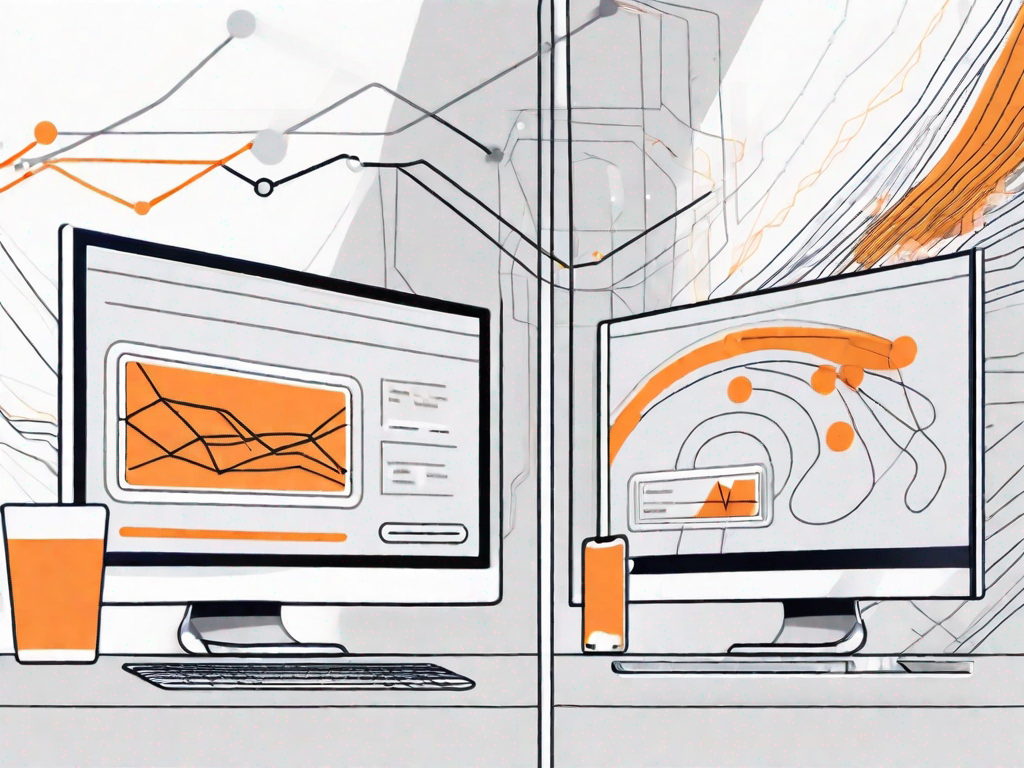
Webflow and Google Tag Manager are both powerful tools for managing and tracking data on websites. In this article, we will delve into the process of integrating Webflow with Google Tag Manager. We will start by understanding the basics of Webflow and Google Tag Manager, and then move on to the steps required to prepare for the integration. Finally, we will troubleshoot common integration issues and explore how to maximize the benefits of this integration.
Understanding the Basics of Webflow and Google Tag Manager
Before diving into the integration process, it's important to have a solid understanding of both Webflow and Google Tag Manager.
Webflow is a powerful web design and development tool that allows users to create responsive websites without coding. It offers a visual editor, enabling designers to build custom websites with ease.
With Webflow, you have the freedom to design and customize every aspect of your website. From the layout and typography to animations and interactions, Webflow provides a comprehensive set of tools to bring your vision to life. Whether you're a professional designer or a beginner, Webflow empowers you to create stunning websites that are both visually appealing and functional.
One of the key advantages of Webflow is its responsive design capabilities. In today's mobile-first world, it's crucial for websites to adapt to different screen sizes and devices. With Webflow, you can easily create websites that look great on desktops, tablets, and smartphones, ensuring a seamless user experience across all platforms.
Now, let's turn our attention to Google Tag Manager. As mentioned earlier, it is a tag management system that simplifies the process of adding and managing various tracking codes on your website.
But what exactly are tracking codes? In the world of digital marketing, tracking codes are snippets of JavaScript code that collect data about user interactions on your website. They allow you to track important metrics such as page views, conversions, and user behavior.
Google Tag Manager acts as a central hub for managing all your tracking codes. Instead of manually adding each code to your website's HTML, you can simply add them to Google Tag Manager and deploy them with a few clicks. This eliminates the need for developers to make changes to your website's code every time you want to add or modify a tracking code.
Furthermore, Google Tag Manager provides a user-friendly interface that allows you to easily organize and categorize your tags. You can create triggers and rules to determine when and where your tracking codes should be fired, giving you greater control over your data collection.
By using Google Tag Manager, you can streamline your website's analytics setup and make data-driven decisions more efficiently. It empowers marketers to take control of their tracking codes and reduces the dependency on developers, ultimately saving time and resources.
Preparing for Integration
Before integrating Webflow with Google Tag Manager, there are a few steps you need to take. Let's walk through them.
Integrating Webflow with Google Tag Manager can greatly enhance your website's tracking capabilities and provide valuable insights into user behavior. By combining the power of Webflow's intuitive design editor with the flexibility of Google Tag Manager, you can easily implement various tracking tags and optimize your website's performance.
Setting Up Your Webflow Account
If you haven't already, start by creating an account on Webflow. This web design platform offers a user-friendly interface that allows you to build beautiful and responsive websites without any coding knowledge. Once you have registered, you can start exploring the wide range of templates and design options available.
Webflow's design editor provides you with complete control over every aspect of your website's layout and appearance. From selecting fonts and colors to arranging elements and adding animations, you can create a visually stunning website that perfectly represents your brand.
Additionally, Webflow offers advanced features such as responsive design, which ensures that your website looks great on any device, and the ability to collaborate with team members, making it an ideal choice for both individual designers and large design teams.
Configuring Google Tag Manager
Next, you'll need to set up a Google Tag Manager account. Google Tag Manager is a powerful tool that allows you to manage and deploy various tracking tags on your website without the need for manual code implementation.
To get started, sign in with your Google account and follow the instructions to create a new container. This container will serve as a centralized location for all the tags you want to add to your Webflow site. Think of it as a virtual container that holds all the tracking codes and scripts that help you measure and analyze user interactions on your website.
Once you have set up your Google Tag Manager container, you can start adding tags to track specific actions and events on your Webflow site. These tags can include Google Analytics tags, Facebook Pixel tags, conversion tracking tags, and many more. By implementing these tags, you can gain valuable insights into your website's performance, user engagement, and conversion rates.
Google Tag Manager also offers advanced features such as triggers and variables, which allow you to customize the firing conditions of your tags and collect additional data based on user interactions. This level of flexibility and control empowers you to create a highly tailored tracking strategy that aligns with your specific business goals.
Furthermore, Google Tag Manager provides a user-friendly interface that simplifies the process of managing and updating your tags. You can easily add, edit, and remove tags without touching the underlying code of your website, saving you time and effort in the long run.
In conclusion, integrating Webflow with Google Tag Manager opens up a world of possibilities for tracking and optimizing your website's performance. By following the steps outlined above, you can harness the power of these two tools and take your website analytics to the next level.
Step-by-Step Guide to Integrating Webflow with Google Tag Manager
Now that you've prepared the necessary accounts, let's dive into the step-by-step process of integrating Webflow with Google Tag Manager.
Accessing Webflow's Site Settings
Login to your Webflow account and navigate to your project's settings. Within the settings, you'll find the option to add custom code to your site.
Adding Google Tag Manager to Your Webflow Site
Copy the Google Tag Manager container snippet provided by Google. Paste this snippet into the custom code section of your Webflow site settings. Save the changes to apply the integration.
Verifying the Integration
To ensure that the integration is successful, head over to the Google Tag Manager dashboard and check for any incoming data from your Webflow site. If everything is set up correctly, you should see data being captured.
Troubleshooting Common Integration Issues
Even with careful preparation, it's possible to encounter issues during the integration process. Let's explore some common problems and their solutions.
Dealing with Tag Errors
If tags are not firing correctly or producing errors, double-check the configuration in Google Tag Manager. Make sure all tags are set up correctly and have the appropriate triggers.
Resolving Integration Failures
If the integration fails to work as expected, review the steps you followed during the integration process. Ensure that the correct Google Tag Manager container snippet is added to your Webflow site and that your tags are properly configured.
Maximising the Benefits of Your Integration
Now that you have successfully integrated Webflow with Google Tag Manager, it's time to make the most out of this collaboration.
Leveraging Google Tag Manager for Webflow
Google Tag Manager offers a wide range of tracking options and allows you to deploy tags without relying on developers. Explore the various features and tools available in Google Tag Manager to enhance your Webflow site's tracking capabilities.
Best Practices for Using Google Tag Manager with Webflow
To ensure optimal performance and maintain a clean tracking environment, it's important to follow best practices. Keep your tag management system organized, regularly review and update your tags, and test any changes before deploying them to your live site.
By integrating Webflow with Google Tag Manager, you gain the ability to easily manage and track data on your website. Follow the step-by-step guide provided in this article, and make sure to troubleshoot any issues that may arise during the integration process. With a successful integration, you can maximize the benefits and enhance the tracking capabilities of your Webflow site.
Let's
Let’s discuss how we can bring reinvigorated value and purpose to your brand.







.svg)