.svg)
How to integrate Webflow with Chatra
.svg)
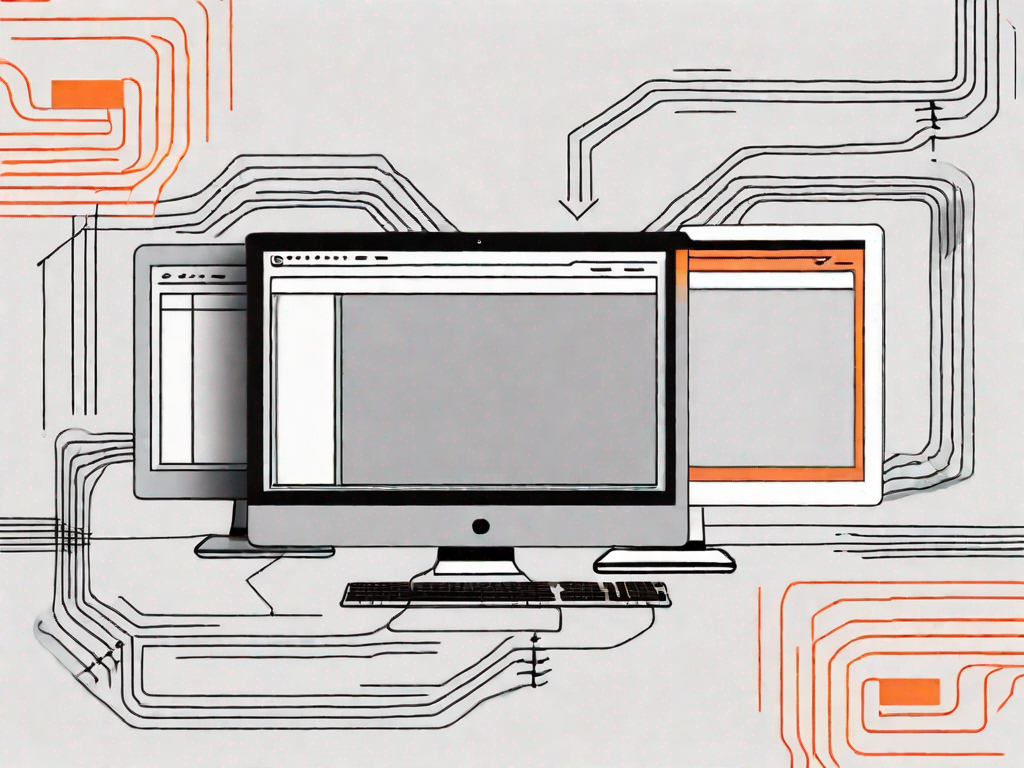
Integrating Webflow with Chatra can be a game-changer for your website. This powerful combination allows you to enhance user experience and streamline communication with your visitors. In this article, we will explore the basics of Webflow and Chatra integration, the importance of integrating these two platforms, and provide a step-by-step guide to help you seamlessly integrate Webflow with Chatra. We will also troubleshoot common issues that you may encounter during the integration process. So, let's get started!
Understanding the Basics of Webflow and Chatra Integration
What is Webflow?
Webflow is a feature-rich web design and development platform that empowers designers to create stunning websites without coding. It offers a visual editor that allows you to design and build responsive websites, and a powerful CMS (Content Management System) that simplifies content creation and management.
With Webflow, you can unleash your creativity and bring your design ideas to life. Whether you're a seasoned web designer or just starting out, Webflow provides you with the tools and flexibility to create beautiful and functional websites.
One of the key advantages of Webflow is its intuitive visual editor. This drag-and-drop interface makes it easy to design and customize your website without any coding knowledge. You can simply select elements from the sidebar and place them on your canvas, then style them using the built-in styling options.
Additionally, Webflow offers a powerful CMS that allows you to create and manage content with ease. You can create dynamic pages, add and edit content, and even build custom collections to organize your content in a structured way. This makes it simple to update your website and keep it fresh and engaging for your visitors.
What is Chatra?
Chatra is a live chat software that enables businesses to engage with visitors in real-time. It offers a range of features such as live chat support, chat history, visitor tracking, and customizable widgets. With Chatra, you can provide immediate assistance to your visitors, answer their questions, and convert them into customers.
Live chat has become an essential tool for businesses to enhance customer support and improve conversion rates. With Chatra, you can easily add a chat widget to your website and start interacting with your visitors right away. The chat widget is fully customizable, allowing you to match it with your website's design and branding.
One of the standout features of Chatra is its visitor tracking functionality. You can see detailed information about your website visitors, such as their location, browsing history, and the pages they have visited. This valuable data can help you understand your audience better and tailor your conversations to their specific needs and interests.
Furthermore, Chatra offers chat history, which allows you to review past conversations with visitors. This can be useful for reference purposes or to provide consistent support if a visitor returns with a follow-up question. You can also integrate Chatra with other tools, such as CRM systems or email marketing platforms, to streamline your workflow and ensure a seamless customer experience.
The Importance of Integrating Webflow with Chatra
Enhancing User Experience
By integrating Webflow with Chatra, you can create a seamless user experience for your website visitors. Chatra's live chat feature allows visitors to communicate with your team directly, providing them with real-time support and assistance. This instant communication can significantly improve customer satisfaction and increase conversions.
Imagine a scenario where a potential customer visits your website and has a question about a product or service. Without the integration of Webflow and Chatra, they would have to navigate through multiple pages to find a contact form or email address. This process can be time-consuming and frustrating, potentially leading to a lost sale.
However, with the integration in place, the visitor can simply click on the chat icon and start a conversation with a representative from your team. This immediate access to support not only saves time but also creates a sense of trust and reliability.
Furthermore, the integration allows for a personalized user experience. Chatra's visitor tracking feature provides valuable insights into a visitor's browsing behavior, allowing your team to tailor their interactions accordingly. For example, if a visitor has been browsing your website for a while and seems interested in a particular product, your team can proactively offer assistance or provide additional information to help them make a purchasing decision.
Streamlining Communication
Integrating Webflow with Chatra enables you to streamline communication channels. With Chatra's chat history and visitor tracking features, you can keep track of previous conversations, gather valuable insights, and personalize your interactions with visitors. This integration allows for a cohesive and consistent communication strategy, regardless of the channel.
Let's say a visitor initiates a chat conversation on your website and asks a question that requires further research or input from a specific team member. Without the integration, your team would have to switch between different communication tools, such as email or a separate chat platform, to gather the necessary information and respond to the visitor.
However, with Webflow and Chatra integrated, your team can access the chat history and visitor information directly within the Webflow platform. This eliminates the need for multiple tools and reduces the risk of miscommunication or delays in response time.
Additionally, the integration allows for a consistent communication strategy. Whether a visitor reaches out via live chat, email, or social media, your team can access the chat history and visitor information, ensuring a seamless and personalized experience. This consistency not only enhances the user experience but also strengthens your brand image and customer relationships.
In conclusion, integrating Webflow with Chatra offers numerous benefits for enhancing user experience and streamlining communication. From providing real-time support to personalized interactions and consistent communication, this integration can significantly improve customer satisfaction and increase conversions. Take advantage of this powerful combination to create a seamless and engaging experience for your website visitors.
Preparing for the Integration Process
Necessary Preparations on Webflow
Before integrating Webflow with Chatra, make sure you have a Webflow account and an active website. Familiarize yourself with the Webflow platform and its features to ensure a smooth integration process. Additionally, create a list of specific objectives and requirements you want to achieve through this integration.
Setting up Chatra for Integration
Prior to the integration, create a Chatra account and obtain the necessary credentials. Configure Chatra's settings and customize the chat widget according to your branding and website design. You can also set up automated chat greetings and responses to provide a personalized experience for your visitors.
Step-by-Step Guide to Integrating Webflow with Chatra
Initiating the Integration on Webflow
To integrate Webflow with Chatra, follow these steps:
- Login to your Webflow account and navigate to the project you want to integrate with Chatra.
- Open the project settings and select the "Custom Code" tab.
- Copy the Chatra code snippet provided by Chatra.
- Paste the Chatra code snippet in the "Footer Code" section of the project settings.
- Save the changes and publish your Webflow project.
Completing the Integration on Chatra
Once the integration is initiated on Webflow, complete the process on Chatra by following these steps:
- Login to your Chatra account and navigate to the "Installation & API" section.
- Verify that the integration status is "Connected" or "Active".
- Customize the chat widget settings to further personalize your chat experience.
- Test the integration by visiting your Webflow website and engaging in a live chat conversation.
- Monitor and analyze the live chat performance to make further improvements and optimizations.
Troubleshooting Common Issues in Webflow and Chatra Integration
Resolving Connection Problems
If you encounter connection problems during the integration process, ensure that both your Webflow and Chatra accounts are active and properly configured. Double-check that you have correctly implemented the Chatra code snippet in the "Footer Code" section of your Webflow project settings. If the issue persists, reach out to the respective support teams for further assistance.
Addressing Integration Errors
In case of integration errors, carefully review the error messages and check the integration settings on both Webflow and Chatra platforms. Check for any conflicting scripts or code snippets that could be causing the issue. If needed, consult the documentation and support resources provided by Webflow and Chatra to troubleshoot and resolve the errors.
By integrating Webflow with Chatra, you can unlock a world of possibilities for your website. Enhance user experience, improve communication, and provide exceptional customer support. Follow the step-by-step guide and troubleshoot any issues along the way. Get started today and reap the benefits of this powerful integration!
Let's
Let’s discuss how we can bring reinvigorated value and purpose to your brand.







.svg)