.svg)
How to integrate Webflow with Airtable
.svg)
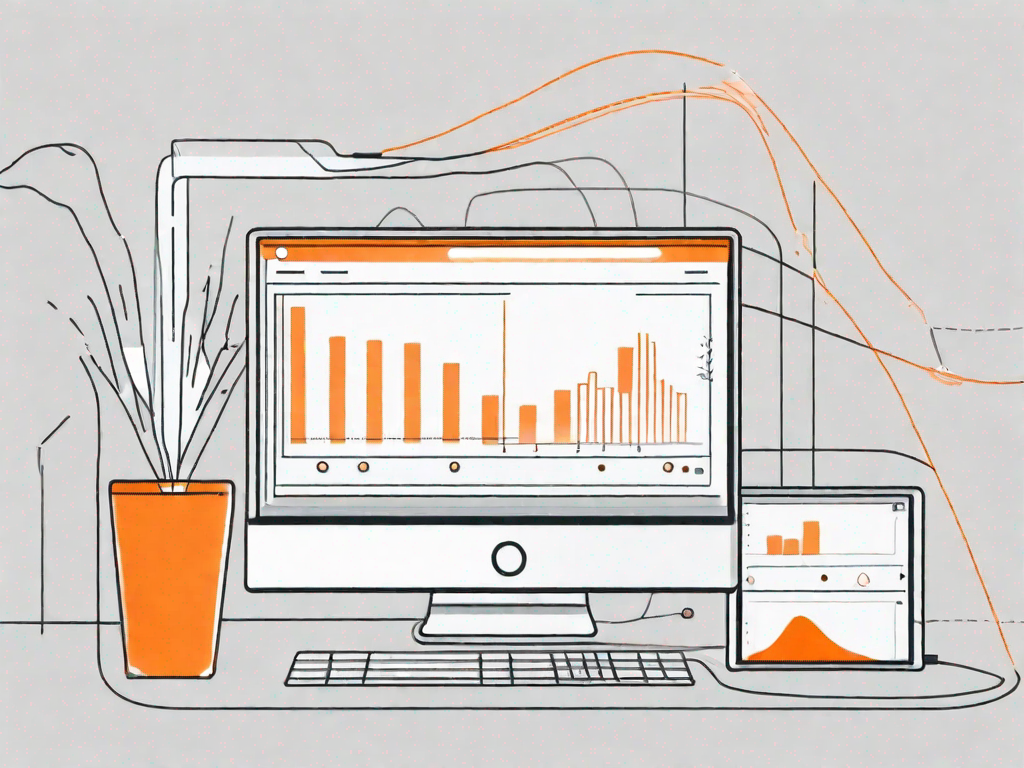
In today's tech-driven world, finding innovative ways to streamline workflow and enhance data management is crucial for businesses across industries. One powerful combination that can help achieve these goals is integrating Webflow with Airtable. In this article, we will delve into the basics of these two tools, explore the benefits of their integration, guide you through the setup process, provide a step-by-step integration guide, and troubleshoot common issues that may arise.
Understanding the Basics
What is Webflow?
Webflow is a web design and development platform that empowers users to create professional websites without writing code. It offers a visual interface, allowing designers to build custom web experiences with ease. From responsive layouts to dynamic animations, Webflow simplifies the entire web design process.
Webflow has gained popularity among designers and developers for its intuitive drag-and-drop functionality. With its powerful features and extensive template library, users can create stunning websites that are both visually appealing and highly functional.
One of the key advantages of using Webflow is its ability to generate clean and efficient code. Unlike traditional website builders, which often produce bloated and messy code, Webflow's code is optimized for performance and search engine optimization (SEO). This means that websites built with Webflow load quickly and rank well in search engine results.
Furthermore, Webflow offers a range of hosting options, allowing users to publish their websites with ease. Whether you prefer to host your site on Webflow's servers or export the code and host it elsewhere, the platform provides flexibility and control over your website's hosting environment.
What is Airtable?
Airtable, on the other hand, is a flexible and collaborative no-code database. It combines the functionalities of spreadsheets and databases, making it easy to organize, analyze, and share data. With Airtable, you can create powerful custom databases tailored to your specific needs, whether it's for project management, content planning, or customer relationship management.
One of the standout features of Airtable is its intuitive and user-friendly interface. Unlike traditional databases that require complex queries and coding knowledge, Airtable allows you to create and manage databases using a simple and visual approach. This means that even users with limited technical skills can effectively organize and manipulate data.
With Airtable, collaboration becomes seamless. You can invite team members to view and edit your databases, ensuring that everyone has access to the most up-to-date information. Additionally, Airtable provides a range of collaboration features, such as commenting and task assignment, which streamline teamwork and improve productivity.
Another notable aspect of Airtable is its extensive integration capabilities. The platform can be easily connected to other popular tools and services, such as Slack, Google Calendar, and Trello. This allows you to automate workflows and synchronize data across different applications, saving time and reducing manual data entry.
Furthermore, Airtable offers a variety of templates and pre-built solutions to help you get started. Whether you need a project tracker, an inventory management system, or a content calendar, you can find ready-made templates that can be customized to suit your specific requirements. This eliminates the need to start from scratch and accelerates the database creation process.
The Benefits of Integrating Webflow and Airtable
Streamlining Your Workflow
By integrating Webflow with Airtable, you can streamline your workflow by eliminating manual data entry and automating repetitive tasks. This integration enables seamless data transfer between the two platforms, allowing you to focus on what matters most - creating exceptional web experiences for your audience.
Imagine this: you're working on a web project and you need to update multiple pages with new content. Without the integration between Webflow and Airtable, you would have to manually input the data into each page, taking up valuable time and effort. However, with this powerful integration, you can simply update the data in Airtable, and it will automatically sync with your Webflow project. This not only saves you time but also reduces the risk of human error.
Furthermore, the automation capabilities of this integration go beyond data entry. You can set up workflows that trigger specific actions based on certain conditions. For example, you can automatically send a notification to your team members when a new form submission is received or update your website's content based on changes in your Airtable database. This level of automation allows you to work more efficiently and effectively.
Enhancing Data Management
With the combined power of Webflow and Airtable, you can centralize and manage your data more effectively. Airtable's intuitive database capabilities provide a structured approach to organizing and analyzing your web project's data. From content collections to user-generated data, Airtable helps you gain valuable insights and make data-driven decisions.
Let's dive deeper into the data management capabilities offered by this integration. With Airtable, you can create custom views and filters to visualize and analyze your data in various ways. For instance, you can create a view that displays all the blog posts on your website, sorted by their publication date. This allows you to easily track and manage your content creation process.
Moreover, Airtable's collaboration features enable seamless teamwork. You can invite team members to collaborate on your database, assign tasks, and track progress. This ensures that everyone is on the same page and working towards a common goal.
Another advantage of Airtable is its flexibility. You can customize your database to fit your specific needs, whether it's adding new fields, creating relationships between tables, or integrating with other tools. This adaptability empowers you to build a data management system that aligns perfectly with your web project.
In conclusion, integrating Webflow and Airtable offers numerous benefits for streamlining your workflow and enhancing data management. By automating tasks and centralizing your data, you can focus on creating exceptional web experiences and making data-driven decisions. Take advantage of this powerful integration and unlock the full potential of your web projects.
Setting Up Your Webflow and Airtable Accounts
Creating a Webflow Account
To begin, you'll need to create a Webflow account. Simply head over to the Webflow website and sign up for a new account. Once you've created your account, you're ready to explore the world of Webflow's design and development capabilities.
Setting Up an Airtable Account
If you don't already have an Airtable account, go to the Airtable website and sign up for an account. It's a straightforward process that will give you access to all the powerful features and functionality of Airtable, designed to simplify your data management tasks.
Step-by-Step Guide to Integration
Connecting Your Webflow and Airtable Accounts
Upon completing the setup process, you'll need to connect your Webflow and Airtable accounts. In your Webflow project's Settings, navigate to the CMS tab and select "Integrations." From there, choose Airtable and enter your Airtable API key. Once you've established the connection, you'll be able to access your Airtable bases within Webflow.
Configuring Your Airtable Base for Webflow
After connecting your accounts, it's time to configure your Airtable base for Webflow integration. Define the tables and fields that align with your desired web project's structure. Customize your base's views and collaboration settings to ensure a smooth and efficient workflow between Webflow and Airtable.
Importing and Exporting Data Between Webflow and Airtable
With the setup complete, you can now import and export data between Webflow and Airtable seamlessly. Whether it's content updates, user-generated data, or analytics, the integration enables real-time synchronization, ensuring your web project remains up-to-date and reflective of the latest data in Airtable.
Troubleshooting Common Issues
Dealing with Synchronization Problems
If you encounter synchronization problems between Webflow and Airtable, there are several steps you can take to troubleshoot. Check your connection settings, ensure the correct API key is being used, and review any changes made to field structures or table configurations. If issues persist, consult the documentation for both Webflow and Airtable or reach out to their respective support teams for assistance.
Resolving Data Import/Export Errors
Data import and export can sometimes introduce errors due to formatting discrepancies between Webflow and Airtable. To resolve such issues, ensure that the field types and formats match between the two platforms. Double-check your data mappings and mappings settings to guarantee accurate data transfer. If errors persist, review the documentation or consult support for guidance.
Conclusion
Integrating Webflow with Airtable offers a powerful solution for enhancing your web design workflow and data management processes. By leveraging the strengths of both platforms, you can streamline your work, improve collaboration, and make data-driven decisions. Follow this comprehensive guide to set up the integration, troubleshoot common issues, and unlock the full potential of Webflow and Airtable's seamless synergy.
Let's
Let’s discuss how we can bring reinvigorated value and purpose to your brand.







.svg)