.svg)
How to integrate Webflow with AfterShip
.svg)
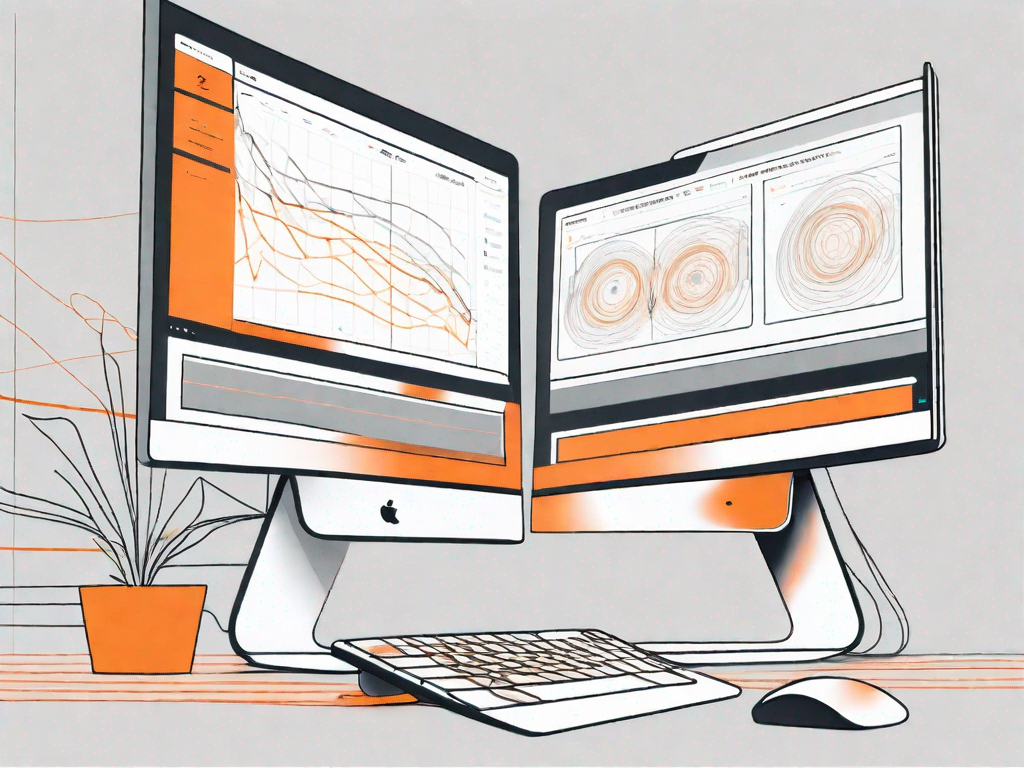
Webflow and AfterShip are powerful tools that, when combined, can revolutionize your website design and shipping process. In this article, we will explore the basics of Webflow and AfterShip, discuss the benefits of integrating the two platforms, guide you through the preparation process, provide a step-by-step integration guide, and troubleshoot common issues. By the end of this article, you will have a comprehensive understanding of how to seamlessly integrate Webflow with AfterShip.
Understanding the Basics of Webflow and AfterShip
Before diving into the integration process, it is crucial to grasp the fundamentals of Webflow and AfterShip.
Webflow is not just your ordinary website design and development platform. It is a powerful tool that revolutionizes the way websites are created. With Webflow, you don't need to have coding skills to build visually stunning and responsive websites. Its intuitive drag-and-drop editor makes it easy for anyone to design and customize their website to perfection.
But Webflow doesn't stop at just design. It also offers robust CMS capabilities, allowing you to manage your website's content effortlessly. You can create and update blog posts, add new products to your online store, and even optimize your site for search engines, all within the Webflow platform.
Now, let's turn our attention to AfterShip. As an e-commerce business owner, you know how important it is to keep your customers informed about the status of their orders. This is where AfterShip comes in.
AfterShip is a leading shipment tracking platform that simplifies the tracking process for businesses. It consolidates information from multiple carriers, allowing you to track all your shipments in one place. No more jumping from one carrier's website to another just to check the status of each package.
But AfterShip doesn't just stop at tracking. It also helps you communicate shipping updates to your customers. With AfterShip, you can automatically send notifications to your customers whenever there is a change in the status of their order. This level of transparency not only improves the overall post-purchase experience but also fosters greater customer satisfaction.
Imagine the peace of mind your customers will have knowing that they can easily track their packages and receive timely updates. This not only builds trust but also encourages repeat purchases and positive reviews for your business.
So, now that you have a better understanding of Webflow and AfterShip, let's explore how these two powerful platforms can be integrated to enhance your e-commerce website even further.
The Benefits of Integrating Webflow with AfterShip
Integrating Webflow with AfterShip offers several advantages for website owners and online businesses. Let's explore some of the key benefits:
Streamlining Your Workflow
By integrating Webflow with AfterShip, you can streamline your workflow and automate various aspects of your order management process. From order creation to shipping notifications, this integration eliminates manual tasks, saving you time and reducing the risk of errors.
Imagine a scenario where you receive numerous orders on your website every day. Without integration, you would have to manually input each order into AfterShip to generate shipping notifications. This process can be time-consuming and prone to errors, especially during peak periods. However, by integrating Webflow with AfterShip, the order creation and shipping notification process becomes seamless. As soon as an order is placed on your website, the information is automatically transferred to AfterShip, and shipping notifications are sent to your customers without any manual intervention.
Not only does this save you time, but it also reduces the risk of errors that can occur when manually inputting data. With automation, you can ensure that accurate and up-to-date information is sent to your customers, enhancing their overall experience.
Enhancing Customer Experience
Customer experience is paramount in the online business landscape. With the integration of Webflow and AfterShip, you can provide real-time shipping updates to your customers. This transparency fosters trust and confidence, resulting in an improved post-purchase experience and increased customer satisfaction.
Imagine being a customer who has just made a purchase on your website. You are excited about receiving your order and eagerly await its arrival. However, without real-time shipping updates, you are left in the dark, unsure of when your package will arrive. This lack of information can lead to frustration and uncertainty.
By integrating Webflow with AfterShip, you can eliminate this frustration by providing your customers with real-time shipping updates. As soon as the order is shipped, AfterShip automatically sends notifications to your customers, informing them of the package's current location and estimated delivery date. This level of transparency not only keeps your customers informed but also builds trust and confidence in your business.
Additionally, with AfterShip's tracking page feature, your customers can easily track their packages directly on your website. This seamless tracking experience further enhances customer satisfaction, as they don't have to navigate through multiple platforms to get the information they need.
Furthermore, by integrating Webflow with AfterShip, you can customize the shipping notifications to align with your brand's voice and style. This personalization adds a touch of professionalism and reinforces your brand image in the minds of your customers.
In conclusion, integrating Webflow with AfterShip offers numerous benefits for website owners and online businesses. From streamlining your workflow to enhancing customer experience, this integration can significantly improve your overall operations and drive customer satisfaction. So why wait? Start integrating Webflow with AfterShip today and take your online business to new heights!
Preparing for the Integration Process
Prior to integrating Webflow with AfterShip, it is important to make the necessary preparations on both platforms. Let's delve into the steps required:
Necessary Preparations on Webflow
Ensure that your Webflow project is set up correctly and ready for integration with AfterShip. Review your website's structure, product catalog, and any relevant design or functionality requirements. Familiarize yourself with Webflow's interactions and integrations features that will aid in the seamless integration process.
Preparing AfterShip for Integration
In order to integrate AfterShip with Webflow, you need to have an active AfterShip account. If you don't already have an account, sign up for an AfterShip plan that suits your business needs. Familiarize yourself with AfterShip's dashboard and understand how to set up tracking for your shipping carriers.
Step-by-Step Guide to Integrating Webflow with AfterShip
Now that you have completed the necessary preparations, let's dive into the step-by-step guide to integrating Webflow with AfterShip:
Setting up Your AfterShip Account
Start by logging into your AfterShip account or creating a new one if you haven't already done so. Once logged in, you will have access to the AfterShip dashboard and its various features.
Configuring Webflow for Integration
In the Webflow editor, navigate to the project settings and locate the integrations section. Find the AfterShip integration and click on the "Connect" button. Follow the prompts to authorize the integration and link your AfterShip account to your Webflow project.
Connecting Webflow and AfterShip
Once the Webflow and AfterShip integration is authorized, you can start connecting specific elements of your website to AfterShip's tracking functionality. This may include linking shipping confirmation emails, order confirmation pages, or custom tracking pages on your Webflow site to AfterShip's tracking service.
Troubleshooting Common Issues
During the integration process, you may encounter some common issues. Let's explore how to address them:
Addressing Integration Errors
If you encounter integration errors or issues, first ensure that all the integration steps were followed correctly. Double-check the API keys, permissions, and any required credentials for the integration to function properly. If the issue persists, consult the Webflow and AfterShip support documentation or reach out to their support teams for assistance.
Solving Data Synchronization Problems
In some cases, data synchronization between Webflow and AfterShip may pose challenges. Ensure that the necessary data fields and attributes are correctly mapped and that there are no discrepancies in the data formats. Validate the data flow at each step and use testing or staging environments to ensure a smooth synchronization process.
In conclusion, integrating Webflow with AfterShip can greatly enhance your website design and improve your shipping processes. By following the step-by-step guide in this article, you will be able to seamlessly integrate the two platforms and enjoy the benefits of streamlining your workflow and enhancing customer experience. Remember to troubleshoot any common issues that may arise during the integration process, and consult the support resources provided by Webflow and AfterShip. With the right preparation and guidance, you can unlock the full potential of this powerful integration. Happy integrating!
Let's
Let’s discuss how we can bring reinvigorated value and purpose to your brand.







.svg)