.svg)
How to integrate Squarespace with Google Drive
.svg)
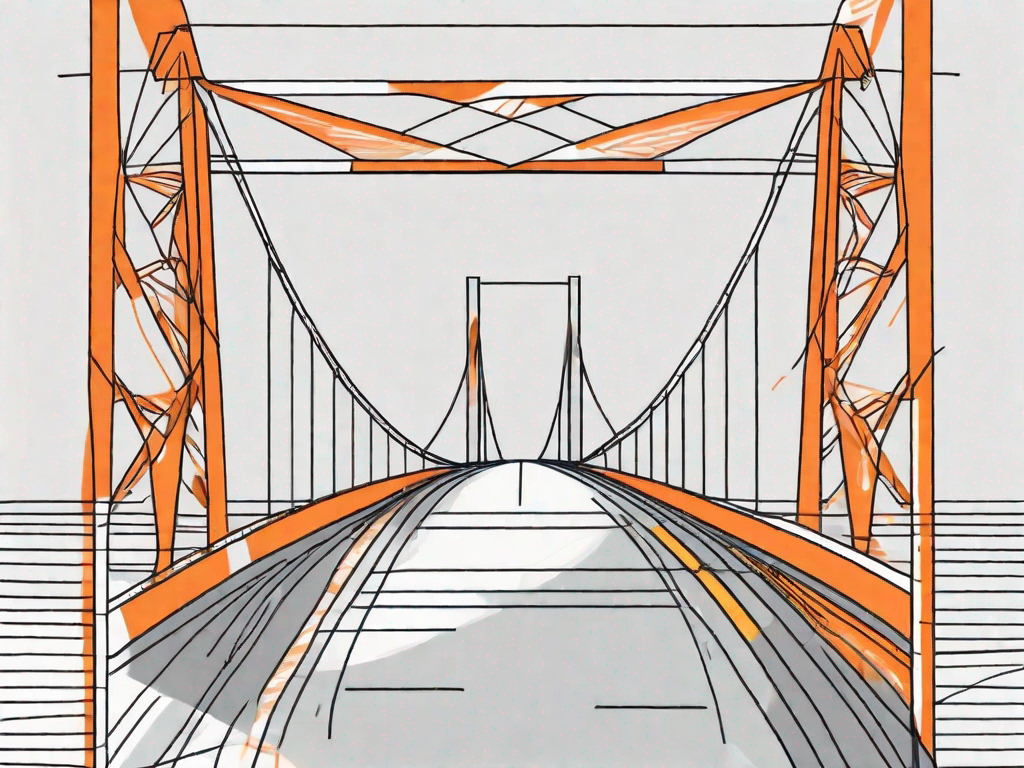
Squarespace and Google Drive are both powerful tools that can significantly improve your website's functionality and productivity. Integrating these two platforms allows you to streamline your workflow, enhance collaboration, and increase storage and accessibility. In this guide, we will walk you through the process of integrating Squarespace with Google Drive and provide solutions to common issues that may arise during the process.
Understanding the Basics of Squarespace and Google Drive Integration
Before we delve into the integration process, let's take a moment to familiarize ourselves with Squarespace and Google Drive.
Squarespace is a popular website builder that enables users to create stunning and professional websites without any coding knowledge. It provides a user-friendly interface and a wide range of customizable templates to choose from. Whether you are a small business owner, a blogger, or an artist looking to showcase your work, Squarespace offers the tools and features to help you build a beautiful online presence.
With Squarespace, you can easily customize your site's design to match your brand identity. You can choose from a variety of fonts, colors, and layouts to create a unique and visually appealing website. The platform also offers built-in SEO tools to help improve your site's visibility on search engines, making it easier for potential customers or readers to find you.
One of the key features of Squarespace is its content management system (CMS). The CMS allows you to easily add, edit, and organize your website's content. Whether you want to create blog posts, add images to your gallery, or update your product listings, Squarespace provides a user-friendly interface that makes content management a breeze.
On the other hand, Google Drive is a cloud-based storage and collaboration platform offered by Google. It allows you to store files, documents, photos, and videos securely in the cloud, making them easily accessible from any device with an internet connection. Google Drive offers a generous amount of free storage space, and you can also purchase additional storage if needed.
One of the advantages of using Google Drive is its seamless integration with other Google services, such as Google Docs, Google Sheets, and Google Slides. This integration allows you to create and edit documents, spreadsheets, and presentations directly within Google Drive, without the need for any additional software. It also enables real-time collaboration, allowing multiple users to work on the same document simultaneously.
Google Drive also offers powerful search capabilities, making it easy to find specific files or folders. You can search by file name, file type, or even by keywords within the document itself. This can be incredibly useful when you have a large number of files stored in your Google Drive and need to quickly locate a specific document.
In addition to its storage and collaboration features, Google Drive also offers robust security measures to protect your files. All files stored in Google Drive are encrypted in transit and at rest, ensuring that your data remains safe and secure. Google Drive also provides options for sharing files with others, allowing you to control who can view, edit, or comment on your documents.
The Benefits of Integrating Squarespace with Google Drive
Integrating Squarespace with Google Drive offers several advantages that can greatly benefit your website and business.
When it comes to managing your website, efficiency is key. By syncing your Squarespace website with Google Drive, you can streamline your workflow and save valuable time. Imagine a world where you no longer have to manually upload and update files on both platforms. With this integration, you can seamlessly manage your files, including images, documents, and videos, across both Squarespace and Google Drive.
But that's not all. The benefits of integrating Squarespace with Google Drive extend beyond just streamlining your workflow. Collaboration is a crucial aspect of any successful business, and Google Drive's collaboration features make it easier than ever. You can easily share files with team members, clients, or collaborators and grant different levels of access, ensuring efficient collaboration while maintaining data security.
Imagine working on a project with multiple stakeholders. With Squarespace and Google Drive integration, you can share files with your team members and give them the ability to edit or provide feedback in real-time. No more endless email threads or confusing version control. Collaboration becomes a breeze, and your projects move forward smoothly.
But wait, there's more. One of the most significant advantages of integrating Squarespace with Google Drive is the additional storage space it provides. Squarespace has limitations on file storage, but by seamlessly linking your website to Google Drive, you can store an unlimited amount of files. Whether you have a vast collection of high-resolution images, extensive documentation, or a library of videos, you can rest assured knowing that you won't run out of space.
Moreover, the accessibility that Google Drive offers is unparalleled. With your files stored in the cloud, you can access them from anywhere, at any time. Whether you're working from your office, a coffee shop, or even on the go, all your files are just a few clicks away. This level of flexibility ensures that you can stay productive and keep your website up-to-date, no matter where you are.
So, if you're looking to enhance your website management, streamline your workflow, improve collaboration, and increase storage and accessibility, integrating Squarespace with Google Drive is the way to go. Don't miss out on the opportunity to take your website and business to new heights.
Preparing for Integration
Before you can integrate Squarespace with Google Drive, a few preliminary steps need to be taken to set up your accounts on each platform.
Setting Up Your Squarespace Account
If you're new to Squarespace, you'll need to sign up for an account. Visit Squarespace's website and follow the steps to create your website. It's a straightforward process that requires only basic information and a few clicks.
Setting Up Your Google Drive Account
If you don't have a Google account yet, head over to Google's website and sign up for one. This will give you access to various Google services, including Google Drive. Once you have an account, navigate to Google Drive and familiarize yourself with its interface and features.
Step-by-Step Guide to Integrating Squarespace with Google Drive
Now that you have your accounts set up, let's dive into the step-by-step process of integrating Squarespace with Google Drive.
Linking Your Accounts
The first step is to link your Squarespace and Google Drive accounts. Access the settings menu in Squarespace, navigate to the Integrations section, and select Google Drive. Follow the instructions to authenticate your Google account and allow Squarespace access to your Google Drive.
Configuring Your Settings
After linking your accounts, you can configure the integration settings to meet your specific needs. Decide on file options, such as whether you want to store all files on Google Drive or only specific types. You can also choose how to handle file organization and whether to automatically sync updates.
Testing the Integration
Once you've configured your settings, it's crucial to test the integration to ensure that everything is working correctly. Upload a file or make changes to an existing file on Squarespace and verify that it is correctly synced to Google Drive, and vice versa.
Troubleshooting Common Issues
While integrating Squarespace with Google Drive is generally smooth, occasional issues may arise. Here are some common problems and how to resolve them.
Dealing with Syncing Problems
If you encounter syncing issues, make sure your internet connection is stable and both Squarespace and Google Drive are running the latest versions. Double-check your integration settings and try unlinking and relinking your accounts.
Resolving Login Issues
If you have trouble logging in to either Squarespace or Google Drive, ensure that you're using the correct login credentials and that your accounts are active. If the problem persists, reset your password or contact customer support for assistance.
Conclusion
Integrating Squarespace with Google Drive can dramatically improve your website management and collaboration capabilities while providing seamless access to your files. By understanding the basics, preparing for integration, and following this step-by-step guide, you can successfully integrate these two powerful platforms and reap the benefits they offer.
Let's
Let’s discuss how we can bring reinvigorated value and purpose to your brand.







.svg)