.svg)
How to integrate Squarespace with Airtable
.svg)
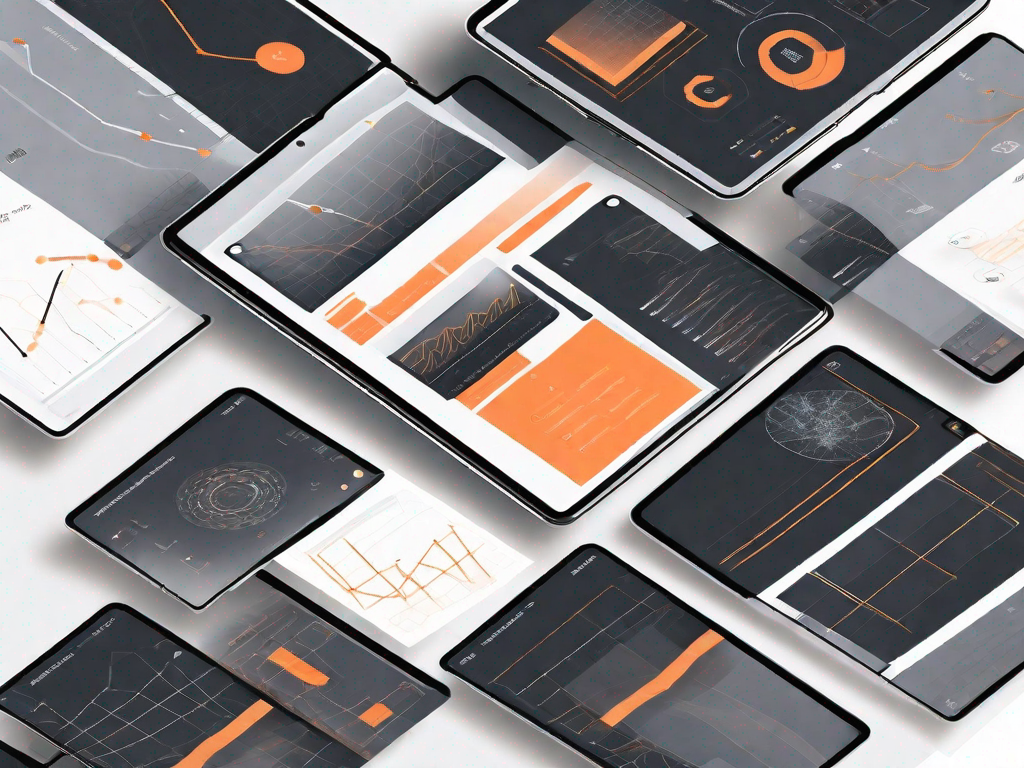
Squarespace and Airtable are powerful tools that can greatly enhance your website and data management capabilities. In this article, we will guide you through the process of integrating Squarespace with Airtable, highlighting the benefits, necessary preparations, and step-by-step instructions. We will also address common issues that may arise during the integration and provide troubleshooting tips.
Understanding the Basics of Squarespace and Airtable
What is Squarespace?
Squarespace is a popular website building platform that allows individuals and businesses to create stunning websites without any coding or design skills. It offers a user-friendly interface, drag-and-drop functionality, and a wide range of customizable templates to suit various needs. Squarespace is known for its sleek designs and intuitive features, making it an ideal choice for small businesses, portfolios, blogs, and even e-commerce sites.
With Squarespace, you can easily create a professional-looking website that reflects your unique style and brand. Whether you're a photographer showcasing your portfolio or a small business owner looking to establish an online presence, Squarespace provides the tools and templates to help you create a visually appealing and functional website.
One of the key advantages of Squarespace is its user-friendly interface. You don't need to have any coding or design skills to create a website on Squarespace. The platform offers a drag-and-drop functionality, allowing you to easily add and arrange elements on your website. You can customize the layout, fonts, colors, and images to match your brand identity and create a cohesive look and feel.
In addition to its design capabilities, Squarespace also offers a range of features to enhance the functionality of your website. You can integrate e-commerce functionality to sell products or services directly from your site, add a blog to share your thoughts and expertise, or create a portfolio to showcase your work. Squarespace also provides built-in SEO tools to help improve your website's visibility in search engine results.
What is Airtable?
Airtable, on the other hand, is a flexible and collaborative cloud-based database management platform. It combines the functionality of a spreadsheet with the power of a database, allowing you to organize and store data in a structured manner. With features like customizable fields, filtering, and sorting options, Airtable provides a convenient way to manage all types of data, from project workflows and customer details to inventory and event planning.
With Airtable, you can create custom databases to store and organize your data. The platform offers a variety of field types, such as text, number, date, attachment, and more, allowing you to capture different types of information. You can also create relationships between tables to establish connections and dependencies between different sets of data.
One of the key advantages of Airtable is its flexibility. Unlike traditional databases, which often require complex setups and technical expertise, Airtable offers a user-friendly interface that makes it easy to create and manage databases. You can customize the layout and structure of your databases to suit your specific needs, and the platform provides intuitive features like drag-and-drop functionality and automatic formatting to streamline data entry and organization.
In addition to its flexible database management capabilities, Airtable also offers collaboration features that allow multiple users to work together on the same database. You can assign tasks, set deadlines, and track progress, making it ideal for team projects and workflows. Airtable also provides integrations with other popular tools and platforms, allowing you to connect your data and automate workflows.
The Benefits of Integrating Squarespace with Airtable
Streamlining Your Workflow
By integrating Squarespace with Airtable, you can streamline your workflow and make it more efficient. Instead of manually transferring data between platforms, the integration allows for automatic synchronization. For example, when a user submits a contact form on your Squarespace website, the data can be instantly captured and stored in Airtable, ensuring that no leads or customer information is missed.
Furthermore, you can set up triggers and actions within the integration, enabling seamless automation. This means that whenever certain conditions are met, such as a new purchase on your Squarespace store, relevant data can be automatically updated in Airtable, saving you time and effort.
Enhancing Data Management
Integrating Squarespace with Airtable can revolutionize your data management capabilities. With Airtable's robust features, you can organize, categorize, and analyze your data in a more efficient and structured manner. Whether it's tracking customer interactions, managing inventory, or analyzing website traffic, Airtable provides a centralized hub for all your data needs.
Preparing for the Integration
Necessary Preparations on Squarespace
Before setting up the integration, there are a few necessary preparations to be made on your Squarespace website. Firstly, ensure that you have an active Squarespace account and administrative access to your website. Secondly, familiarize yourself with the different Squarespace elements that can be integrated with Airtable, such as forms and store data. Lastly, have a clear understanding of the data you wish to capture and transfer between Squarespace and Airtable.
Necessary Preparations on Airtable
Similarly, on the Airtable side, there are a few necessary preparations to be made. Start by creating an Airtable account if you haven't already. Next, define the specific tables and fields you want to use for data management. Customize your Airtable bases and workflows to align with your business requirements. Finally, ensure that you have appropriate permissions and access levels set up for team members who will be involved in the integration process.
Step-by-Step Guide to Squarespace and Airtable Integration
Setting up the Integration on Squarespace
Now that you've completed the necessary preparations, it's time to set up the integration between Squarespace and Airtable. Begin by locating the integration options within your Squarespace account. Depending on your website setup, you may need to navigate to the "Settings" or "Extensions" tab to find the relevant integration settings.
Once you've found the integration settings, follow the step-by-step instructions provided by Squarespace to connect your Squarespace account with your Airtable account. You may need to authenticate your Airtable account by entering your login credentials or generating an API key.
Setting up the Integration on Airtable
With the Squarespace side of the integration complete, it's time to configure the settings on your Airtable account. Navigate to the relevant integration options within Airtable, which may be found within the "Automations" or "Integrations" section.
Follow the instructions provided by Airtable to establish the connection between your Squarespace and Airtable accounts. This may involve providing your Squarespace website URL, selecting the appropriate tables and fields for integration, and setting up any desired automations or triggers.
Troubleshooting Common Issues
Resolving Squarespace-related Problems
If you encounter any issues related to Squarespace during the integration process, there are a few steps you can take to resolve them. Firstly, ensure that you have followed the integration instructions correctly, double-checking all the settings and permissions. If the issue persists, check for any pending Squarespace updates or contact Squarespace customer support for assistance. They will be able to guide you through any troubleshooting steps specific to your situation.
Resolving Airtable-related Problems
Similarly, if you experience any issues with Airtable during the integration, there are a few troubleshooting steps to consider. Start by reviewing your Airtable settings and permissions, ensuring that the necessary tables and fields are properly configured. If the issue persists, check for any upcoming Airtable updates or reach out to Airtable support for further assistance. They will be able to provide you with specific troubleshooting advice based on your Airtable setup.
Integrating Squarespace with Airtable can greatly enhance your website's functionality and data management capabilities. By following the step-by-step guide outlined above and troubleshooting any common issues that may arise, you'll be well on your way to seamlessly integrating these two powerful platforms.
Let's
Let’s discuss how we can bring reinvigorated value and purpose to your brand.







.svg)