.svg)
How to integrate social media feeds in Webflow
.svg)
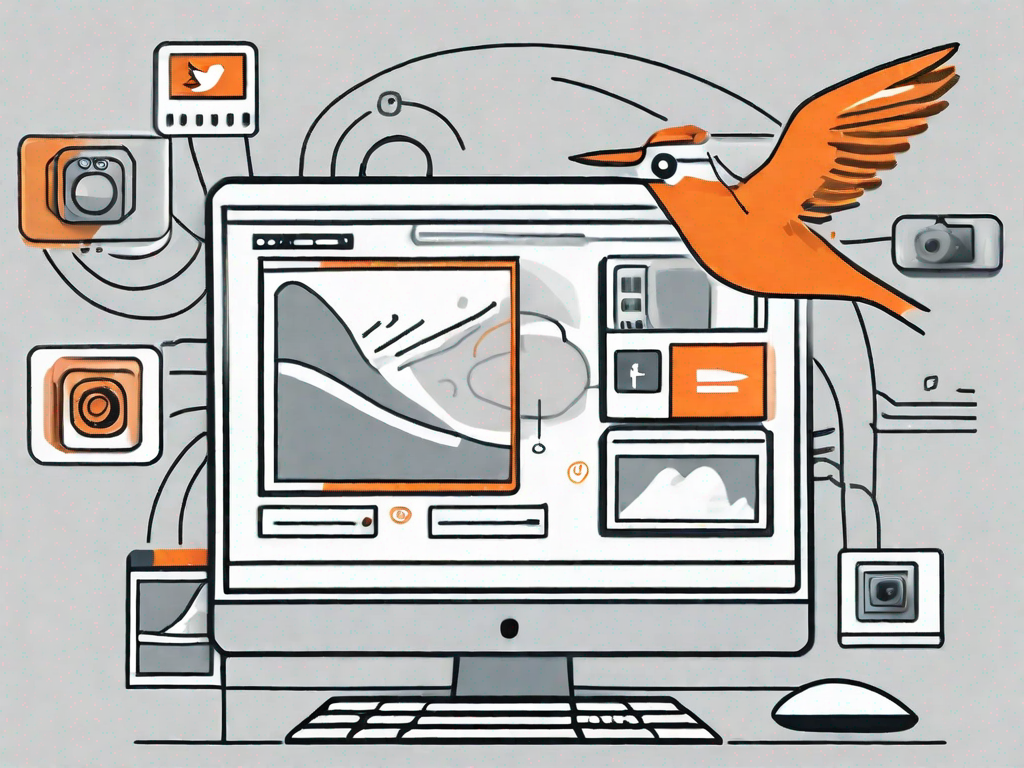
In today's digital age, social media has become an integral part of our lives. It's no longer just a platform for connecting with friends and family; it has evolved into a powerful tool for businesses to engage with their audience and promote their products or services. Integrating social media feeds into your website can be a game-changer when it comes to creating an immersive and interactive online presence. In this article, we will explore the importance of social media integration and provide you with a step-by-step guide on how to seamlessly integrate social media feeds into your Webflow website.
Understanding the importance of social media integration
Social media integration holds immense value in the ever-evolving landscape of digital marketing. It allows you to showcase your brand's social presence to visitors, increasing their engagement and encouraging them to explore your social media profiles further. By integrating social media feeds into your website, you create a seamless experience for your audience, bridging the gap between your website and your social platforms. This integration can significantly enhance your online visibility, expand your reach, and drive more traffic to your website.
The role of social media in digital marketing
Social media has revolutionised the way businesses interact and communicate with their audience. It provides a platform for instant communication, engagement, and content sharing. As a marketer, incorporating social media into your digital marketing strategy is crucial. Social media platforms such as Facebook, Twitter, Instagram, and LinkedIn offer unique opportunities to connect directly with your target audience, increase brand awareness, and generate leads. By integrating social media feeds into your website, you tap into the power of social media, leveraging it to enhance user experience, build trust, and drive conversions.
Benefits of integrating social media feeds on your website
The benefits of integrating social media feeds on your website are vast and varied. Firstly, it allows you to showcase real-time social proof by displaying your social media posts and interactions directly on your website. This can build trust and credibility among your visitors, as they can see the active engagement and positive feedback from your audience. Secondly, social media integration can enhance the visual appeal of your website, as social media feeds often come with aesthetically pleasing layouts and designs. Lastly, integrating social media feeds can boost your website's SEO by increasing the number of relevant and fresh content on your site, improving search engine rankings, and driving organic traffic.
An introduction to Webflow
Before we dive into the nitty-gritty of social media integration, let's take a moment to familiarise ourselves with Webflow. Webflow is a powerful visual web design and development platform that allows you to create professional, customisable, and responsive websites without coding. Its user-friendly interface and robust features make it a popular choice for designers, developers, and businesses looking to build beautiful and functional websites.
What is Webflow?
Webflow is a cloud-based website builder that combines design and development functionalities into one platform. It offers a visual drag-and-drop editor, allowing you to design websites visually without writing any code. This makes it accessible to both beginners and experienced web designers who want to create stunning websites without the hassle of learning complex coding languages.
Key features of Webflow
Webflow comes packed with features that make it a standout website creation tool. Some of its key features include:
- Responsive design capabilities, ensuring your website looks great on all devices
- Customisable templates and layouts for a unique and professional look
- Advanced interactions and animations for a dynamic user experience
- E-commerce functionality to set up an online store
- SEO tools and integrations to optimise your website for search engines
- Reliable and secure hosting on Webflow's servers
Preparing for social media integration in Webflow
Before you begin integrating social media feeds into your Webflow website, you need to go through a few preparatory steps to ensure a smooth and hassle-free process.
Setting up your Webflow account
If you haven't already, you'll need to create an account on the Webflow platform. Simply visit the Webflow website and sign up for free. You can choose to explore the platform with a free account or unlock additional features with one of their paid plans. Once you have your account, you can start building your website or import an existing project into Webflow.
Connecting your social media accounts
In order to integrate social media feeds into your Webflow website, you'll need to connect your social media accounts to Webflow. To do this, log in to your Webflow account and navigate to the dashboard. From there, find the "Integrations" section and select the social media platforms you want to connect. Follow the prompts to authenticate your accounts and grant Webflow the necessary permissions to access and display your social media feeds on your website.
Step-by-step guide to integrating social media feeds in Webflow
Now that you've laid the groundwork, let's jump into the step-by-step process of integrating social media feeds into your Webflow website.
Choosing the right social media feed widget
The first step is to select a suitable social media feed widget that suits your website's design and functionality requirements. There are several third-party widgets available that can seamlessly integrate with Webflow. Look for widgets that support the social media platforms you want to display, offer customisation options, and have good user reviews. Once you've chosen a widget, follow the provider's instructions to obtain the code snippet that you'll need to embed on your Webflow site.
Customising your social media feed
After obtaining the code snippet, it's time to customise your social media feed to align with your website's branding and design. Most social media feed widgets offer customisation options such as choosing the number of posts to display, selecting specific hashtags or accounts to include, and customising the feed's style and layout. Experiment with different options to find the perfect blend that enhances your website's aesthetics and highlights your social media content effectively.
Embedding the social media feed on your Webflow site
Once you're satisfied with the customisation, it's time to embed the social media feed on your Webflow site. In Webflow, navigate to the desired page or section where you want to display the feed. Add an HTML embed element to that section, and paste the code snippet provided by your chosen social media feed widget. Adjust the size and position of the embed element to ensure it fits seamlessly within the overall design of your website. Publish your changes, and voila! Your social media feed is now live on your Webflow website.
Troubleshooting common issues
While integrating social media feeds into Webflow is generally a smooth process, you may encounter some common issues along the way. Here are a couple of common issues and how to troubleshoot them:
Resolving connection errors
If you're having trouble connecting your social media accounts to Webflow, double-check that you have the correct login credentials and that your accounts are active and not restricted. Additionally, ensure that you have granted the necessary permissions for Webflow to access your social media feeds. If the issue persists, reach out to Webflow support for further assistance.
Dealing with display issues
If you notice any display issues with your social media feed, such as posts not showing up or broken layouts, first ensure that you have correctly embedded the code snippet provided by your chosen social media feed widget. If the problem persists, try clearing your website cache or reaching out to the widget provider's support team for assistance. They will be able to help you resolve any technical issues and ensure your social media feed is functioning optimally.
In conclusion, integrating social media feeds into your Webflow website can elevate your online presence, enhance user engagement, and drive more traffic to your site. By understanding the importance of social media integration, preparing for the integration process, and following the step-by-step guide, you'll be able to seamlessly integrate social media feeds into your Webflow website. Don't let your website be a static and disconnected entity; harness the power of social media to create a dynamic and immersive online experience for your visitors.
Related Posts
Let's
Let’s discuss how we can bring reinvigorated value and purpose to your brand.

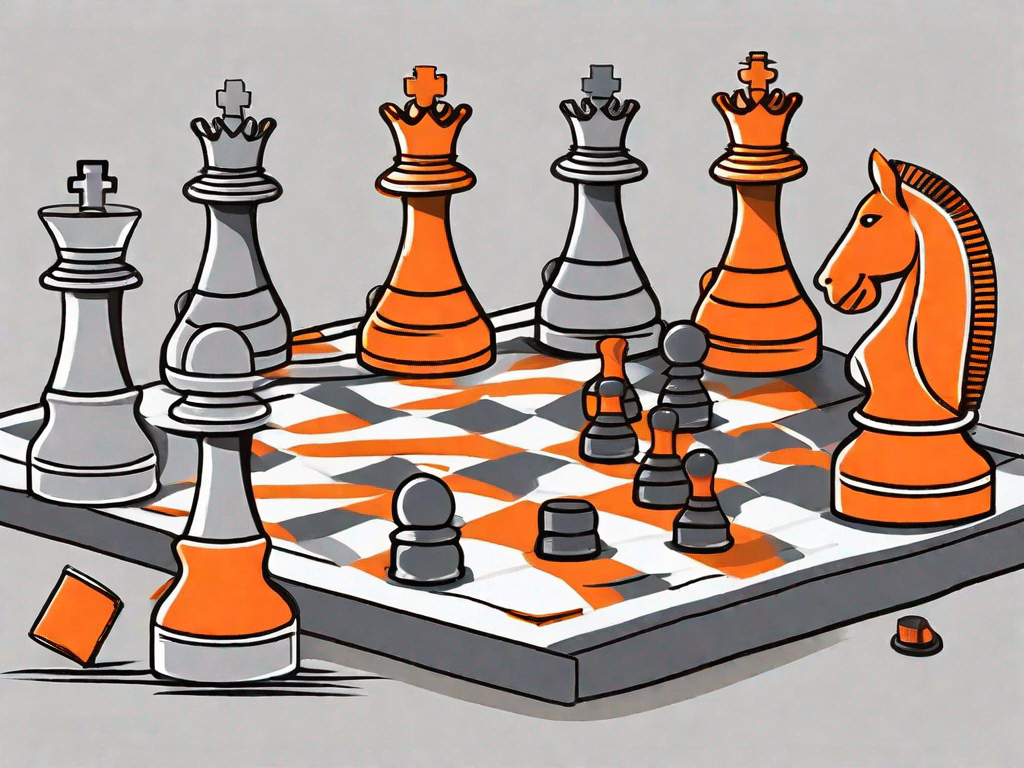
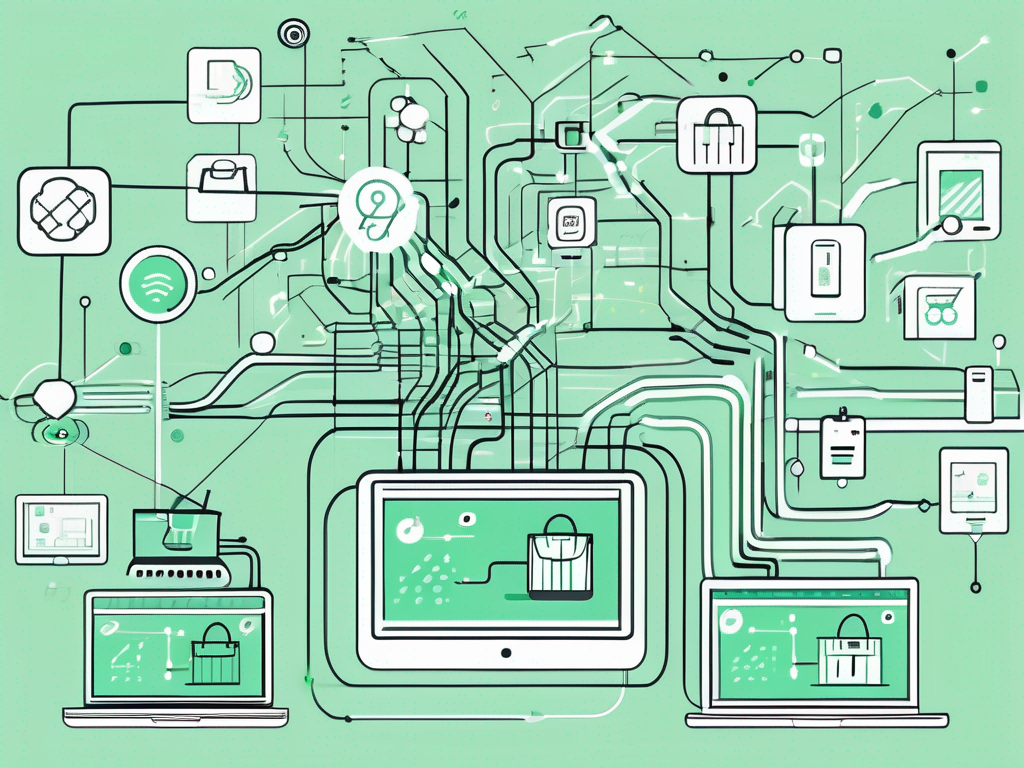
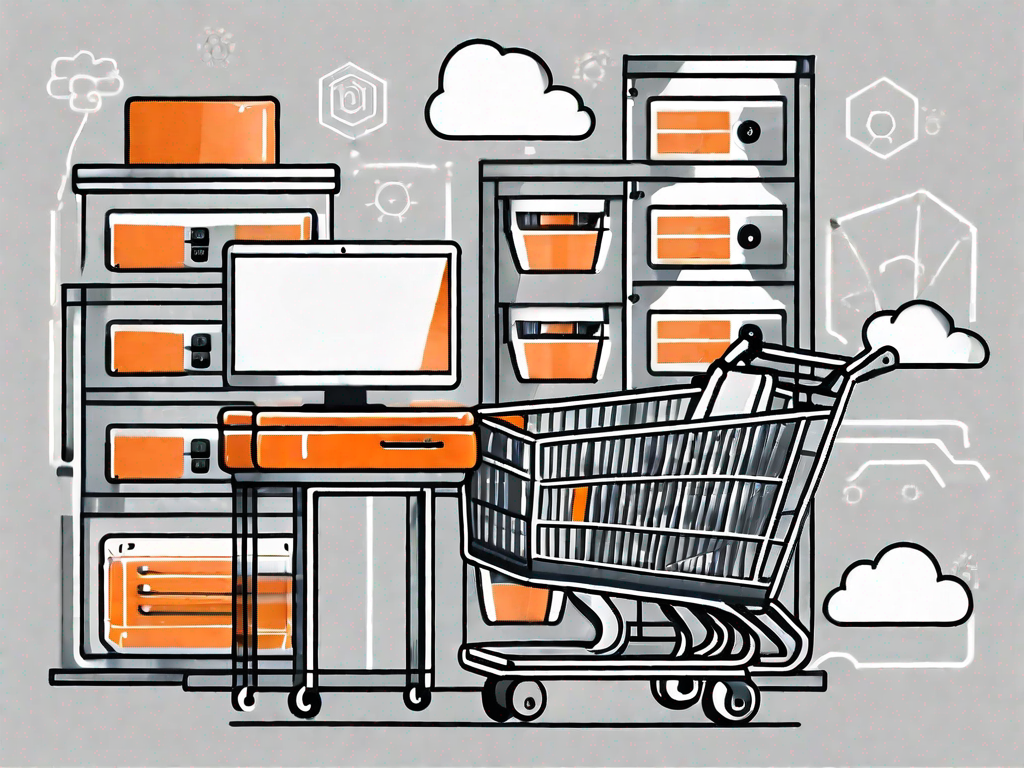
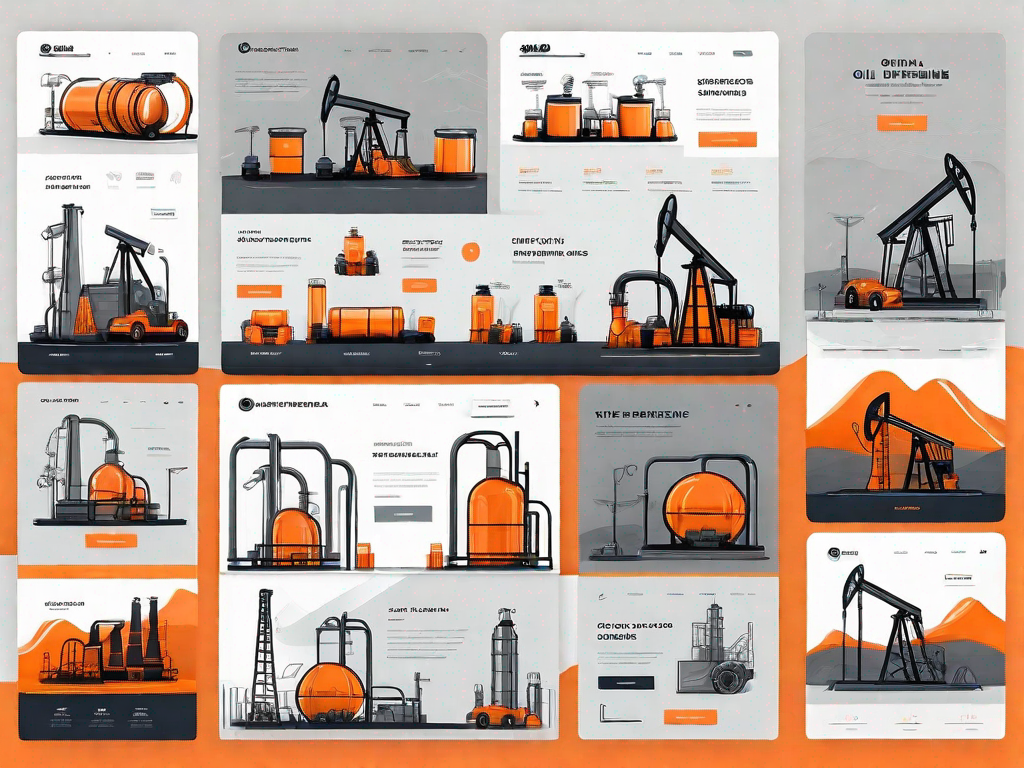
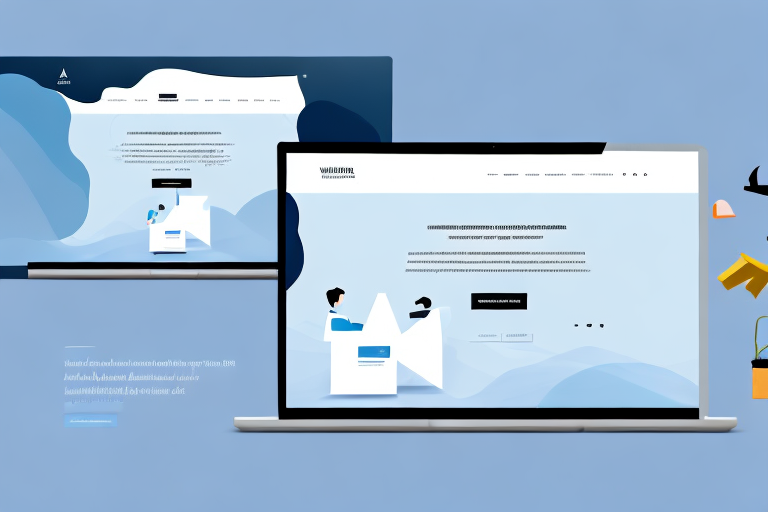

.svg)