.svg)
How to integrate custom code in Webflow
.svg)
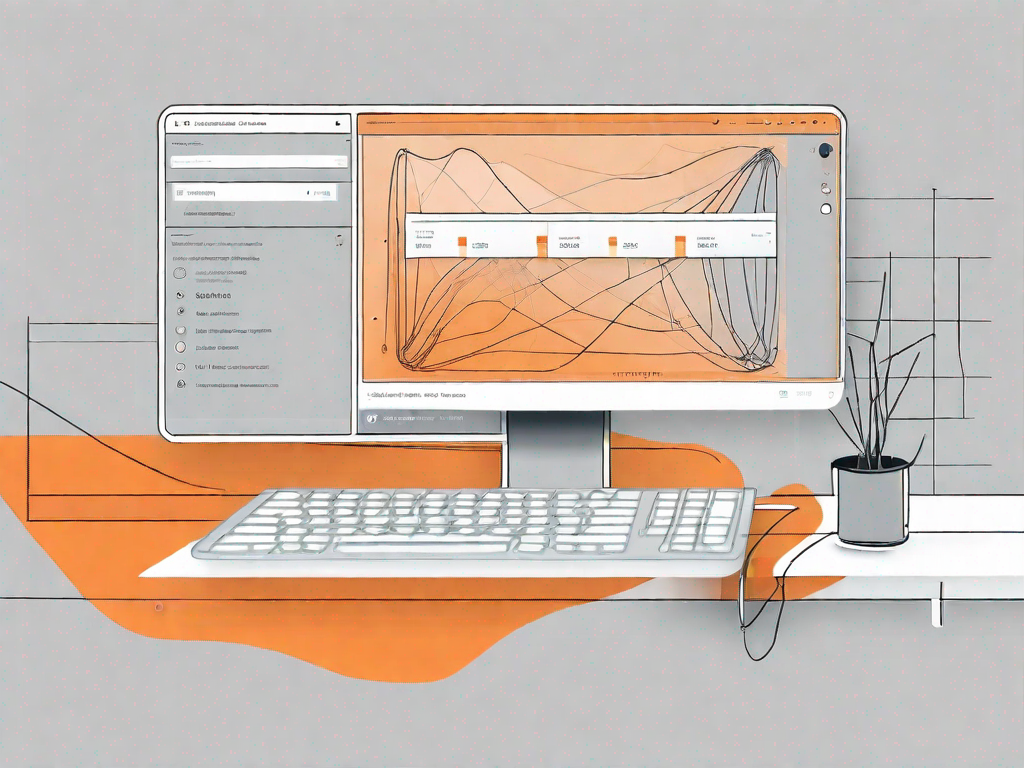
Webflow is a powerful web design tool that allows you to create stunning websites without the need for coding knowledge. However, there may come a time when you want to add custom code to your Webflow site to enhance its functionality or achieve a specific design goal. In this article, we will explore how to integrate custom code in Webflow to take your website to the next level.
Understanding Webflow: A Brief Overview
Before we dive into the world of custom code, let's first get a better understanding of what Webflow is. Webflow is a visual web design tool that combines the ease of use of a drag-and-drop editor with the flexibility and power of HTML, CSS, and JavaScript. It allows you to design and build websites visually, making it a perfect choice for designers, developers, and anyone looking to create professional-looking websites with ease.
Webflow is a game-changer in the world of web design. With its user-friendly interface and powerful features, it has revolutionized the way websites are created. Gone are the days when you had to rely on complex coding to bring your creative ideas to life. With Webflow, you can design and customize every aspect of your site, from its layout to its typography and animations, without writing a single line of code.
What is Webflow?
In simple terms, Webflow is a tool that allows you to create and publish websites without writing a single line of code. With its intuitive interface, you can design and customize every aspect of your site, from its layout to its typography and animations. Whether you're a beginner or an experienced designer, Webflow provides you with the tools and features you need to bring your creative vision to life.
Webflow is a dream come true for designers who want to focus on the visual aspects of web design without getting bogged down by the technicalities of coding. It empowers you to unleash your creativity and design stunning websites that stand out from the crowd. With Webflow, you have the freedom to experiment with different layouts, colors, and animations, and see the changes in real-time.
Key Features of Webflow
Webflow comes with a range of powerful features that make designing and building websites an enjoyable and efficient process. Some of its key features include:
- Drag-and-drop interface: Webflow's intuitive drag-and-drop interface allows you to create complex layouts and designs without any coding knowledge.
- Responsive design: With Webflow, you can easily create websites that adapt to different screen sizes, ensuring a seamless experience for all users.
- Custom animations and interactions: Webflow's comprehensive animation and interaction tools enable you to create dynamic and engaging user experiences.
- Content management: Webflow provides a powerful content management system (CMS) that allows you to create dynamic, data-driven websites.
- Webflow Ecommerce: If you're looking to sell products online, Webflow's Ecommerce functionality makes it easy to set up an online store and manage your inventory.
One of the standout features of Webflow is its drag-and-drop interface. This feature allows you to easily create complex layouts and designs without the need for any coding knowledge. With just a few clicks, you can add and arrange elements on your page, resize them, and customize their styles. It's like playing with building blocks, but instead of physical blocks, you're working with digital elements.
Another impressive feature of Webflow is its responsive design capabilities. In today's mobile-first world, it's crucial to ensure that your website looks great on all devices, from smartphones to tablets to desktops. With Webflow, you can easily create websites that adapt to different screen sizes, ensuring a seamless experience for all users. You can preview your site in real-time and make adjustments as needed to ensure that it looks perfect on every device.
Webflow also offers a wide range of custom animations and interactions. These tools allow you to add life to your website and create engaging user experiences. Whether you want to create a subtle fade-in effect or a complex scrolling animation, Webflow has got you covered. With its intuitive animation timeline, you can easily control the timing and duration of your animations, giving you complete creative freedom.
For those who need to manage content on their websites, Webflow provides a powerful content management system (CMS). With the CMS, you can create dynamic, data-driven websites that are easy to update and maintain. You can define custom fields for your content, such as blog posts or product descriptions, and easily populate them with data. The CMS also allows you to create collections of content, making it easy to organize and display information on your site.
Lastly, if you're looking to set up an online store, Webflow's Ecommerce functionality makes it a breeze. You can easily add products, set up payment gateways, and manage your inventory, all within the Webflow interface. With its seamless integration with popular payment providers, you can start selling your products online in no time.
In conclusion, Webflow is a powerful web design tool that empowers designers and developers to create stunning websites without the need for coding. With its intuitive interface, drag-and-drop functionality, and powerful features, Webflow is a game-changer in the world of web design. Whether you're a beginner or an experienced professional, Webflow provides you with the tools and flexibility you need to bring your creative vision to life.
The Importance of Custom Code in Web Design
While Webflow offers a wide range of design options and features, there are times when you may need to go beyond its out-of-the-box capabilities. This is where custom code comes in. Custom code allows you to add additional functionality, integrate third-party services, and achieve unique design elements that may not be possible with Webflow's built-in tools.
Enhancing Website Functionality with Custom Code
Custom code can be used to enhance the functionality of your Webflow website in numerous ways. For example, you can integrate custom JavaScript code to implement advanced form validation or add dynamic content to your site. You can also use custom CSS code to customize the appearance of specific elements or create complex animations and transitions.
Custom Code for Personalised User Experience
Custom code also allows you to create a personalized user experience on your Webflow site. By adding custom code, you can implement features like user authentication, personalized content recommendations, and interactive elements that enhance user engagement and satisfaction.
Preparing to Integrate Custom Code in Webflow
Before diving into the world of custom code, there are a few essential things you need to consider and prepare for. Let's take a look at what they are.
Essential Coding Skills You Need
While Webflow makes it easy to create websites without coding, integrating custom code does require some coding skills. It's essential to have a basic understanding of HTML, CSS, and JavaScript to effectively add and modify custom code in Webflow. Familiarize yourself with these languages and their syntax before jumping into the world of custom code.
Tools for Writing and Testing Custom Code
When it comes to writing and testing custom code, having the right tools can make a significant difference. There are numerous code editors available that offer features such as syntax highlighting, code autocompletion, and debugging tools. Some popular options include Visual Studio Code, Sublime Text, and Atom. Choose a code editor that suits your needs and ensures a smooth coding experience.
Step-by-Step Guide to Integrating Custom Code in Webflow
Now that you're armed with the necessary knowledge and tools, let's explore the step-by-step process of integrating custom code into your Webflow website.
Accessing Webflow's Custom Code Section
The first step is to access Webflow's custom code section within the project settings. Here's how:
- Login to your Webflow account and open your project.
- Click on the project settings icon (gear icon) in the left sidebar.
- In the project settings panel, navigate to the 'Custom Code' tab.
Adding and Editing Custom Code
Once you're in the custom code section, you can add and edit custom code for different areas of your website. Webflow allows you to add code to the tag, tag, before the closing tag, or in specific pages and elements.
To add code, simply paste your custom code into the designated code editor. Webflow will automatically save your changes, and the code will be applied to your website immediately. You can also edit existing code or remove it if necessary.
Testing and Debugging Your Custom Code
Once you've added custom code to your Webflow website, it's important to thoroughly test and debug it to ensure it functions as intended. Webflow provides a built-in Preview mode that allows you to test your website and see how the code affects its functionality and appearance. Test your website on different devices and browsers to ensure compatibility and responsiveness.
Best Practices for Using Custom Code in Webflow
While custom code offers endless possibilities, it's important to follow best practices to ensure a smooth integration process and maintain the performance and stability of your website.
Keeping Your Code Organized
As you add custom code to your Webflow website, it's crucial to keep your code organized. Use comments to explain different sections of your code, group related code snippets together, and use indentation to enhance readability. This will make it easier to manage and modify your code in the future.
Ensuring Code Compatibility and Responsiveness
When adding custom code to your Webflow website, it's important to ensure that the code is compatible with different devices, browsers, and screen sizes. Test your website thoroughly and make any necessary adjustments to ensure the code behaves as expected on all platforms. Additionally, optimize your code for performance to minimize load times and improve the overall user experience.
In conclusion, integrating custom code in Webflow allows you to extend the functionality and design possibilities of your website. By following the step-by-step guide outlined in this article and adhering to best practices, you can seamlessly integrate custom code into your Webflow site and unlock a world of creative possibilities.
Let's
Let’s discuss how we can bring reinvigorated value and purpose to your brand.







.svg)