.svg)
How to install WordPress
.svg)
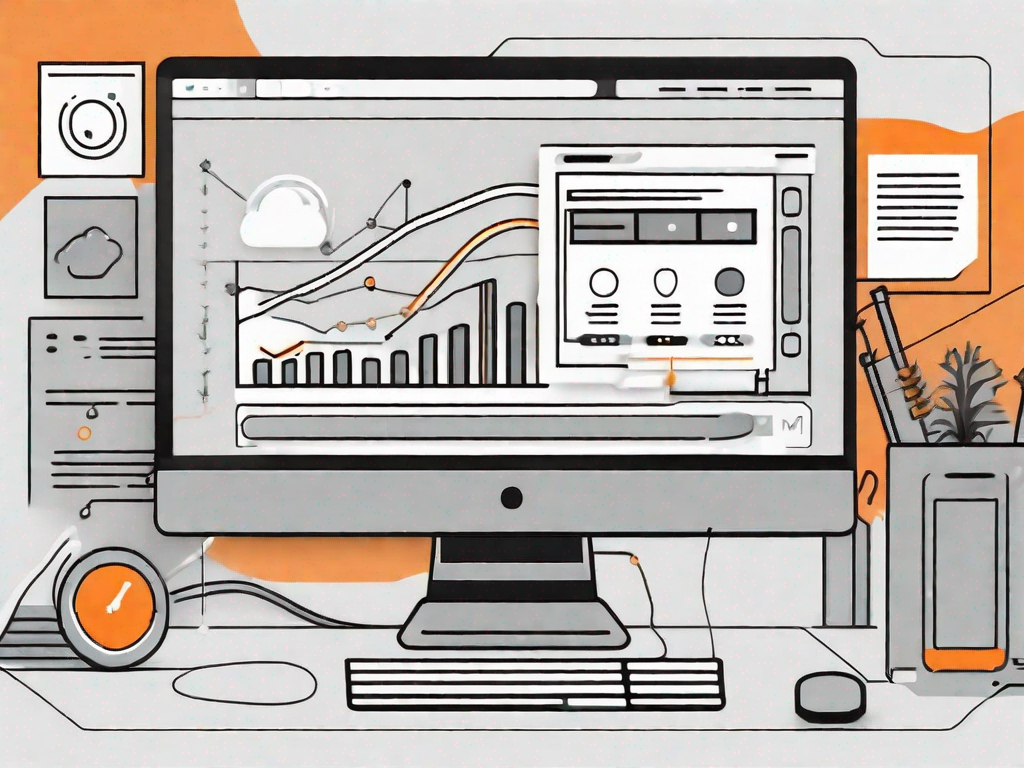
Understanding WordPress: An Introduction
WordPress is a popular and powerful content management system (CMS) that allows you to create and manage websites without any coding knowledge. It provides a user-friendly interface and a range of customizable themes and plugins, making it a preferred choice for both beginners and experienced website owners.
Why Choose WordPress for Your Website?
There are several reasons why WordPress is the go-to platform for building websites:
- Easy to Use: WordPress has an intuitive interface that simplifies website management. With its user-friendly dashboard, even those with limited technical skills can easily navigate and update their site.
- Flexible and Customizable: WordPress offers a wide array of themes and plugins that allow you to customize your website's design and functionality. Whether you want a simple blog or a complex e-commerce site, WordPress has the tools to make it happen.
- SEO-Friendly: WordPress is designed with search engine optimization (SEO) in mind. It comes with built-in features that help improve your site's visibility in search engine results, such as easy optimization of meta tags and URL structure.
- Active Community and Support: With millions of users worldwide, WordPress has a vibrant community that offers support, advice, and resources. If you encounter any issues or need help, you can easily find assistance in forums, tutorials, and documentation.
Preparing for WordPress Installation
Before you begin the installation process, it is important to ensure that your server meets the minimum requirements for running WordPress. These requirements typically include:
- PHP version 7.4 or greater
- MySQL version 5.6 or greater, or MariaDB version 10.1 or greater
- HTTPS support
Meeting these requirements will ensure that your WordPress installation runs smoothly and efficiently.
Choosing a Hosting Provider
Choosing a reliable hosting provider is crucial for the smooth running of your WordPress site. There are several factors to consider when selecting a hosting provider:
- Uptime and Reliability: It is important to ensure that the hosting provider guarantees a high uptime percentage and has a solid reputation for keeping websites online. This is crucial for maintaining the availability of your WordPress site.
- Speed and Performance: Look for a hosting provider that offers fast server speeds and employs caching techniques to optimize performance. A fast-loading website is essential for providing a positive user experience and improving search engine rankings.
- Customer Support: Check whether the hosting provider offers 24/7 customer support, preferably through multiple channels such as live chat, email, and phone. Having reliable customer support can be invaluable in case you encounter any issues with your WordPress site.
- WordPress Optimization: Some hosting providers specialize in WordPress hosting and provide optimized servers that enhance the performance of your WordPress site. These providers often offer features such as automatic WordPress updates, built-in caching, and enhanced security measures. Consider such providers if you want to maximize your site's speed and security.
By carefully considering these factors, you can choose a hosting provider that best suits your needs and ensures the optimal performance of your WordPress site.
Once you have selected a hosting provider and confirmed that your server meets the requirements, you are ready to proceed with the WordPress installation process. This involves downloading the WordPress software, creating a database, and configuring the necessary settings. Following the installation, you can start customizing your WordPress site and adding content to make it truly your own.
Step-by-Step Guide to Installing WordPress
Downloading the WordPress Package
The first step in installing WordPress is to download the latest version of the WordPress software from the official website, wordpress.org. Once downloaded, you will have a zipped file containing all the necessary files for installation.
Uploading WordPress to Your Hosting Account
To upload the WordPress files to your hosting account, you can use either FTP (File Transfer Protocol) or your hosting provider's file manager. Follow these steps:
- Extract the contents of the zipped file you downloaded earlier.
- Connect to your hosting account via FTP or use the file manager provided by your hosting provider.
- Navigate to the directory where you want to install WordPress (typically the root directory of your website).
- Upload all the extracted files and folders to the directory.
Creating a MySQL Database for WordPress
In order for WordPress to store and retrieve data, you need to create a MySQL database. Most hosting providers offer a database management system through which you can create a new database and assign a username and password to it.
Configuring WordPress to Connect to the Newly-Created Database
After creating the database, you need to configure WordPress to connect to it. Follow these steps:
- Open a web browser and access your website's URL using the format:
http://yourdomain.com - WordPress will detect that it is not yet installed and will display a setup wizard.
- Enter the necessary information, including the database name, username, password, and host (provided by your hosting provider).
- Click the "Submit" or "Install WordPress" button to proceed.
Running the WordPress Installation
Once you have successfully connected WordPress to your database, you can run the installation process. Follow these steps:
- Enter your site's title, your desired username, and a strong password for the main administrator account.
- Optionally, you can also specify whether you want search engines to index your site or if you wish to discourage search engines from doing so.
- Click the "Install WordPress" button to complete the installation.
Setting Up Your New WordPress Website
Selecting a Theme for Your WordPress Site
One of the advantages of using WordPress is the ability to customize your site's appearance with themes. Follow these steps to select and install a theme:
- Log in to the WordPress admin dashboard using your administrator credentials.
- Navigate to "Appearance" in the sidebar and click on "Themes".
- You can choose from the available themes or search for specific themes based on your preferences.
- Hover over a theme and click the "Install" button to add it to your site.
- Once installed, you can activate the theme and further customize it according to your needs.
Adding and Managing Plugins
Plugins are additional pieces of software that extend and enhance the functionality of your WordPress site. Here's how you can add and manage plugins:
- In the WordPress admin dashboard, go to "Plugins" in the sidebar and click on "Add New".
- You can search for plugins based on their names or functionalities, or browse popular or recommended plugins.
- Click the "Install Now" button next to a plugin to add it to your site.
- Once installed, click the "Activate" button to make the plugin functional.
- To manage your plugins, go to the "Installed Plugins" page, where you can activate, deactivate, or delete plugins as needed.
Creating Your First Post
Now that your WordPress site is up and running, it's time to create your first post. Follow these steps:
- From the WordPress admin dashboard, go to "Posts" in the sidebar and click on "Add New".
- Enter a title for your post.
- Add your content using the editor provided. You can format text, insert images, and add links to enhance your post.
- Categorize your post by assigning it to one or more categories.
- Optionally, you can also add tags to further organize your content.
- Once you are satisfied with your post, click the "Publish" button to make it live on your website.
By following these steps, you can successfully install WordPress and start building your website. With its user-friendly interface and vast customization options, WordPress offers a powerful platform to bring your web presence to life.
Let's
Let’s discuss how we can bring reinvigorated value and purpose to your brand.







.svg)