.svg)
How to install a WordPress plugin
.svg)
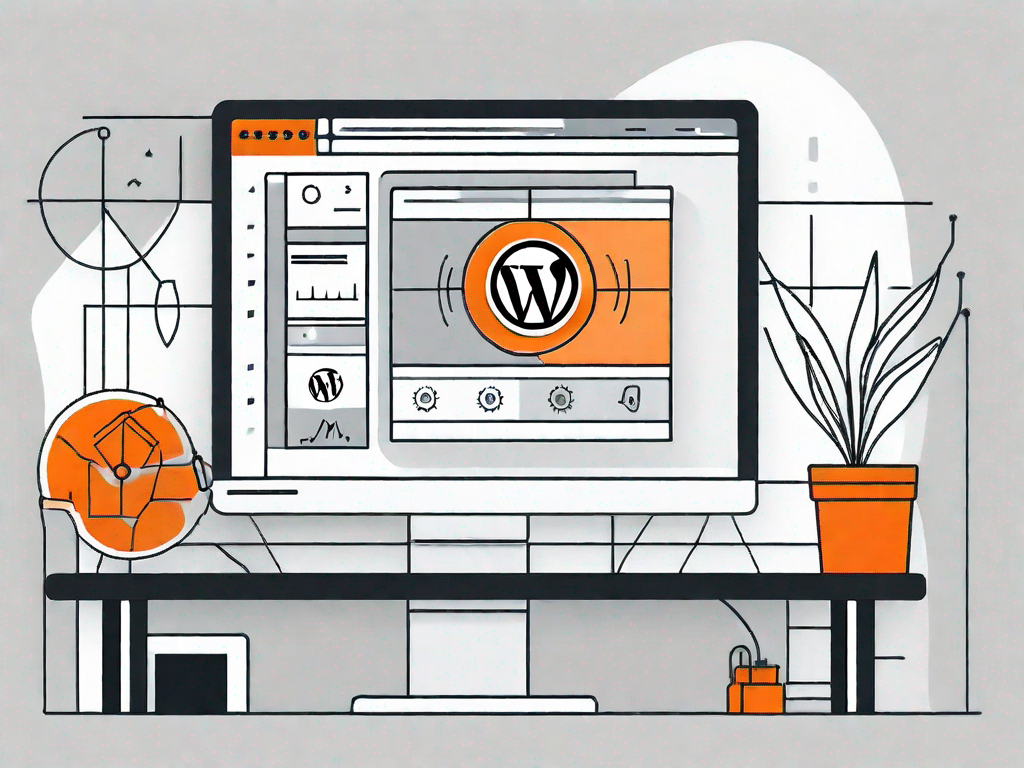
WordPress plugins are a powerful way to enhance the functionality and features of your website. Whether you need to add a contact form, improve search engine optimization, or create an online store, plugins are the key to customizing your WordPress site according to your specific needs.
Understanding WordPress Plugins
Before we dive into the installation process, let's take a moment to understand what exactly a WordPress plugin is and why it is essential for your website.
When it comes to building and customizing websites, WordPress is undoubtedly one of the most popular and user-friendly content management systems out there. But what makes WordPress truly powerful and versatile are its plugins. These small pieces of software act as the building blocks that enhance and extend the functionality of your WordPress site.
What is a WordPress Plugin?
In simple terms, a WordPress plugin is a piece of software that adds new features and functionality to your website. It extends the capabilities of your WordPress site without altering the core code. In other words, plugins enable you to customize your site without the need for complex coding knowledge.
Imagine your website as a house, and WordPress as the foundation. While WordPress provides the basic structure and functionality, plugins are like the interior decorators, adding the finishing touches and personalization that make your website truly unique and functional.
Whether you want to add a contact form, integrate social media sharing buttons, optimize your site for search engines, or even create an online store, there's a plugin for almost every need. With thousands of plugins available in the WordPress Plugin Directory, you can easily find and install the ones that suit your requirements.
Why are WordPress Plugins Important?
WordPress plugins are vital for several reasons. Firstly, they save you time and effort by providing ready-made solutions to meet your specific requirements. Instead of spending hours writing code from scratch or hiring a developer, you can simply search for a plugin that fulfills your needs and install it with a few clicks.
Secondly, plugins allow you to add new features to your website without the need for a developer. This flexibility empowers you to control the functionality of your website and make changes at any time. Whether you want to add a slideshow to showcase your portfolio, create a membership site, or integrate an e-commerce platform, plugins make it possible for you to do so without any technical expertise.
Moreover, plugins contribute to the overall success of your website by improving user experience, security, and search engine optimization. For example, you can use plugins to optimize your website's loading speed, enhance its mobile responsiveness, and secure it against potential threats. Additionally, there are plugins specifically designed to help you optimize your site's content for search engines, ensuring that your website ranks higher in search results and attracts more organic traffic.
In conclusion, WordPress plugins are the secret sauce that allows you to take full control of your website's functionality and customization. With the vast array of plugins available, you can transform your WordPress site into a powerful platform that meets your unique needs and goals.
Preparing for Plugin Installation
Before you start installing plugins, there are a few essential steps you need to take to ensure a smooth process.
Installing plugins can greatly enhance the functionality and features of your WordPress site. Whether you want to add a contact form, improve your site's security, or optimize its performance, plugins can help you achieve your goals. However, it's important to approach the installation process with caution and follow the necessary steps to avoid any potential issues.
Checking WordPress Requirements
It is crucial to make sure that your WordPress site meets the requirements for installing plugins. This ensures that the plugins you choose will work seamlessly with your site and won't cause any compatibility issues.
First and foremost, ensure that you are using the latest version of WordPress. WordPress regularly releases updates that not only introduce new features but also address any security vulnerabilities or bugs. By keeping your WordPress installation up to date, you can take advantage of the latest improvements and ensure a smooth plugin installation process.
In addition to WordPress itself, you also need to consider your hosting environment. Different hosting providers may have different configurations and limitations when it comes to installing plugins. Make sure that your hosting environment supports plugin installations and that there are no restrictions in place that could hinder your ability to install and use plugins.
Choosing the Right Plugin
With thousands of plugins available, it's important to choose the one that best fits your needs. While having a wide range of options can be exciting, it can also be overwhelming. To ensure that you make the right choice, it's essential to do some research and consider a few factors.
Start by identifying the specific functionality or feature you want to add to your site. This will help you narrow down your options and focus on plugins that offer the desired solution. For example, if you want to add a slideshow to your homepage, look for plugins specifically designed for creating and managing slideshows.
Once you have a list of potential plugins, take the time to read reviews and ratings. These can provide valuable insights into the experiences of other users and help you gauge the overall quality and reliability of the plugin. Look for plugins that have a high rating and positive reviews, as this indicates that they have been well-received by the WordPress community.
Compatibility is another crucial factor to consider. Ensure that the plugin you choose is compatible with your version of WordPress. Some plugins may only work with specific versions, so it's important to verify compatibility before proceeding with the installation.
Furthermore, consider the reputation of the plugin developer. A reputable developer is more likely to provide regular updates and support for their plugins, ensuring that they remain compatible with future versions of WordPress and addressing any issues that may arise. Look for plugins developed by established and trusted developers to minimize the risk of encountering problems down the line.
Lastly, evaluate the level of support provided by the plugin developer. In case you encounter any difficulties or have questions about the plugin's functionality, it's important to have access to reliable support. Check if the developer offers documentation, forums, or a support ticket system to assist users with any issues they may face.
Step-by-Step Guide to Installing a WordPress Plugin
Now that you are ready, let's proceed with the installation process of a WordPress plugin. Following these steps will enable you to seamlessly enhance your website's functionality.
Downloading the Plugin
The first step is to find and download the plugin that you want to install. You can search for plugins directly from the WordPress Plugin Directory or visit reputable third-party plugin marketplaces. Once you've found the plugin, download it to your computer.
Uploading and Installing the Plugin
After downloading the plugin, you will need to upload it to your WordPress site. Log in to your WordPress dashboard and navigate to "Plugins" > "Add New." Click on the "Upload Plugin" button and select the plugin file you downloaded. Once the upload is complete, click on the "Install Now" button.
Activating the Plugin
Once the plugin installation is successful, you will need to activate it. Go to the "Plugins" page in your WordPress dashboard, find the plugin you just installed, and click on the "Activate" button. Congratulations, you have successfully installed and activated your WordPress plugin!
Troubleshooting Common Plugin Installation Issues
While installing plugins is usually straightforward, occasionally issues may arise. Understanding and troubleshooting these problems will help you overcome any obstacles that come your way.
Plugin Installation Failed Error
If you encounter an error during the installation process, double-check that the plugin is compatible with your version of WordPress. Also, ensure that you have chosen a reputable source for downloading the plugin file. If all else fails, contact the plugin developer for assistance.
Plugin Conflict Issues
Plugins may occasionally conflict with each other, resulting in errors or unexpected behavior. To troubleshoot conflicts, deactivate other plugins one by one to identify the problematic one. Alternatively, seek support from the plugin developer or consult WordPress forums for guidance.
Maintaining and Updating Your WordPress Plugins
Once you have installed plugins, it is important to keep them up to date to ensure optimal performance and security. Here's how you can maintain and update your WordPress plugins.
How to Update WordPress Plugins
Regularly check for plugin updates from the "Plugins" page in your WordPress dashboard. If updates are available, click on the "Update Now" button next to each plugin that needs updating. It is also advisable to review the plugin developer's release notes to understand the changes and improvements being made.
Uninstalling and Reinstalling Plugins
If you no longer need a specific plugin, you can uninstall it from the "Plugins" page in your WordPress dashboard. Locate the plugin and click on the "Deactivate" and "Delete" links. Be cautious when deleting plugins, as it permanently removes all related data from your site.
By following these maintenance practices, you will ensure that your WordPress plugins remain up to date, secure, and compatible with your website.
Now that you are equipped with the know-how of installing and maintaining WordPress plugins, you can confidently customize and enhance your WordPress website to meet your unique requirements. Remember to always choose reputable plugins, keep them up to date, and regularly evaluate their effectiveness to optimize your site's performance. Happy plugin installation!
Let's
Let’s discuss how we can bring reinvigorated value and purpose to your brand.







.svg)