.svg)
How to fix 404 errors in WordPress
.svg)
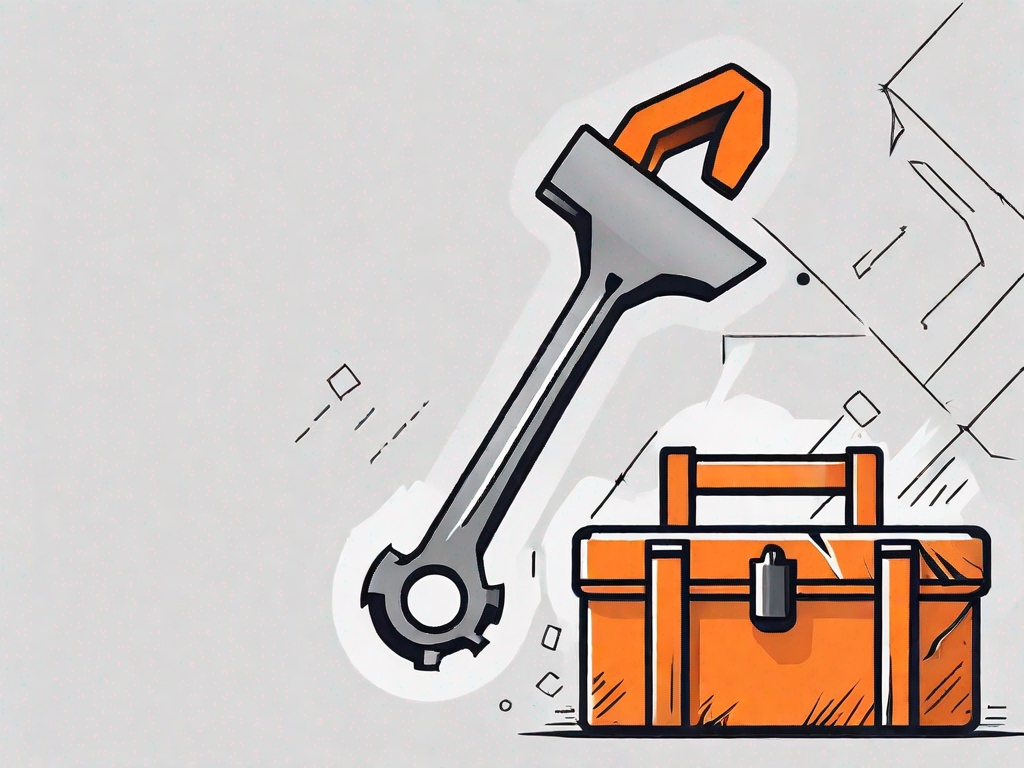
Are you experiencing 404 errors on your WordPress website? Don't worry, you're not alone. In this article, we will discuss what 404 errors are, how they impact your website, and most importantly, how to fix them. So, let's dive in and get your website back on track!
Understanding 404 Errors
Before we jump into fixing 404 errors, it's essential to understand what they are. A 404 error is an HTTP status code that indicates a page could not be found on a server. When a user tries to access a non-existent page, instead of landing on the desired content, they are greeted with a 404 error page. This can frustrate users and harm your website's reputation if not addressed promptly.
However, the concept of a 404 error is not as straightforward as it may seem. Let's delve deeper into the intricacies of this error and explore its impact on your website.
What is a 404 Error?
A 404 error occurs when a server cannot find the requested page. It typically happens due to incorrect URLs, deleted pages, or broken links. When a user encounters a 404 error, they are essentially trying to access something that no longer exists on your website.
Imagine this scenario: you are browsing a website, excited to read an article or view a product, only to be greeted by a 404 error page. It can be frustrating, to say the least. You may wonder what went wrong and if the content you were looking for even existed in the first place.
However, a 404 error is not always the result of user error. Sometimes, website owners may restructure their site, leading to changes in URLs or the removal of certain pages. In such cases, even if users have bookmarked a specific page, they may still encounter a 404 error when trying to access it.
How Does a 404 Error Impact Your Website?
Having 404 errors on your website can have negative consequences. Firstly, it can disrupt the user experience, potentially leading to high bounce rates and decreased engagement. Imagine a user landing on your website, excited to explore your content, only to be met with a dead end. They may quickly lose interest and leave, never to return again.
Furthermore, search engines like Google consider 404 errors as a signal of poor website maintenance. When search engine crawlers encounter a 404 error, they interpret it as a page that no longer exists. This can negatively impact your SEO rankings and make it harder for your website to appear in search results.
It's worth noting that not all 404 errors are created equal. Some may be harmless, such as when a user mistypes a URL. However, others may indicate more significant issues, such as broken internal links or outdated sitemaps. Identifying and resolving these errors promptly is crucial for maintaining a seamless user experience and preserving your website's reputation.
In conclusion, understanding 404 errors is vital for any website owner or developer. By comprehending the causes and consequences of these errors, you can take proactive measures to minimize their occurrence and provide a better browsing experience for your users.
Common Causes of 404 Errors in WordPress
Now that we understand the impact of 404 errors, let's explore some common causes specific to WordPress websites. By identifying these causes, you can take proactive steps to prevent and fix 404 errors on your site.
Permalink Issues
One common cause of 404 errors in WordPress is permalink issues. Permalinks are the URLs that lead users to specific content on your website. If your permalinks are not set correctly or have been changed without proper redirection, it can result in 404 errors for your visitors.
Broken Links
Broken links are another culprit behind 404 errors. As your website evolves and pages are added or removed, internal and external links can become outdated or broken. When users click on these broken links, they are directed to a 404 error page instead of the intended content.
Deleted Pages
Accidentally deleting pages without redirecting them can lead to 404 errors. If a user tries to access a page that no longer exists, they will encounter a 404 error. It's crucial to ensure deleted pages are properly redirected to relevant content or your website's homepage.
How to Identify 404 Errors on Your WordPress Site
Now that you are familiar with the common causes of 404 errors, let's discuss how to identify them on your WordPress site. By utilizing the following methods, you can gain insights into which specific pages are generating 404 errors.
Using Google Search Console
Google Search Console is a valuable tool for webmasters and website owners. It provides detailed reports on the health and performance of your website, including 404 errors. By checking the Coverage report in Google Search Console, you can identify the URLs that are generating 404 errors and take necessary action.
Using WordPress Plugins
WordPress offers various plugins that can help you identify and manage 404 errors efficiently. Plugins like "404 to 301" or "Redirection" allow you to monitor 404 errors, track broken links, and set up redirects with ease. By utilizing these plugins, you can streamline the process of fixing and preventing 404 errors.
Step-by-Step Guide to Fixing 404 Errors
Now that you have identified the 404 errors on your WordPress site, it's time to fix them. Follow this step-by-step guide to efficiently address and resolve these errors.
Checking and Resetting Your Permalinks
Start by checking your permalinks settings in WordPress. Navigate to the Settings menu and click on Permalinks. Ensure that your permalinks structure is correct and compatible with your website's content. If necessary, make adjustments and save the changes. This step alone can often resolve many 404 errors related to permalink issues.
Fixing Broken Links
Next, it's crucial to fix any broken links that are generating 404 errors. Identify the problematic links using the methods discussed earlier and update them accordingly. You can either remove the broken links, replace them with the correct URLs, or set up redirects to relevant content.
Restoring Deleted Pages
If you accidentally deleted pages and users are encountering 404 errors when trying to access them, consider restoring those pages. Check your website backups or reach out to your hosting provider for assistance in recovering the deleted content. Once restored, be sure to set up proper redirects if the page URL has changed.
Preventing Future 404 Errors
While fixing current 404 errors is essential, taking proactive measures to prevent future errors is equally important. Here are some tips to help you minimize future 404 errors on your WordPress site.
Regularly Monitor Your Website
To catch and address 404 errors before they impact your users, regularly monitor your website. Implement tools or plugins that can alert you when broken links or missing pages are detected. By staying vigilant, you can detect and resolve potential 404 errors promptly.
Keep Your Content Updated
Outdated or stale content can contribute to 404 errors. Consistently review and update your website's content to ensure accuracy and relevancy. Be mindful of any changes that could impact URLs and make sure to implement redirects when necessary. Keeping your content fresh and up to date will minimize the occurrence of 404 errors.
Use Redirects Wisely
Redirects are your friends when it comes to dealing with 404 errors. When you make changes to your website's structure or remove pages, set up proper redirects to guide users to relevant content. By doing so, you can ensure a seamless user experience while minimizing the impact of 404 errors on your website.
In conclusion, 404 errors can be frustrating for both website owners and users. However, by understanding the causes and implementing the necessary steps, you can effectively fix and prevent these errors. Regularly monitoring your website, keeping your content updated, and using redirects wisely are key practices to ensure a smooth and error-free experience for your visitors. Take action today to fix your 404 errors and keep your WordPress website running seamlessly!
Let's
Let’s discuss how we can bring reinvigorated value and purpose to your brand.







.svg)