.svg)
How to export code from Webflow
.svg)
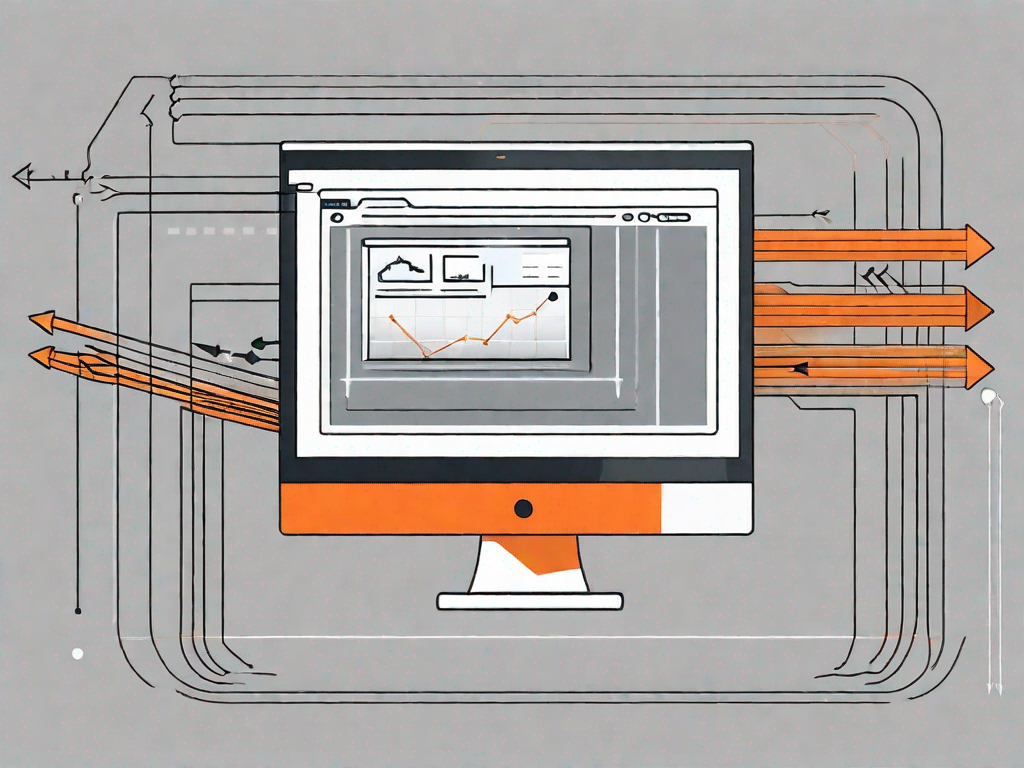
Webflow is a powerful web design and development platform that allows users to create stunning websites without having to write code. However, there may be occasions when you need to export the code from your Webflow project. Whether you're collaborating with developers, migrating to a different platform, or simply want to have a backup of your code, exporting code from Webflow is a straightforward process. In this article, we will guide you through the steps of exporting code from Webflow, ensuring that you have a seamless experience.
Understanding the Basics of Webflow
Before we dive into the specifics of exporting code from Webflow, it's essential to grasp the fundamentals of this remarkable platform. Webflow is a visual web design tool that empowers users to create responsive websites using a drag-and-drop interface. It enables designers to build websites visually, rather than writing code manually, making it incredibly user-friendly. With its intuitive features and robust capabilities, Webflow has become a go-to tool for designers and developers alike.
Webflow has gained immense popularity in the web design community due to its ability to streamline the website development process. By eliminating the need for manual coding, Webflow allows designers to focus on the creative aspects of web design, resulting in visually stunning and highly functional websites.
What is Webflow?
Webflow is a cloud-based web design and development platform that allows users to create visually stunning websites without writing any code. It provides a highly intuitive interface that enables designers to build websites using a combination of pre-built elements and custom styles. Webflow also offers extensive options for customization, making it an ideal choice for both beginners and advanced users.
With Webflow, you can unleash your creativity and bring your design ideas to life without the limitations of traditional coding. Whether you're a seasoned designer or just starting in the field, Webflow provides a powerful set of tools that cater to your needs.
Key Features of Webflow
Webflow offers a wide range of features that make it an exceptional choice for website design and development. Let's take a closer look at some of the key features:
- Responsive design capabilities: With Webflow, you can effortlessly create websites that adapt to different devices and screen sizes, ensuring a seamless user experience. Whether your visitors are browsing on a desktop, tablet, or smartphone, your website will look stunning and function flawlessly.
- Drag-and-drop interface: Webflow simplifies the design process by allowing you to drag and drop elements onto your canvas, eliminating the need for manual coding. This intuitive interface makes it easy to arrange and customize your website's layout, saving you time and effort.
- Flexible styling options: You have full control over the visual appearance of your website, from fonts and colors to animations and interactions. Webflow provides a wide range of styling options, allowing you to create a unique and engaging website that perfectly represents your brand.
- E-commerce functionality: Webflow provides built-in e-commerce options, allowing you to create online stores without the need for additional plugins or integrations. Whether you're selling physical products, digital downloads, or services, Webflow's e-commerce capabilities have got you covered.
- Powerful CMS capabilities: You can easily manage and update content using Webflow's robust content management system, making it effortless to keep your website up to date. With features like dynamic content and easy content editing, you can ensure that your website remains fresh and relevant.
- Code export functionality: Webflow allows you to export your code so that you can collaborate with developers, integrate with other platforms, or have a local backup of your project. This feature ensures that you have full control over your website's code and can take it beyond the Webflow platform if needed.
These are just a few of the many features that make Webflow a powerful and versatile tool for web design and development. Whether you're a freelancer, a small business owner, or part of a larger organization, Webflow provides the tools you need to create stunning websites that captivate your audience.
Preparing for Code Export in Webflow
Before diving into the code export process, it's crucial to ensure that your Webflow project is set up correctly. Here are the steps to take:
Setting Up Your Webflow Project
If you haven't already, create a new project in Webflow or open an existing one. Make sure that your project is organized and that all the necessary elements, styles, and interactions are in place. This will ensure a smooth code export process and save you time and effort down the line.
Essential Checklist Before Code Export
Before exporting your code from Webflow, it's essential to double-check a few key elements to ensure a seamless transition. Here's a checklist to help you get started:
- Verify that all the interactions, animations, and transitions are working correctly.
- Check for any broken or missing links throughout your website.
- Ensure that all your images are optimized and properly compressed for the web.
- Test your website on different devices and browsers to ensure a consistent experience.
- Remove any unused styles or elements to minimize the code size.
Step-by-Step Guide to Exporting Code from Webflow
Now that you've completed the preliminary steps, it's time to export your code from Webflow. Follow the steps below to ensure a seamless code export process:
Navigating to the Export Code Option
In your Webflow project, navigate to the Settings tab, which is located in the top-right corner of the editor. From the dropdown menu, select the 'Export' option.
Understanding the Export Settings
Webflow provides several options when exporting your code, allowing you to tailor the export to your specific needs. These settings include:
- Export Type: Choose between exporting the entire project or only specific pages.
- ZIP Option: Determine whether you want the exported code to be compressed into a ZIP file.
- Code Quality: Select the level of optimization you require for your exported code.
- Folder Structure: Choose how you want the files and folders organized in the exported code.
Executing the Code Export
Once you've reviewed and adjusted the export settings to your preferences, click the 'Export' button to initiate the code export process. Webflow will generate a ZIP file containing all the necessary HTML, CSS, and JavaScript files for your project.
Post-Export Procedures
After exporting the code from Webflow, there are a few essential steps you should follow to ensure a smooth transition. Here's what you need to do:
How to Unzip and Access Your Exported Code
Locate the downloaded ZIP file on your computer and extract its contents. You will now have a folder containing all the necessary files for your exported code. Open the folder and explore the files to familiarize yourself with the structure and organization.
Tips for Organizing Your Exported Code
To ensure that your exported code remains organized and easy to navigate, consider implementing the following tips:
- Create separate folders for different file types, such as HTML, CSS, and JavaScript.
- Use descriptive file names to make it easier to find and update specific sections of code.
- Consider using a version control system, such as Git, to track changes and collaborate more effectively with developers.
Troubleshooting Common Issues in Webflow Code Export
Even with an efficient code export process, it's not uncommon to encounter issues along the way. Here are a few common problems and their solutions:
Resolving Export Errors
If you encounter any export errors, double-check your project settings, optimize your code, and ensure that all necessary elements and interactions are in place. In some cases, reverting to a previous version of your project might resolve the issue.
What to Do if Your Code Doesn't Work Post-Export
If your exported code doesn't work as expected, consider the following troubleshooting steps:
- Check for any missing or incorrectly linked files.
- Review your code for any errors or missing syntax.
- Test your website on different devices and browsers to identify potential compatibility issues.
- Consult Webflow's extensive documentation and community forums for additional support.
Now that you have a comprehensive understanding of how to export code from Webflow, you can confidently collaborate with developers, migrate to different platforms, or have a local backup of your project. Remember to follow best practices and ensure that your code remains organized and well-documented. With Webflow's powerful features and intuitive interface, you can create visually stunning websites while maintaining full control over your code.
Let's
Let’s discuss how we can bring reinvigorated value and purpose to your brand.







.svg)