.svg)
How to design a responsive table in Webflow
.svg)
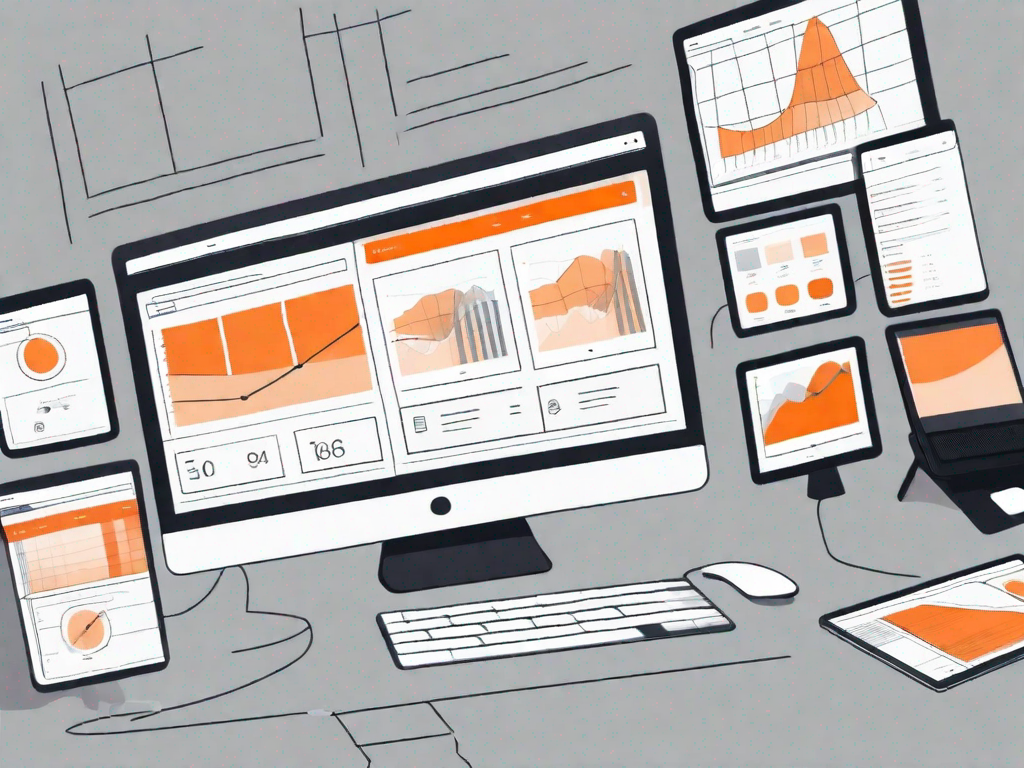
In the world of web design, creating a responsive table can greatly enhance the user experience and make your website more accessible across different devices. In this article, we will explore the importance of responsive tables and guide you through the process of designing one using the popular web design tool, Webflow.
Understanding the Importance of Responsive Tables
Responsive tables play a crucial role in web design as they allow information to be presented in an organized and easily readable format on different screen sizes. With the increasing use of mobile devices, ensuring that tables adapt and display well on smaller screens has become more important than ever.
The Role of Responsive Tables in Web Design
In web design, tables are commonly used to present data, comparison charts, pricing plans, and more. However, without responsive design, tables can become difficult to navigate and read on smaller screens, leading to a poor user experience. Responsive tables adapt to the screen size, making them user-friendly and accessible across various devices.
Let's delve deeper into the role of responsive tables in web design. Imagine you are a website owner who wants to showcase a comparison chart of different mobile phone models. Without a responsive table, your users would struggle to view the chart on their smartphones or tablets. The information would be squished and hard to read, resulting in frustration and a potential loss of interest in your website.
However, by implementing a responsive table, you can ensure that the comparison chart adjusts to fit the screen size of any device. This means that whether your users are browsing on a large desktop monitor or a tiny smartphone screen, they will be able to easily navigate and comprehend the information you are presenting.
Benefits of Using Responsive Tables
There are several benefits to using responsive tables in your web design:
- Improved User Experience: Responsive tables ensure that users can easily view and interact with data, regardless of the device they are using.
When it comes to user experience, responsiveness is key. By incorporating responsive tables into your website, you are prioritizing the needs of your users. Imagine a potential customer visiting your website on their smartphone to compare different pricing plans. With a responsive table, they can effortlessly scroll through the options and make an informed decision. This seamless experience not only increases user satisfaction but also enhances the overall perception of your brand.
- Better Accessibility: By designing responsive tables, you make your website more inclusive and accessible to a wider audience.
Accessibility is a fundamental aspect of web design. By utilizing responsive tables, you are ensuring that individuals with visual impairments or those who rely on assistive technologies can access and understand the information you present. For example, a visually impaired user may be using a screen reader to navigate your website. With a responsive table, the screen reader can accurately interpret the data, allowing the user to comprehend the content effectively.
- Higher Conversion Rates: A well-designed, responsive table can effectively present information and help users make informed decisions, ultimately leading to higher conversion rates.
Conversion rates are a vital metric for any website owner. A responsive table can significantly impact these rates by providing users with a clear and concise representation of information. For instance, if you are an e-commerce website selling different products, a responsive table displaying the product specifications, prices, and customer reviews can help potential buyers make confident purchasing decisions. The ease of comparison and accessibility of information provided by a responsive table can ultimately lead to higher conversion rates and increased revenue.
Getting Started with Webflow
Now that we understand the importance of responsive tables, let's dive into the world of Webflow. Webflow is a powerful web design tool that provides designers with the flexibility and control to create stunning and responsive websites. Take a moment to familiarize yourself with Webflow's interface and key features for designing tables.
An Overview of Webflow's Interface
Webflow offers an intuitive interface that allows designers to visually create and customize websites. The interface consists of different panels, such as the Navigator, Styles, and Interactions, which provide easy access to elements, styling options, and animations.
When you first open Webflow, you'll be greeted with a clean and organized workspace. The Navigator panel, located on the left side of the screen, displays a hierarchical view of all the elements on your webpage. This makes it easy to navigate through your design and select specific elements for editing.
The Styles panel, located on the right side of the screen, is where you can fine-tune the appearance of your table. Here, you can adjust the font styles, colors, spacing, and other visual properties to create a cohesive and visually appealing design.
Webflow also offers a powerful Interactions panel, which allows you to add dynamic and interactive elements to your table. With just a few clicks, you can create animations, transitions, and other engaging effects that will captivate your users.
Key Features of Webflow for Designing Tables
Webflow offers a range of features that make designing responsive tables a breeze. Some key features include:
- Grid System: Webflow's grid system helps you create a well-structured table layout that adjusts seamlessly across devices.
- Flexbox: With Webflow's Flexbox capabilities, you can easily align and position table elements to achieve the desired visual presentation.
- Interactions: Webflow allows you to add interactive elements to your table, enhancing user engagement and interaction.
Let's take a closer look at these features:
Grid System: The grid system in Webflow provides a flexible and responsive layout for your table. You can easily define the number of columns, set the width and height of each cell, and arrange the elements within the grid. This allows you to create a well-organized and visually appealing table that adapts to different screen sizes.
Flexbox: Webflow's Flexbox capabilities give you complete control over the alignment and positioning of table elements. You can easily adjust the order, size, and spacing of cells, ensuring that your table looks perfect on any device. With Flexbox, you can create complex table layouts without the need for complicated CSS code.
Interactions: With Webflow's Interactions panel, you can add interactive elements to your table to enhance user engagement. For example, you can create hover effects that change the background color of a cell when the user hovers over it. You can also add animations, such as fade-ins or slide-outs, to make your table more dynamic and visually appealing.
By leveraging these key features, you can create tables in Webflow that not only look great but also provide an exceptional user experience. Whether you're designing a pricing table, a product comparison table, or a data visualization table, Webflow has everything you need to bring your vision to life.
Step-by-Step Guide to Designing a Responsive Table
Now that you're familiar with Webflow, let's dive into the step-by-step process of designing a responsive table.
Setting Up Your Workspace in Webflow
Before diving into designing your table, it's essential to set up your workspace. Familiarize yourself with Webflow's interface, create a new project, and organize your elements and panels for efficient design workflow.
Adding and Configuring a Table in Webflow
To add a table to your Webflow project, simply drag and drop the table element onto your canvas. Configure the table properties, such as the number of rows and columns, and add content as needed. Customizing the styling and appearance of the table, such as borders, colors, and typography, is also straightforward in Webflow.
Making Your Table Responsive in Webflow
Webflow provides several tools and features to make your table responsive. Utilize Webflow's powerful grid system and Flexbox to ensure that your table adapts to different screen sizes seamlessly. Test the responsiveness of your table across devices and make necessary adjustments to guarantee optimal readability and usability.
Tips for Enhancing Your Responsive Table Design
Now that you have designed a responsive table in Webflow, let's explore some tips to further enhance its design and functionality.
Utilizing Webflow's Advanced Design Features
Webflow offers advanced design features, such as animations, interactions, and custom code integrations. Use these features to add dynamic elements and create a visually engaging and interactive table experience for your users.
Ensuring Your Table is User-Friendly
When designing a responsive table, it's essential to prioritize user-friendliness. Consider factors such as font size, contrasting colors, and touch-friendly buttons to ensure that your table is accessible and easy to use on different devices.
Troubleshooting Common Issues
While designing a responsive table, you may encounter common issues that need troubleshooting. Here are a few problems you may face along with their solutions:
Resolving Layout Problems in Webflow
If your table layout appears distorted or misaligned, review your grid and Flexbox settings. Adjust the column widths, padding, and margins to achieve the desired layout.
Addressing Responsiveness Issues
If your table doesn't adjust properly across different screen sizes, double-check your media queries and ensure that your table's CSS properties are correctly configured for responsive behavior.
Conclusion
Designing a responsive table in Webflow is an essential skill for any web designer. By following the steps outlined in this article and taking advantage of Webflow's powerful design features, you can create tables that are both visually appealing and user-friendly. Remember to prioritize accessibility, test your designs across devices, and continuously refine your table's layout and responsiveness.
Let's
Let’s discuss how we can bring reinvigorated value and purpose to your brand.







.svg)