.svg)
How to design a responsive grid in Webflow
.svg)
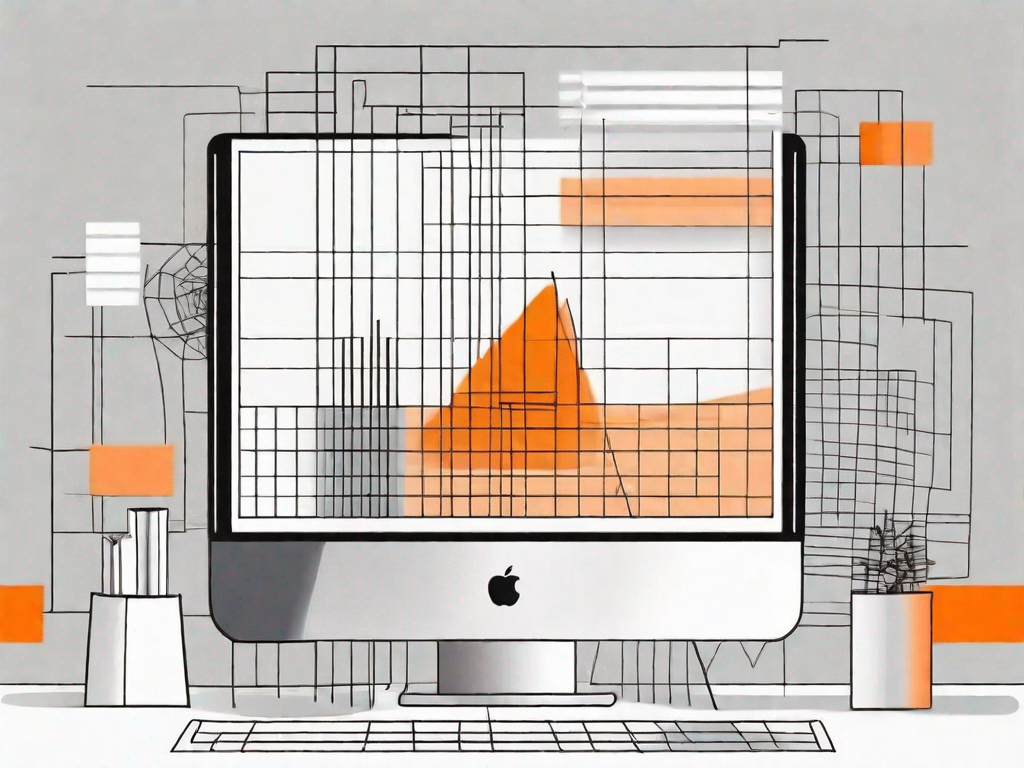
Designing a responsive grid is a fundamental skill for web designers, especially in the age of countless devices with varying screen sizes. Webflow, a popular web design tool, provides an intuitive platform to create responsive grids that adapt seamlessly to different screen sizes. In this article, we will explore the basics of Webflow, the principles of grid design, and walk you through the process of creating and making your grid responsive.
Understanding the Basics of Webflow
Welcome to the world of Webflow, a powerful website builder that allows designers to create stunning websites without the need for coding. Whether you're a seasoned designer or just starting out, Webflow offers a user-friendly interface and a wide range of design options to help you bring your web design ideas to life.
With Webflow, you have the freedom to create unique and visually appealing websites that stand out from the crowd. Gone are the days of relying on pre-designed templates or struggling with complex code. Webflow empowers you to unleash your creativity and build websites that truly reflect your vision.
What is Webflow?
For those who are new to Webflow, it is a game-changer in the world of web design. It combines the power of a content management system with the flexibility of a visual design tool. This means that you can create, edit, and manage your website's content and design in one place, without the need for any technical knowledge.
Webflow's intuitive interface allows you to design websites visually, using drag-and-drop functionality. You can easily customize every aspect of your site, from fonts and colors to layout and animations. With Webflow, the possibilities are endless, and you have complete control over the look and feel of your website.
The Importance of Responsive Design
In today's digital landscape, responsive design is more important than ever. With the increasing use of smartphones, tablets, and various other devices, it is crucial to ensure that your website looks and functions optimally across all screen sizes.
Webflow understands the significance of responsive design and provides you with the tools to create websites that adapt gracefully to different devices. The responsive grid system in Webflow allows your content to automatically adjust and reflow, ensuring a seamless user experience no matter the screen size.
By embracing responsive design, you can reach a wider audience and deliver your message effectively to users on any device. Whether someone is browsing your website on a large desktop monitor or a small smartphone screen, they will have a consistent and enjoyable experience.
With Webflow's responsive design capabilities, you can confidently create websites that are not only visually stunning but also highly functional and accessible to all users.
Getting Started with Webflow
Welcome to the world of Webflow! If you're looking to create stunning grid designs for your website, you've come to the right place. In this guide, we'll walk you through the process of setting up your Webflow account and familiarizing yourself with the Webflow interface.
Setting Up Your Webflow Account
Before diving into grid design, you'll need to create an account on Webflow's website. Simply visit their homepage and follow the easy registration process. Don't worry, it won't take long! Once you've signed up, you'll have access to a range of design tools and features that will help you bring your creative vision to life.
Once you've completed the registration process, you'll be greeted with a warm welcome from the Webflow team. They'll provide you with some handy tips and tricks to get started. Take a moment to read through their welcome message and get a feel for the platform's capabilities.
Familiarising Yourself with the Webflow Interface
Now that you're logged in, it's time to explore the Webflow interface. The first thing you'll notice is the sleek and modern design of the workspace. Webflow has put a lot of thought into creating an interface that is not only visually appealing but also user-friendly.
Take a moment to familiarize yourself with the main canvas where you'll be designing your grid. This is where the magic happens! You'll have complete control over every element, allowing you to create pixel-perfect designs that will wow your audience.
As you navigate through the interface, you'll notice various panels and settings on the sides. These panels are your gateway to a world of design possibilities. From adjusting the layout and typography to adding interactive elements, Webflow has got you covered.
One of the great things about Webflow's interface is its intuitive nature. Even if you're new to web design, you'll find it easy to locate the tools you need. The panels are neatly organized, and the settings are logically grouped, making it a breeze to customize your grid design.
Before we move on to the next step, take a moment to explore the toolbar at the top of the interface. Here, you'll find additional options for managing your project, such as saving your progress, previewing your design, and publishing your website to the world.
Now that you're familiar with the Webflow interface, it's time to unleash your creativity and start designing your grid. In the next section, we'll dive deeper into the world of grid design and explore the various techniques and best practices that will help you create visually stunning layouts.
The Principles of Grid Design
The Role of Grids in Web Design
Grids provide structure and organization to your web design. They ensure consistency, readability, and aesthetic appeal. A well-designed grid helps distribute content evenly, maintain alignment, and create visual balance throughout your website.
Key Elements of a Grid
Understanding the key elements of a grid is essential to effectively design and structure your content. These elements include columns, gutters, and breakpoints. Columns determine the width of content sections, gutters add spacing between columns, and breakpoints allow your grid to adjust based on different screen sizes.
Creating a Grid in Webflow
Steps to Design Your Grid
With the basics in place, let's dive into building your grid in Webflow. Start by selecting the main container element and setting the desired number of columns. You can then define the width and spacing for each column, tailoring it to suit your specific design requirements.
Customising Your Grid Layout
Once the foundation of your grid is set, Webflow offers a multitude of customization options. You can adjust the grid's responsiveness, specify different column widths for various breakpoints, and experiment with different alignment and spacing settings. Webflow's intuitive interface makes it easy to fine-tune your grid layout until it meets your design vision.
Making Your Grid Responsive
Understanding Responsiveness in Webflow
Responsiveness refers to the way your grid adapts to different screen sizes. Webflow simplifies this process by allowing you to define breakpoints, where the grid will automatically adjust its layout. By understanding how breakpoints work and strategically implementing them, you can ensure your grid looks flawless on any device.
Implementing Responsive Design in Your Grid
Implementing responsiveness in your grid involves configuring column widths, adjusting gutters, and tweaking other parameters for each breakpoint. Remember to preview your design at various screen sizes to ensure your grid remains visually appealing and functional throughout.
In conclusion, designing a responsive grid is both an art and a science. With Webflow's powerful features and intuitive interface, you have the tools to bring your grid designs to life. Familiarize yourself with the basics, understand the principles of grid design, and experiment with customization options to create a grid that adapts seamlessly across devices. Mastering responsive grid design will elevate your web design skills and ensure a memorable and enjoyable user experience for your website visitors.
Let's
Let’s discuss how we can bring reinvigorated value and purpose to your brand.







.svg)