.svg)
How to design a responsive account settings page in Webflow
.svg)
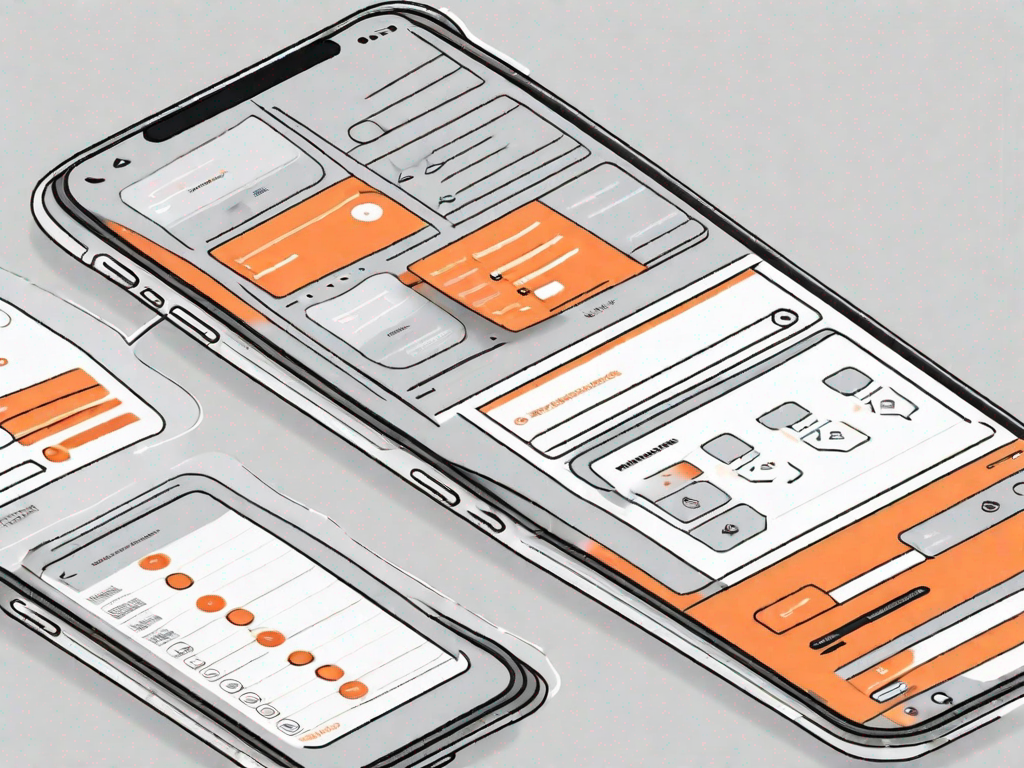
In today's digital age, having a responsive account settings page has become essential for businesses looking to provide an optimal user experience. Users expect to be able to access and modify their account settings on any device they choose, whether it be a desktop computer, a tablet, or a smartphone. Therefore, it is crucial for web designers to understand the importance of creating a responsive account settings page that adapts seamlessly to different screen sizes and resolutions.
Understanding the Importance of a Responsive Account Settings Page
A responsive account settings page plays a fundamental role in enhancing the overall user experience. It ensures that users can easily access and manage their personal information, preferences, and security settings without encountering any difficulties. By incorporating responsive design principles, web designers can create a page that retains its functionality and visual appeal across a range of devices.
When it comes to managing our online presence, having a responsive account settings page is crucial. Imagine this scenario: you're on the go, using your smartphone to update your email address or change your password. Without a responsive design, you might find yourself squinting at tiny text or struggling to tap on small buttons. However, with a well-designed responsive account settings page, you can effortlessly navigate through the options, making changes with ease.
The Role of Responsive Design in User Experience
Responsive design is a design approach that focuses on providing an optimal viewing experience across different devices. It involves using fluid grid layouts, flexible images, and media queries to adapt the appearance of a website to different screen sizes and orientations. By employing responsive design techniques, web designers can ensure that the account settings page remains user-friendly and intuitive, irrespective of the device being used.
Consider this: you're sitting at your desk, browsing the internet on your large desktop monitor. You decide to update your account settings, and thanks to responsive design, the page seamlessly adjusts to fit your screen. The layout expands, the buttons become more prominent, and you can easily navigate through the options. Now, imagine the same scenario on a tablet or a smaller laptop screen. The responsive design again adapts, ensuring a smooth and enjoyable user experience.
Key Features of a Well-Designed Account Settings Page
A well-designed account settings page should incorporate certain features to enhance usability and functionality. Firstly, it should have clear and intuitive navigation, making it easy for users to find specific settings and options. No one wants to spend ages searching for a simple checkbox or a dropdown menu. With a well-organized and responsive account settings page, users can quickly locate what they need, saving time and frustration.
Furthermore, a great account settings page should provide users with the ability to customize their preferences. Whether it's selecting a preferred language, choosing notification preferences, or adjusting privacy settings, users appreciate having control over their online experience. By incorporating responsive design, these customization options remain accessible and user-friendly, regardless of the device being used.
Another important aspect of a well-designed account settings page is the ability to update personal information. Users may need to change their email address, phone number, or even their profile picture. With a responsive design, these updates can be made seamlessly, ensuring that users can keep their information up to date without any hassle.
Finally, a visually appealing account settings page is essential. Users are more likely to engage with a page that is aesthetically pleasing and aligns with the overall branding of the website. Consistency in design scheme, color palette, and typography creates a cohesive and professional look. With responsive design, this visual appeal remains intact across different devices, providing a delightful user experience.
Getting Started with Webflow
Webflow is a powerful web design tool that allows designers to create responsive websites without writing code. It provides a user-friendly interface and a range of pre-designed components that can be easily customized to fit individual requirements. Before diving into designing the account settings page, it is crucial to familiarize yourself with Webflow's interface and set up your account.
An Overview of Webflow's Interface
Webflow's interface is designed to be intuitive and user-friendly. It consists of a visual editor that allows you to design and customize every aspect of your website. The interface includes a workspace where you can drag and drop elements onto the canvas, as well as an extensive panel of settings and options that enable you to fine-tune the appearance and functionality of your website.
Setting Up Your Webflow Account
To get started with Webflow, you need to create an account. Simply visit the Webflow website and sign up using your email address. Once you have signed up and logged in, you will have access to the Webflow dashboard, where you can create new projects and manage your existing ones. Take some time to explore the different features and settings available in your account to familiarize yourself with the platform before diving into designing the account settings page.
Designing Your Account Settings Page
When designing the account settings page, it is essential to carefully plan the layout and consider the components that will be included. This ensures that the page remains visually appealing and user-friendly across different devices.
Planning Your Page Layout
Before you start designing, take the time to plan the layout of your account settings page. Consider the different sections and information that you want to include, and how they will be organized. It's important to strike the right balance between providing all the necessary options and information, without overwhelming the user with too much clutter.
Choosing the Right Webflow Components
In Webflow, you have access to a wide range of pre-designed components that can be easily customized and added to your account settings page. Choose components that align with your overall design scheme and meet the specific requirements of your page. These components may include forms, input fields, toggles, and dropdown menus.
Implementing Responsive Design Principles
To ensure your account settings page is truly responsive, it's crucial to implement responsive design principles throughout the design process. This includes using fluid grid layouts that adapt to different screen sizes, applying media queries to customize the appearance of certain elements, and optimizing images and media for various devices. By following these practices, you can create a page that looks and functions flawlessly across different platforms.
Testing Your Account Settings Page
Once you have designed your account settings page, it's essential to test it thoroughly to ensure that it performs optimally on different devices and platforms.
Ensuring Cross-Platform Compatibility
Test your account settings page on various devices, such as desktop computers, laptops, tablets, and smartphones, to ensure that it functions properly and maintains its visual appeal. Pay attention to how the page responds to different screen sizes and orientations, and make any necessary adjustments to ensure a seamless user experience.
Checking for User-Friendly Navigation
Test the navigation of your account settings page to ensure that users can easily find and access the different settings and options. Verify that links and buttons work correctly and that users can navigate between different sections effortlessly. Additionally, consider conducting user testing or gathering feedback to identify any potential areas for improvement.
Optimising Your Account Settings Page
To provide the best user experience possible, it's crucial to optimize your account settings page for speed and incorporate user feedback into design improvements.
Enhancing Page Load Speed
Page load speed plays a significant role in user satisfaction. Optimize your account settings page by minimizing CSS and JavaScript files, compressing images, and reducing server response time. By improving page load speed, you can enhance the overall user experience and reduce the risk of users abandoning the page due to slow performance.
Incorporating User Feedback into Design Improvements
Listen to user feedback and take it into account when making design improvements. Conduct user surveys or gather feedback through usability testing to identify areas of improvement. By implementing user feedback, you can make iterative changes that enhance the usability and functionality of your account settings page over time.
In conclusion, designing a responsive account settings page is crucial for providing users with a seamless experience across different devices. By understanding the importance of responsive design and implementing key features, such as clear navigation and customization options, you can create a visually appealing and user-friendly page. With Webflow's intuitive interface and a range of components at your disposal, designing and testing your account settings page has never been easier. Remember to optimize your page for speed and incorporate user feedback to continuously improve the overall user experience.
Let's
Let’s discuss how we can bring reinvigorated value and purpose to your brand.







.svg)