.svg)
How to design a modal or popup in Webflow
.svg)
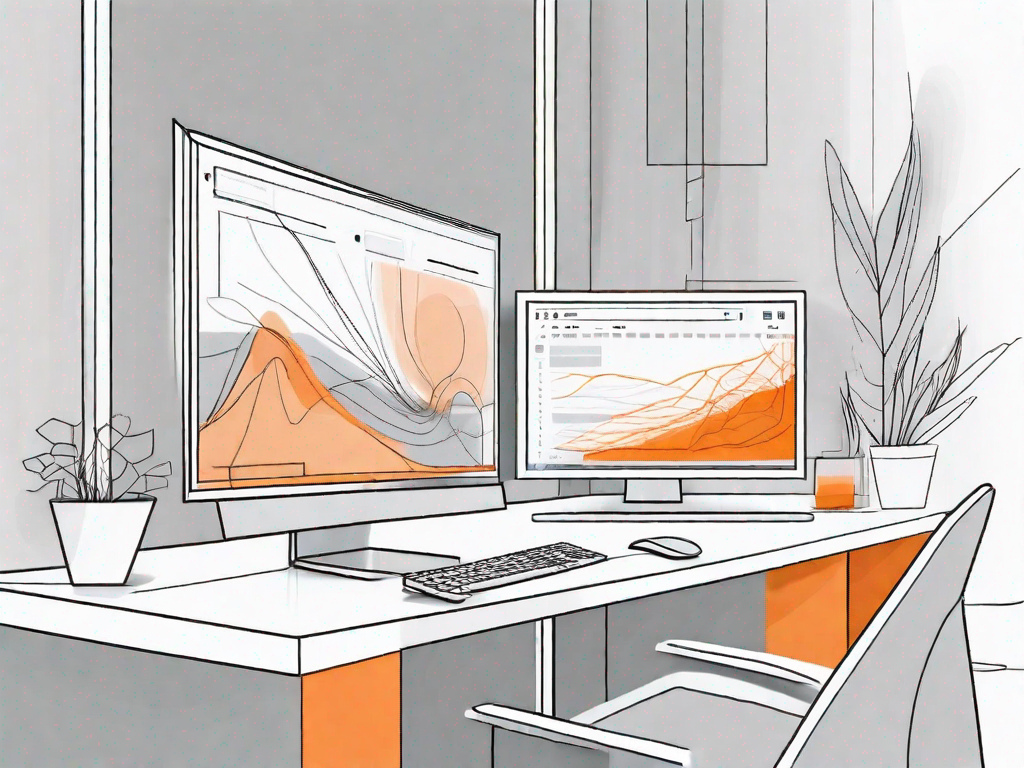
Webflow is a powerful web design tool that allows users to create stunning and interactive websites without the need for coding. With its intuitive interface and extensive range of features, Webflow has become a popular choice among web designers and developers. In this article, we will explore the basics of Webflow and delve into the importance of modals and popups in web design. We will also provide a step-by-step guide on how to design a modal and a popup in Webflow, as well as share best practices for creating user-friendly and effective modals and popups.
Understanding the Basics of Webflow
Before we dive into the world of modals and popups, let's first familiarize ourselves with the basics of Webflow. Webflow is a web design tool that enables users to visually design and build websites in a code-free environment. It offers a wide range of pre-built templates, design elements, and powerful customization options, allowing users to create unique and professional-looking websites.
What is Webflow?
Webflow is a cloud-based web design platform that combines the ease of use of visual design tools with the flexibility and control of code. It provides a seamless and intuitive interface that allows users to design, build, and launch websites without needing to write a single line of code. With its robust set of tools and features, Webflow is suitable for both beginners and experienced web designers alike.
Key Features of Webflow
Webflow boasts a variety of features that make it a favorite among web designers. Some of its key features include:
- Responsive design: Webflow allows designers to create websites that automatically adapt to different screen sizes and devices, ensuring a consistent user experience across all platforms.
- Custom interactions: With Webflow, designers can add interactive animations and effects to their websites without the need for code, giving them more creative freedom and control over the user experience.
- Content management: Webflow provides a built-in content management system (CMS) that allows users to easily manage and update their website's content, making it ideal for websites that require frequent content changes.
- E-commerce capabilities: Webflow has powerful e-commerce functionality, allowing users to create and manage online stores with ease. It supports various payment gateways and offers advanced inventory management features.
The Importance of Modals and Popups in Web Design
Modals and popups play a crucial role in enhancing user interaction and communication on a website. They provide an effective way to display additional information, capture user attention, and prompt specific actions. When used correctly, modals and popups can significantly improve the user experience and drive conversions. Let's take a closer look at their individual roles and benefits.
The Role of Modals in User Interaction
Modals are overlay windows that appear on top of the main content and require users to interact with them before continuing their browsing experience. They are commonly used to display important messages, gather user input, or present additional information in a non-intrusive manner. Modals are highly versatile and can be tailored to suit various purposes, such as displaying login forms, showcasing images, or providing product details.
Benefits of Using Popups
Popups, on the other hand, are small windows that appear suddenly and grab the user's attention. They are typically used to highlight promotions, gather email addresses for newsletters, or offer special discounts. Although popups have gained a reputation for being intrusive, when used strategically and thoughtfully, they can be a powerful tool for engaging users and driving conversions. Popups can be displayed on specific pages, triggered by user actions, or set to appear after a certain time delay.
Designing a Modal in Webflow
Now that we understand the importance of modals and popups, let's dive into the process of designing a modal in Webflow. Creating a modal involves a few simple steps, and with Webflow's drag-and-drop interface, it's easier than ever to bring your design ideas to life.
Step-by-Step Guide to Creating a Modal
To create a modal in Webflow, follow these steps:
- Open Webflow and create a new project or open an existing one.
- Select the page where you want to add the modal.
- Drag and drop a 'modal' component from the Elements panel onto your canvas.
- Customize the modal's appearance by adjusting its size, position, and styling.
- Add content to the modal, such as text, images, or forms.
- Set interactions and animations for the modal to create a dynamic user experience.
- Preview your modal to ensure it behaves as intended.
- Publish your website to make your modal live.
Customising Your Modal Design
To make your modal design truly unique and on-brand, Webflow offers a range of customization options. You can customize the modal's background color, add borders or shadows, and choose from a variety of transition effects. Additionally, you can apply specific styles to each element within the modal, allowing for precise control over typography, spacing, and alignment. This level of customization ensures that your modal seamlessly blends with your overall website design.
Crafting a Popup in Webflow
Creating a popup in Webflow follows a similar process to designing a modal. Popups, however, typically have a more attention-grabbing and intrusive nature compared to modals. Let's explore the step-by-step process of crafting a popup in Webflow.
Detailed Process of Building a Popup
To build a popup in Webflow, follow these steps:
- Open Webflow and create a new project or open an existing one.
- Select the page where you want to add the popup.
- Drag and drop a 'popup' component from the Elements panel onto your canvas.
- Customize the popup's appearance by adjusting its size, position, and styling.
- Add content to the popup, such as promotional offers, newsletter sign-up forms, or special announcements.
- Set triggers for the popup, such as scroll, time delay, or user interactions.
- Configure the popup to appear and disappear based on the desired conditions.
- Review and test your popup to ensure it appears at the right time and delivers the intended message.
Personalising Your Popup Appearance
Webflow allows you to personalize your popup appearance to align with your brand and goals. You can choose from a range of styling options, such as background color, border styles, and font choices. Additionally, you can customize the popup's behavior, such as specifying the animation type, duration, and easing. By tailoring the appearance and behavior of your popup, you can create a visually appealing and engaging experience for your website visitors.
Best Practices for Modals and Popups
To make the most out of modals and popups, it's essential to follow some best practices to ensure a user-friendly and effective design. Here are some tips to keep in mind:
Ensuring User-Friendly Design
Make sure your modals and popups are easy to close or dismiss. Provide highly visible close buttons or alternatives, such as clicking outside the modal or pressing the 'Esc' key. Additionally, consider the timing and frequency of your modals and popups. Avoid bombarding users with too many popups or showing them at inconvenient times, as this can lead to frustration and a negative user experience.
Tips for Effective Modal and Popup Design
Here are some tips to improve the effectiveness of your modals and popups:
- Keep your modal content concise and focused to avoid overwhelming users.
- Use clear and compelling call-to-action buttons to guide users towards the desired action.
- Ensure your modals and popups are mobile-friendly and responsive.
- A/B test different designs and placements to optimize for conversions.
- Consider using exit-intent popups to capture abandoning visitors before they leave.
By following these best practices, you can create modals and popups that not only enhance the user experience but also drive desired actions and conversions on your website.
Conclusion
Designing modals and popups in Webflow can be both fun and rewarding. With Webflow's intuitive interface and powerful customization options, you can create visually stunning and highly interactive modals and popups without the need for coding. By understanding the basics of Webflow and the importance of modals and popups in web design, you can enhance user interaction, improve conversions, and provide a seamless user experience. Remember to follow best practices and experiment with different designs and strategies to find what works best for your website. Happy designing!
Let's
Let’s discuss how we can bring reinvigorated value and purpose to your brand.







.svg)