.svg)
How to create hover effects in Webflow
.svg)
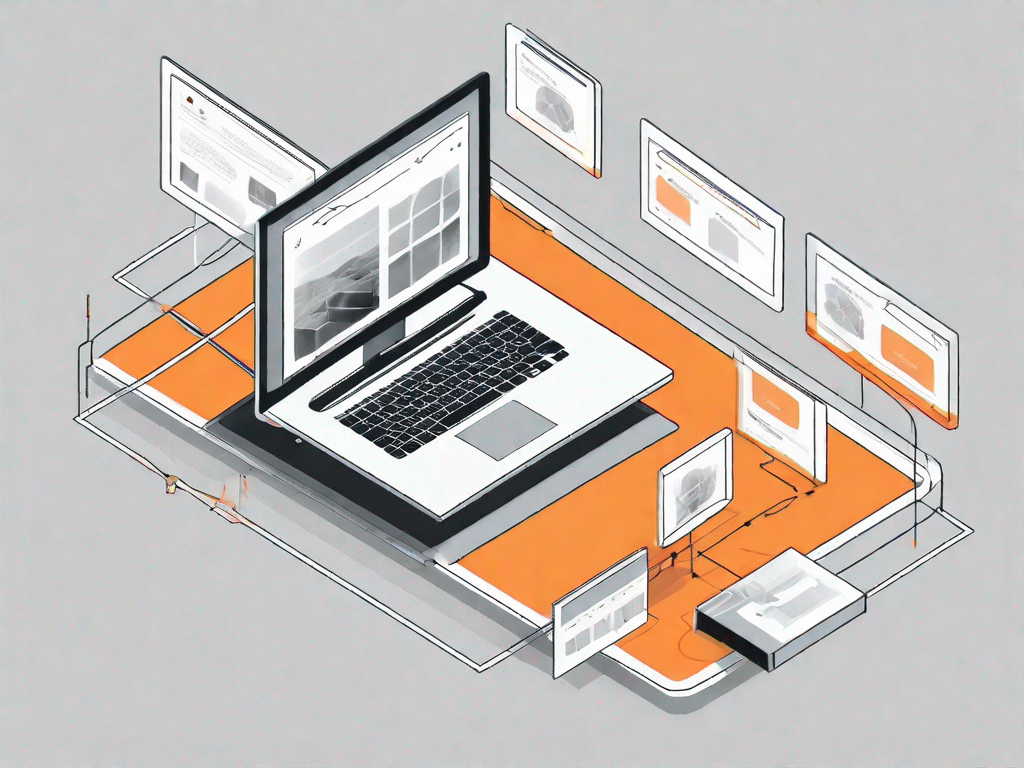
Hover effects are a popular way to add interactivity and visual interest to websites, and Webflow provides a user-friendly platform to create them. In this article, we will explore the basics of hover effects and guide you through the process of creating both basic and advanced effects using Webflow's powerful tools. Whether you are new to web design or looking to enhance your skills, this article will provide you with the knowledge you need to create stunning hover effects in Webflow.
Understanding Hover Effects: An Overview
Before delving into the specifics of creating hover effects in Webflow, it is important to understand what exactly hover effects are and why they are significant in web design.
Hover effects refer to the changes that occur to an element when a user hovers their mouse over it. These effects can range from simple color changes to more complex animations and transitions. They allow designers to add a layer of interactivity and engagement to their websites, making the user experience more enjoyable and memorable.
Hover effects can also help guide users' attention to certain elements, such as buttons or links, by highlighting them when the user interacts with them. This can improve the overall usability of a website and aid in user navigation.
What are Hover Effects?
Hover effects, also known as mouseover effects, are changes applied to an element's appearance or behavior when the mouse cursor hovers over it. These effects can include alterations in color, size, opacity, or even the transformation of an element.
For example, when a user hovers over a button, the button can change color or display a tooltip to provide additional information. These effects create a dynamic user experience and can make the interface more engaging and interactive.
Hover effects have been a staple in web design for many years. They allow designers to add a touch of magic to their websites, making them more visually appealing and interactive. With the advancement of web technologies, hover effects can now be implemented with ease, thanks to frameworks and libraries that provide pre-built effects and animations.
One popular example of a hover effect is the "fade-in" effect, where an element gradually appears when the user hovers over it. This effect can be used to reveal additional content or provide visual feedback to the user.
Importance of Hover Effects in Web Design
Hover effects play a crucial role in web design as they add an extra layer of engagement and interactivity to a website. By providing visual feedback when users interact with elements, hover effects can enhance the overall user experience and make the website more enjoyable to navigate.
Additionally, hover effects can communicate important information to users. For example, changing the color of a button when hovered over can indicate that it is clickable or that it leads to another page. This helps users understand the functionality of different elements and improves the usability of the website.
Moreover, hover effects can be used to create a sense of anticipation and surprise. When a user hovers over an element and it responds with an unexpected animation or transformation, it can create a delightful experience that keeps the user engaged.
Furthermore, hover effects can be used to provide additional context or information. For instance, when hovering over an image, a tooltip can appear with a description or details about the image. This can be particularly useful for e-commerce websites, where hover effects can be used to display product information without cluttering the main interface.
In conclusion, hover effects are a powerful tool in web design that can enhance the user experience, improve usability, and add an element of surprise and delight. By understanding the different types of hover effects and their potential applications, designers can create engaging and interactive websites that leave a lasting impression on users.
Getting Started with Webflow
If you're new to Webflow or unfamiliar with its interface, don't worry! This section will provide you with an introduction to Webflow and guide you through the process of setting up your account.
An Introduction to Webflow
Webflow is a powerful web design and development platform that allows you to create responsive websites without writing code. It provides an intuitive visual interface and a wide range of design and customization options, making it suitable for both beginners and professionals.
To get started with Webflow, you'll need to create an account. Simply visit the Webflow website and sign up for a free account. Once you've signed up, you'll have access to Webflow's design tools and resources.
Setting up Your Webflow Account
After creating your Webflow account, it's important to set up your account settings and preferences. Navigate to your account settings and provide the necessary information, such as your name and preferred language. You can also customize your design preferences and choose settings that suit your workflow.
Once you have set up your account, you're ready to start creating hover effects in Webflow!
Creating Basic Hover Effects in Webflow
Now that you have a basic understanding of hover effects and have set up your Webflow account, let's dive into creating some simple hover effects using Webflow's intuitive interface.
Understanding Webflow's Interface
Webflow's interface is designed to be user-friendly and efficient, allowing you to quickly create and customize websites. Familiarize yourself with the various panels, toolbars, and menus available in Webflow to make the most out of the platform.
Take some time to explore the interface and understand the different options and features available. This will help you create more effective hover effects and navigate the platform more efficiently.
Step-by-Step Guide to Creating a Simple Hover Effect
- Select the element you want to apply the hover effect to. This can be a button, image, text, or any other element.
- In the Webflow Designer, locate the "Interactions" panel and click on it.
- In the "Interactions" panel, click on the "+" button to create a new interaction.
- Choose the "Hover" trigger for the interaction.
- Select the type of effect you want to apply, such as changing the background color or scaling the element.
- Adjust the settings of the effect, such as the duration and easing.
- Preview the effect and make any necessary adjustments.
- Apply the effect to the desired element and publish your website to see the effect in action.
By following these simple steps, you can create your own basic hover effects in Webflow effortlessly.
Advanced Hover Effects in Webflow
If you're looking to take your hover effects to the next level, Webflow offers advanced features and capabilities to help you achieve your desired effects.
Using Interactions for Advanced Hover Effects
Webflow's interactions feature allows you to create complex and custom hover effects that go beyond the basic options provided by the platform. With interactions, you can create animations, transitions, and even trigger multi-step effects based on user interactions.
By combining different elements and interactions, you can add depth and sophistication to your hover effects, making them more visually appealing and engaging.
Customizing Hover Effects with CSS in Webflow
If you have coding experience or want more control over your hover effects, Webflow also allows you to customize your CSS. By accessing the custom code section in Webflow, you can apply custom CSS styles to create unique and personalized hover effects.
This flexibility allows you to push the boundaries of what is possible with hover effects and unleash your creativity.
Troubleshooting Common Issues with Hover Effects
While creating hover effects can be a rewarding experience, you may encounter some challenges along the way. This section will help you troubleshoot common issues and provide solutions to ensure your hover effects work smoothly.
Hover Effect Not Working: Possible Causes and Solutions
If your hover effects are not working as expected, there could be several reasons for this. Some common causes include incorrect element selection, conflicting interactions, or missing trigger settings. By carefully reviewing your settings and configurations, you can identify and resolve these issues effectively.
Ensuring Cross-Browser Compatibility of Hover Effects
When creating hover effects, it's essential to ensure they work consistently across different web browsers. Some browsers may interpret hover effects differently or not support certain CSS properties. Testing your hover effects on various browsers and devices can help you identify any compatibility issues and make necessary adjustments to ensure a seamless experience for all users.
By following the guidelines and techniques outlined in this article, you can now confidently create captivating hover effects in Webflow. Whether you're just starting or looking to improve your skills, Webflow's intuitive interface and robust features make it an excellent choice for creating interactive and engaging websites. Experiment with different effects, push your creativity, and make your websites come alive with hover effects!
Let's
Let’s discuss how we can bring reinvigorated value and purpose to your brand.







.svg)