.svg)
How to create a responsive design in Webflow
.svg)
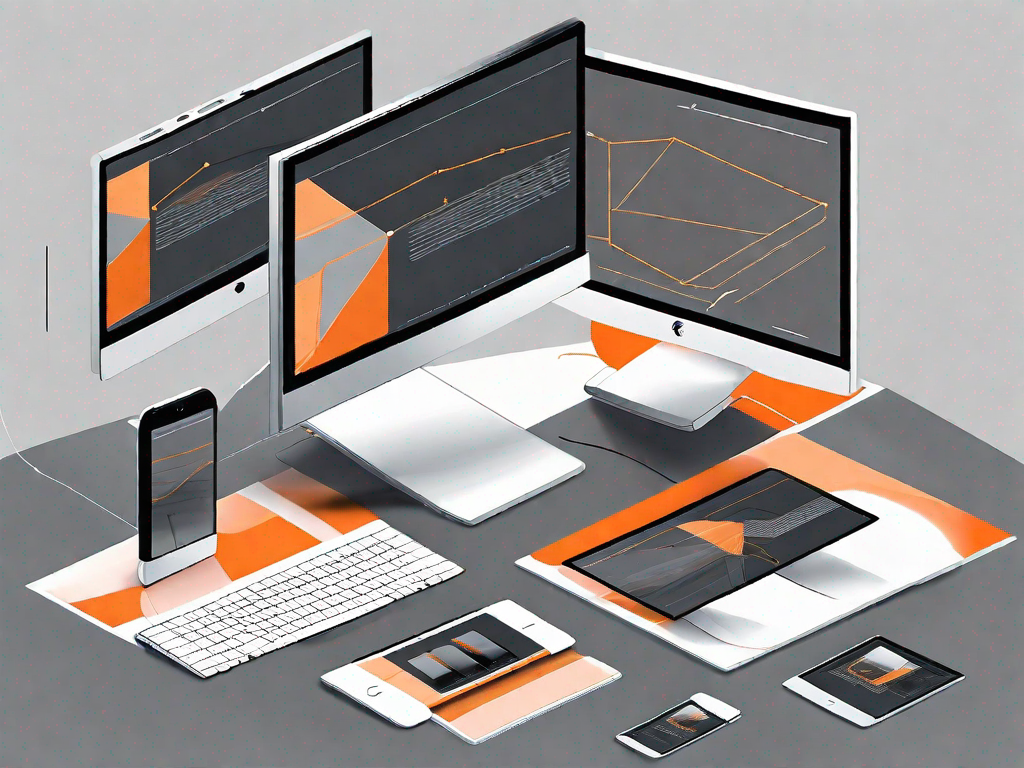
In today's digital landscape, having a website that adapts seamlessly to different screen sizes and devices is essential. This is where responsive design comes in, and Webflow is an excellent tool to achieve it.
Understanding the Basics of Responsive Design
Before diving into Webflow, it's important to grasp the fundamentals of responsive design. Simply put, responsive design refers to the ability of a website to adapt its layout and appearance based on the screen size and device being used by the viewer.
Responsive design ensures that users have a consistent and optimal experience, regardless of whether they are browsing on a desktop, tablet, or mobile phone. It involves flexible layouts, fluid images, and the strategic use of media queries to target specific screen sizes.
But what exactly is responsive design and why is it so important?
What is Responsive Design?
Responsive design involves creating websites that dynamically adjust to different screen sizes and resolutions. It allows content to be displayed in the most user-friendly manner possible, without the need for constant scrolling or zooming.
When a website is responsive, it automatically rearranges its elements, such as text, images, and navigation menus, to fit the available screen space. This ensures that users can access and interact with the website's content seamlessly, regardless of the device being used.
For example, imagine you're browsing a website on your mobile phone. With a responsive design, the website's layout and content will adapt to fit your phone's screen perfectly, making it easy to read and navigate. No more squinting or frustration from having to zoom in and out!
The Importance of Responsive Design
In today's mobile-centric era, responsive design is no longer just a nice-to-have feature – it's a necessity. With the majority of internet traffic coming from mobile devices, having a responsive website is critical for attracting and retaining users.
Think about it – how many times have you visited a website on your phone, only to be greeted with tiny text and a jumbled mess of images? It's not a pleasant experience, and chances are, you quickly hit the back button and look for a more user-friendly alternative.
Responsive design also has SEO benefits. Search engines like Google prioritize mobile-friendly websites in their search results, meaning that a responsive design can boost your website's visibility and organic traffic. So not only will your users thank you, but search engines will too!
By creating a responsive design in Webflow, you can ensure that your website delivers a flawless user experience across all devices, ultimately leading to increased engagement, conversions, and customer satisfaction.
So, whether your audience is browsing on a desktop, tablet, or mobile phone, they'll be able to enjoy your website's content without any hassle. And that's what responsive design is all about – creating a seamless and enjoyable experience for your users, no matter how they choose to access your website.
Introduction to Webflow
Now that we have a good understanding of responsive design, let's explore Webflow – a powerful and intuitive visual development platform that allows you to create stunning websites without writing a single line of code.
What is Webflow?
Webflow is a cloud-based website builder that empowers designers to create beautiful and functional websites without the need for traditional coding. It offers a visual interface and a wide range of tools and features that make designing and developing websites a breeze.
With Webflow, you have full control over every aspect of your website's design. From typography and layout to animations and interactions, you can bring your vision to life with ease. It also allows you to create responsive designs effortlessly, ensuring that your website looks great on devices of all sizes.
Key Features of Webflow
Webflow boasts an impressive array of features that simplify the website creation process. Here are some of its key features:
- Visual Development: Webflow's visual editor allows you to design websites intuitively using drag-and-drop functionality. You can see the changes you make in real-time, making the design process more efficient.
- Responsive Design: With Webflow's responsive design tools, creating websites that adapt to different devices is a breeze. It offers breakpoints for customizing the layout based on screen sizes, as well as the ability to preview and tweak designs for different viewports.
- Interactions and Animations: Webflow enables you to add interactive elements and animations to your website with ease. From hover effects to scroll-based animations, you can create an engaging user experience without the need for coding.
- Custom Code: For those who want to delve into the code, Webflow offers the flexibility to add custom HTML, CSS, and JavaScript. This allows you to further customize your website and integrate advanced functionality.
Setting Up Your Webflow Account
Now that we're familiar with Webflow and its features, let's get started by setting up our Webflow account.
How to Create a Webflow Account
Creating a Webflow account is quick and easy. Simply visit the Webflow website and click on the "Sign Up" button. Fill in your details, including your name, email address, and password. Once you've done that, click on "Sign Up" to create your account.
Navigating the Webflow Interface
Once you've created your Webflow account, you'll be greeted with the Webflow interface. The interface is user-friendly and designed to make website creation an enjoyable experience.
At the top of the interface, you'll find the main navigation bar, which gives you access to various sections of your Webflow account, such as projects, templates, and the Webflow University. Explore the interface and familiarize yourself with its different components to make the most of Webflow's capabilities.
Creating a Responsive Design in Webflow
Now that we're all set up, let's dive into creating a responsive design in Webflow.
Starting Your First Webflow Project
In Webflow, a project represents the website you'll be building. To create your first project, simply click on the "Create New Project" button on your Webflow dashboard. Give your project a name, choose a template or start from scratch, and click on "Create Project."
Using Webflow's Design Tools
Webflow offers a wide range of design tools that empower you to bring your creative vision to life. From the Style Panel, you can customize typography, colors, and spacing. The Navigator allows you to manage the structure of your website, while the Interactions Panel enables you to add animations and interactions with ease.
Implementing Responsive Elements
One of the key advantages of Webflow is its ability to create responsive designs effortlessly. With breakpoints, you can easily define how your website should look on different devices. You can also preview and tweak your designs for various viewports, ensuring a seamless user experience across devices.
Testing Your Responsive Design
Once your responsive design is complete, it's crucial to thoroughly test it on different devices to ensure everything functions as intended.
How to Test Your Design on Different Devices
Webflow provides a range of preview options to allow you to test your design on different devices. From the Webflow Designer, you can toggle the preview mode and switch between different devices, such as desktop, tablet, and mobile. This allows you to identify and fix any issues before launching your website.
Troubleshooting Common Issues
While creating responsive designs, you may encounter some common issues. It could be elements not displaying correctly, text overlapping, or images appearing distorted. Webflow has a robust community and support system, so if you encounter any issues, chances are someone has already faced them too. Visit the Webflow forums or consult their documentation for troubleshooting tips.
With the knowledge and tools provided by Webflow, creating a responsive design has never been easier. By following this guide, you'll be well on your way to designing websites that deliver an exceptional user experience on every device.
Let's
Let’s discuss how we can bring reinvigorated value and purpose to your brand.







.svg)