.svg)
How to create a multi-step form in Webflow
.svg)
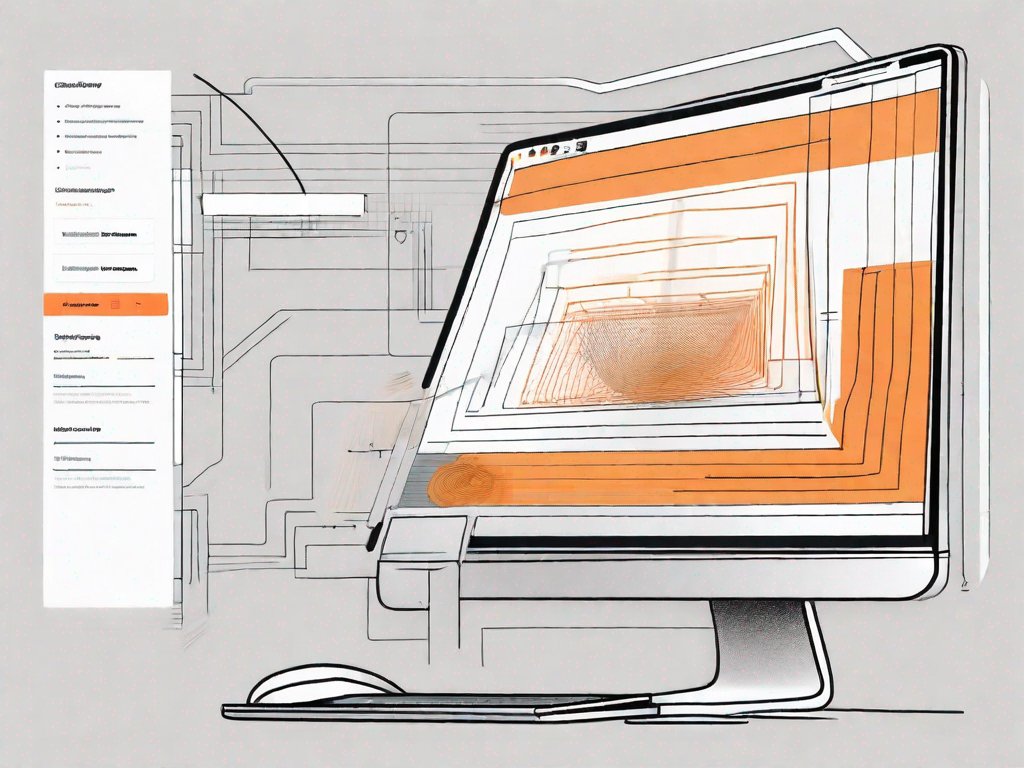
Creating a multi-step form in Webflow can greatly enhance the user experience of your website. By breaking down a long and complex form into smaller, more manageable steps, you can help users feel less overwhelmed and increase the likelihood of form completion. In this article, we will guide you through the process of creating a multi-step form in Webflow, from understanding the basics of Webflow to styling your form to perfection.
Understanding the Basics of Webflow
Before diving into creating a multi-step form, it's important to have a solid understanding of Webflow. Webflow is a powerful visual web design tool that allows you to design, build, and launch responsive websites without any coding knowledge. It offers a range of features and flexibility that make it an ideal choice for creating multi-step forms.
Webflow provides a user-friendly interface that enables you to create stunning websites with ease. Whether you're a professional web designer or a beginner, Webflow caters to all skill levels. With its intuitive drag-and-drop functionality, you can easily add elements, customize styles, and arrange layouts to bring your design vision to life.
One of the key advantages of Webflow is its ability to generate clean HTML, CSS, and JavaScript code in the background. This means that while you're designing visually, the platform is automatically generating the necessary code behind the scenes. This allows you to focus on the creative aspect of web design without worrying about the technical complexities.
What is Webflow?
Webflow is a web design and development tool that combines the ease of use of visual design software with the power of HTML, CSS, and JavaScript. It allows you to create pixel-perfect designs and build fully-functional websites, all without writing a single line of code.
With Webflow, you have the freedom to design and customize every aspect of your website. From typography and color schemes to animations and interactions, the possibilities are endless. The platform provides a wide range of pre-designed templates and components that you can use as a starting point or customize to fit your unique style and branding.
Webflow also offers seamless integration with popular third-party services, such as CMS platforms, e-commerce solutions, and marketing automation tools. This allows you to extend the functionality of your website and create dynamic, data-driven experiences for your users.
The Importance of Multi-step Forms
Multi-step forms are crucial for improving form completion rates and keeping users engaged. By breaking up a long and overwhelming form into smaller sections, you can guide users through the process step by step, making it easier for them to provide the required information. This approach can lead to higher conversion rates and better user satisfaction.
When designing a multi-step form in Webflow, you have the flexibility to create a seamless and intuitive user experience. You can strategically divide the form into logical sections and provide clear instructions or progress indicators to help users navigate through each step. This not only enhances the usability of the form but also reduces the likelihood of form abandonment.
In addition, multi-step forms allow you to collect valuable data incrementally. Instead of overwhelming users with a long list of questions all at once, you can gather information in smaller chunks. This can be particularly useful for complex forms that require users to provide detailed or sensitive information.
Furthermore, multi-step forms give you the opportunity to engage users at each stage of the process. You can use visual cues, interactive elements, or personalized messages to keep users motivated and invested in completing the form. By creating a positive user experience, you increase the likelihood of users successfully submitting the form and achieving your desired outcome.
Setting Up Your Webflow Account
Before you can start creating your multi-step form, you'll need to set up a Webflow account. Here's how:
Setting up a Webflow account is an essential first step in unleashing your creativity and designing stunning websites. By creating an account, you gain access to a world of possibilities and a plethora of tools that will help you bring your ideas to life.
To embark on this exciting journey, simply visit the Webflow website and prepare to be amazed. As your eyes scan the homepage, you'll notice a vibrant and inviting "Get started for free" button, beckoning you to take the plunge. Without hesitation, click on this button and let the adventure begin.
How to Sign Up for Webflow
Signing up for a Webflow account is quick and easy. Once you've summoned the courage to click on the "Get started for free" button, a magical portal will open before you. This portal will guide you through the process of creating your account, ensuring that your journey is smooth and seamless.
As you embark on this registration odyssey, you'll be prompted to provide some basic information. Fear not, for this is a necessary step to ensure that your account is secure and tailored to your needs. Fill in the required fields with your name, email address, and a password that will unlock the doors to your creative sanctuary.
Once you've completed this sacred ritual, you'll be bestowed with the power of a Webflow account. A virtual key will be placed in your hands, granting you access to a world of design possibilities.
Navigating the Webflow Interface
Once you've signed up for Webflow, you'll need to familiarize yourself with the interface. Like a seasoned explorer charting new territories, you must navigate the vast landscape of tools and features that Webflow offers.
As you enter the realm of Webflow, you'll be greeted by a clean and intuitive interface that is designed to empower you. The interface acts as your compass, guiding you through the intricate maze of design elements and functionalities. Spend some time exploring this digital terrain, and you'll soon discover that every tool and feature is thoughtfully organized and easily accessible.
Take a moment to appreciate the beauty of this interface. Notice how the colors harmonize, the icons dance with purpose, and the menus gracefully unfold before your eyes. It is a symphony of design, orchestrated to enhance your creative flow.
As you delve deeper into the interface, you'll uncover hidden gems that will elevate your design prowess. From the powerful styling options to the versatile layout tools, each feature is a brushstroke in your artistic masterpiece.
Allow yourself to become one with the interface. Let your fingers dance across the keyboard and mouse, as you effortlessly navigate through the various sections. Soon, you'll find yourself in a state of flow, where time becomes irrelevant and creativity knows no bounds.
Designing Your Multi-step Form
Designing a multi-step form involves careful planning and consideration of the user experience. Here are some steps to guide you:
Planning Your Form Layout
Before you start adding form elements, take some time to plan out the layout of your multi-step form. Think about the order in which the form fields should appear and how they should be grouped. Consider the logical flow of information and ensure that each step feels intuitive and easy to complete.
Adding and Configuring Form Elements
Once you have your form layout planned out, it's time to start adding the form elements. Webflow offers a range of form elements that you can easily drag and drop onto your canvas. Customize each form field to fit your design and configure any necessary validation rules or conditional logic.
Implementing Multi-step Functionality
Now that you have your form designed, it's time to implement the multi-step functionality. Here's how:
Creating Form Steps
In Webflow, you can create form steps by using section elements. Each section represents a step in the multi-step form. To create a form step, simply add a new section element and design it according to your desired layout. Repeat this process for each step in your form.
Adding Navigation Between Steps
To allow users to navigate between steps, you'll need to add navigation buttons or indicators. This can be done by adding buttons or other interactive elements that trigger the transition to the next step when clicked. Use Webflow's interactions feature to create smooth transitions between steps and provide clear guidance to users.
Styling Your Multi-step Form
Styling your multi-step form is an important step in creating a cohesive and visually appealing user experience. Here are some tips to help you style your form:
Customizing Form Appearance
Webflow provides a wide range of styling options to customize the appearance of your form. Use the style panel to adjust fonts, colors, spacing, and other visual properties. Ensure that your form aligns with your overall website design and branding.
Responsive Design for Your Form
With Webflow's responsive design capabilities, you can ensure that your multi-step form looks great on all devices. Test your form on different screen sizes and make any necessary adjustments to ensure a seamless user experience regardless of the device being used.
By following these steps, you'll be well on your way to creating a multi-step form in Webflow that enhances the user experience and increases form completion rates. Take the time to plan, design, and style your form with care, and you'll reap the rewards of a well-designed and effective form.
Let's
Let’s discuss how we can bring reinvigorated value and purpose to your brand.







.svg)