.svg)
How to create a custom tab system in Webflow
.svg)
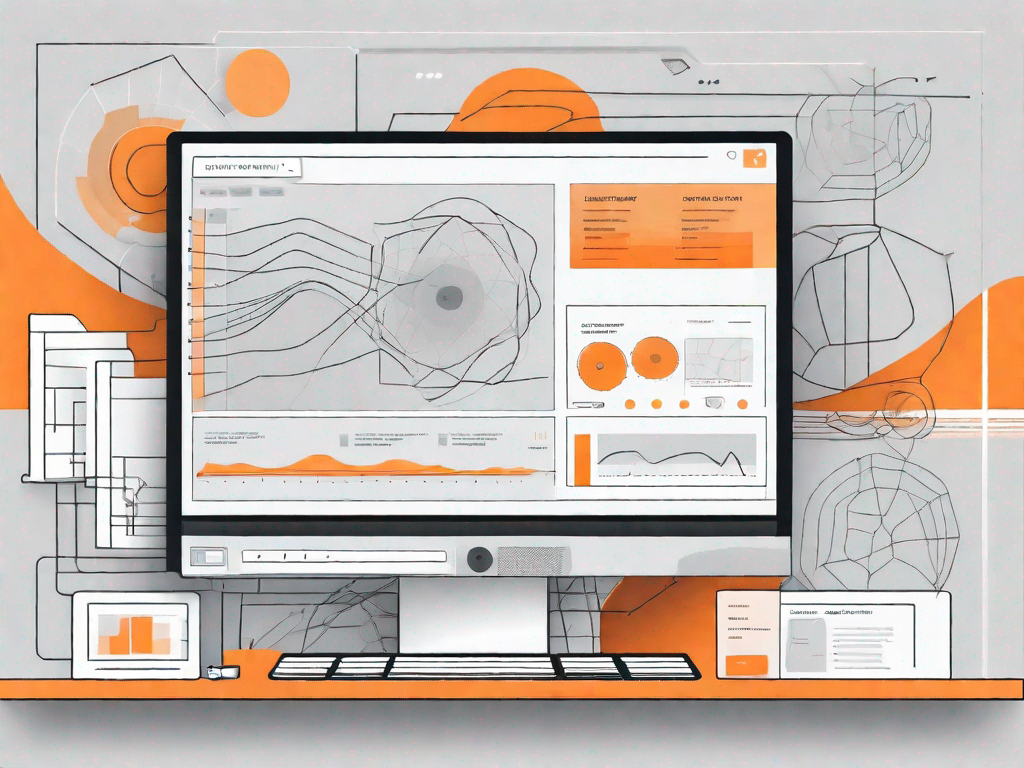
Webflow is a powerful web design platform that allows you to create beautiful and interactive websites without needing to code. With its intuitive interface and extensive features, Webflow has become a popular choice for both professional designers and beginners alike. In this article, we will guide you through the process of creating a custom tab system in Webflow, enabling you to organize and display content in a sleek and user-friendly manner.
Understanding the Basics of Webflow
What is Webflow?
Webflow is a cloud-based web design and development platform that allows users to design, build, and launch fully responsive websites visually. It offers a wide range of features, including drag-and-drop functionality, custom code integration, and powerful design tools, making it a versatile tool for creating websites.
Key Features of Webflow
Before we dive into creating a custom tab system, let's explore some of the key features that make Webflow a popular choice among designers:
- Responsive Design: Webflow ensures that your website looks great on all screen sizes, from desktops to mobile devices.
- Interactions and Animations: With Webflow's built-in animation capabilities, you can enhance the user experience by adding subtle transitions and effects.
- Custom Code Integration: If you're comfortable with coding, Webflow allows you to integrate custom HTML, CSS, and JavaScript to further customize your website.
- E-commerce Functionality: Webflow has robust e-commerce features that enable you to create and manage online stores efficiently.
Importance of Custom Tab Systems
A custom tab system is a great way to organize content and improve the user experience of your website. By utilizing tabbed navigation, you can present a large amount of information in a compact and accessible format. Not only does this make it easier for users to find and explore content, but it also adds a professional and polished touch to your website.
Preparing for Your Custom Tab System
Planning Your Tab System
Before you begin creating your custom tab system in Webflow, it's important to plan out the structure and content of your tabs. Consider the information you want to present and how it can be divided into different categories or sections. By organizing your content beforehand, you'll have a clearer idea of how to design and implement your tab system effectively.
Necessary Tools and Resources
To create a custom tab system in Webflow, you'll need the following tools and resources:
- A Webflow account: Sign up for an account on the Webflow website if you haven't already.
- Content and images for your tabs: Prepare the text and visual assets you'll be using for each tab.
- Design inspiration: Look for examples of custom tab systems that you like to help you plan and design your own.
Setting Up Your Webflow Account
If you haven't already, create an account on the Webflow website. Once you're signed in, you'll have access to the Webflow Designer, where you can create and customize your websites. Familiarize yourself with the different features and tools available in Webflow, as these will be essential in creating your custom tab system.
Step-by-Step Guide to Creating a Custom Tab System
Starting Your Project in Webflow
Before you can create a custom tab system, you'll need to start a new project in Webflow. Follow these steps:
- Log in to your Webflow account and click on the "Create New Site" button.
- Choose a template or start from scratch by selecting a blank canvas.
- Name your project and choose the appropriate settings for your website.
- Click on the "Create Site" button to start working on your project.
Designing Your Custom Tab System
Once you've set up your project, it's time to design your custom tab system. Below are some design tips to help you create a visually appealing and user-friendly tab system:
- Choose a clean and modern design: Opt for a design that aligns with your overall website style, ensuring consistency throughout.
- Utilize contrasting colors: Use contrasting colors for the different tabs to make them easily distinguishable.
- Consider typography: Select a legible font and size for your tab labels to enhance readability.
- Add hover effects: Implement subtle hover effects to provide visual feedback to users when interacting with the tabs.
By applying these design principles, you'll be able to create a visually appealing custom tab system that enhances the user experience of your website.
Implementing Your Custom Tab System
Now that you've designed your custom tab system, it's time to implement it in Webflow. Follow these steps:
- Create a new section or container element where you want your tab system to be placed.
- Add div blocks for each tab, ensuring they are nested within your section or container element.
- Style each div block to represent a tab, including the label and content for each tab.
- Use interactions or custom code to show and hide the content for each tab when clicked.
By following these steps, you'll have successfully created a custom tab system in Webflow.
Troubleshooting Common Issues
Dealing with Design Issues
If you encounter design issues while creating your custom tab system, here are a few troubleshooting tips:
- Check your styling: Double-check the CSS properties applied to your tabs and make sure they are correct.
- Inspect element hierarchy: Verify that your tabs and tab content are structured properly within your HTML.
- Test in different viewports: Ensure that your custom tab system looks and functions as intended on various screen sizes.
By carefully examining and addressing design-related issues, you can refine and perfect your custom tab system.
Solving Implementation Problems
If you encounter issues during the implementation of your custom tab system, here are a few troubleshooting tips:
- Review your interactions: Ensure that your interactions are set up correctly and are targeting the correct elements.
- Check your custom code: If you've added custom code, review it to ensure there are no errors or conflicts with Webflow's native features.
- Test in different browsers: Validate that your custom tab system functions properly across different web browsers.
By addressing implementation problems promptly, you can ensure that your custom tab system works flawlessly.
Tips for Ongoing Maintenance
Once you've successfully created your custom tab system, here are a few tips for ongoing maintenance:
- Regularly update content: Keep your tab content up to date to ensure the information presented remains accurate and relevant.
- Test across devices: Periodically test your custom tab system on different devices and browsers to identify any issues.
- Monitor user feedback: Pay attention to user feedback and make improvements based on their suggestions to enhance the user experience.
By following these maintenance tips, you can ensure that your custom tab system continues to function optimally and provide a seamless user experience.
In conclusion, creating a custom tab system in Webflow can greatly improve the organization and usability of your website's content. By understanding the basics of Webflow, preparing for your custom tab system, following a step-by-step guide, troubleshooting common issues, and maintaining your tab system, you'll be able to design and implement a professional and functional custom tab system that engages and delights your website visitors. Start exploring the possibilities of Webflow today and take your website design to the next level.
Let's
Let’s discuss how we can bring reinvigorated value and purpose to your brand.







.svg)