.svg)
How to create a custom slider in Webflow
.svg)
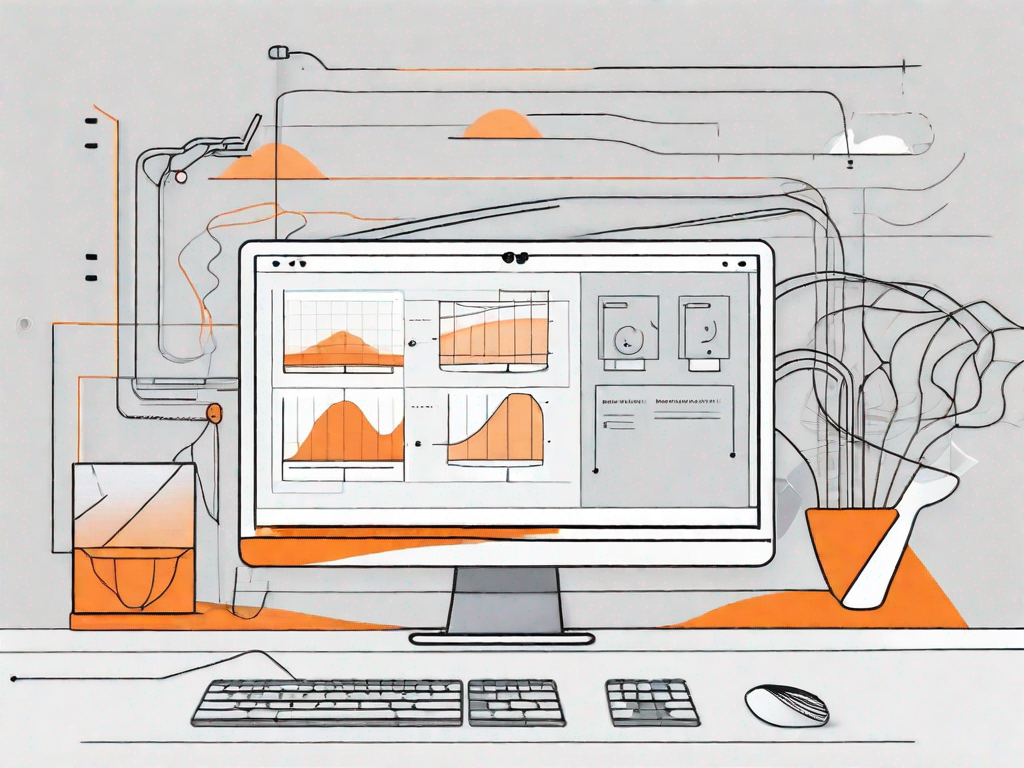
In today's digital landscape, having a visually appealing website is crucial to the success of any business or individual. One effective way to enhance the user experience and showcase your content is by using custom sliders. In this article, we will explore the process of creating a custom slider in Webflow, a powerful and intuitive web design tool.
Understanding the Basics of Webflow
Before diving into the creation of custom sliders, it's essential to grasp the fundamentals of Webflow. Webflow is a web design and development platform that allows users to create responsive websites without the need for coding. It offers a wide range of features and tools, making it an ideal choice for both beginners and experienced designers.
Webflow provides a user-friendly interface that empowers designers to bring their creative vision to life. With its intuitive drag-and-drop functionality, you can easily arrange and customize elements on your website. Whether you're a seasoned designer or just starting out, Webflow offers a seamless experience that caters to your needs.
What is Webflow?
Webflow is more than just a web design tool; it's a comprehensive platform that revolutionizes the way websites are built. By eliminating the need for coding, Webflow empowers designers to focus on the visual aspects of their websites, resulting in stunning and professional-looking designs.
With Webflow, you have full control over the layout, design, and functionality of your website. You can easily create responsive designs that adapt to different screen sizes, ensuring a seamless user experience across devices. Whether you're designing a portfolio website, an e-commerce store, or a blog, Webflow provides the flexibility and versatility to bring your ideas to life.
Key Features of Webflow
Webflow provides an array of powerful features that make it a popular choice among web designers. Let's explore some of these key features:
- Responsive design capabilities: With Webflow, you can create websites that automatically adapt to different screen sizes, ensuring a consistent and user-friendly experience for your visitors.
- Intuitive drag-and-drop interface: The drag-and-drop interface of Webflow makes it easy to arrange and customize elements on your website. You can simply drag and drop elements onto your canvas, saving you time and effort.
- Robust CMS functionality: Webflow's CMS functionality allows you to manage and update your website's content with ease. You can create dynamic content, such as blog posts or product listings, and effortlessly organize and publish them.
- Customizable animations and interactions: With Webflow's built-in animation and interaction tools, you can add life and interactivity to your website. From subtle hover effects to complex animations, you have the freedom to create engaging user experiences.
- Ability to create dynamic content: Webflow's dynamic content capabilities enable you to create websites that are not only visually stunning but also highly functional. You can integrate dynamic elements, such as forms or search bars, to enhance the user experience.
These are just a few examples of the many features that Webflow offers. Whether you're a designer looking to create a personal website or an agency building websites for clients, Webflow provides the tools and flexibility to bring your ideas to life.
The Importance of Custom Sliders
Custom sliders play a significant role in enhancing user experience and making your website visually appealing. They allow you to showcase multiple images, videos, or other content elements in a dynamic and interactive manner. Whether you are displaying a portfolio, product images, testimonials, or any other type of content, custom sliders provide an engaging way to present information to your visitors.
Enhancing User Experience with Sliders
When used effectively, sliders can greatly enhance the user experience on your website. They enable visitors to view different pieces of content without having to navigate through multiple pages. Sliders also provide an opportunity to display important information in a visually appealing way, capturing the attention of your audience and improving overall engagement.
The Role of Sliders in Web Design
Sliders have become a popular design element in modern web design due to their versatility and effectiveness. They can be used to create eye-catching banners, highlight key features or promotions, or simply showcase your work in a visually striking way. Incorporating custom sliders into your website design helps create a professional and polished appearance.
Preparing for Your Custom Slider
Before you dive into creating your custom slider in Webflow, there are a few preparatory steps to take. These include gathering your content and planning the layout of your slider.
Gathering Your Content
Start by collecting all the images, videos, or other content you want to include in your custom slider. Choosing high-quality visuals that are relevant to your website's purpose and message is essential to create an impactful impression on your visitors. Additionally, ensure that all the media files are appropriately optimized for web use to maintain fast loading times.
Planning Your Slider Layout
Next, consider the layout and structure of your slider. Think about how many slides you want to include, the order in which they will appear, and any transitions or animations you want to incorporate. Sketching out a rough plan or wireframe can help you visualize the final result and make adjustments as needed.
Step-by-Step Guide to Creating a Custom Slider
Now that you have gathered your content and planned the layout, it's time to dive into creating your custom slider in Webflow.
Starting Your Webflow Project
Begin by logging into your Webflow account and creating a new project. Choose a template or start from scratch, depending on your preference and requirements. Once your project is set up, navigate to the page where you want to add the custom slider.
Adding and Configuring Your Slider
In Webflow, you can add a slider component to your page by dragging and dropping it onto the canvas. Once added, you can customize its settings such as layout, navigation options, autoplay settings, and more. Take the time to explore these options and tailor them to your specific design and functionality preferences.
Customizing Your Slider Design
After configuring the basic settings, it's time to customize the appearance of your custom slider. Webflow provides extensive styling options, allowing you to choose colors, fonts, sizes, and other visual elements. Experiment with different combinations until you achieve a design that aligns with your brand identity and complements the overall aesthetics of your website.
Troubleshooting Common Slider Issues
While creating a custom slider in Webflow is a straightforward process, you may encounter some common issues along the way. Here are a few troubleshooting tips to help you overcome them.
Dealing with Slider Responsiveness
Ensure that your custom slider is responsive and adapts to different screen sizes. Test it on various devices and use Webflow's responsive design tools to make necessary adjustments. Pay attention to spacing, font sizes, and image scaling to ensure optimal viewing experiences across all devices.
Fixing Slider Transition Problems
If you notice any issues with slider transitions, such as jerky movements or uneven animation, review your settings and make sure they are correctly configured. Adjust the timing, easing, and transition effects to achieve smooth and visually appealing slide transitions.
Creating a custom slider in Webflow allows you to elevate your website design and captivate your audience. By understanding the basics of Webflow, appreciating the importance of custom sliders, and following a step-by-step guide, you can create a visually stunning and engaging slider that adds value to your website. Remember to continuously test and tweak your slider for optimal performance and usability. Happy designing!
Let's
Let’s discuss how we can bring reinvigorated value and purpose to your brand.







.svg)