.svg)
How to create a custom product countdown timer in Webflow
.svg)
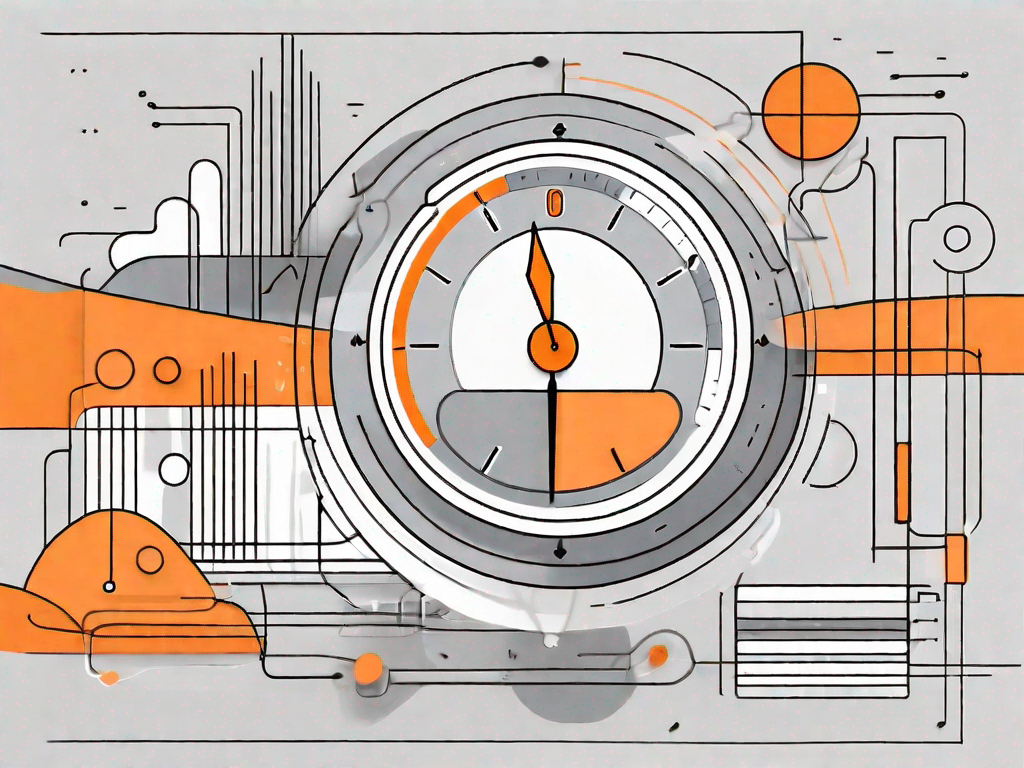
In today's digital world, where attention spans are short and competition is fierce, it is important to find ways to grab and hold your audience's attention. One effective way to do this is by using a product countdown timer on your website. In this article, we will discuss the importance of a product countdown timer, how it can enhance user engagement, boost sales, and we will provide a step-by-step guide on how to create a custom product countdown timer in Webflow.
Understanding the Importance of a Product Countdown Timer
A product countdown timer is a powerful marketing tool that creates a sense of urgency and scarcity among your website visitors. It acts as a visual reminder of how much time is left until a particular offer, discount, or limited edition product expires. By displaying a countdown timer, you encourage your visitors to take immediate action, increasing the chances of conversion.
Let's delve deeper into the fascinating world of product countdown timers and explore how they can revolutionize your online business.
Enhancing User Engagement with Timers
Timers can significantly enhance user engagement on your website. When visitors see a countdown timer ticking away, they are more likely to stay on your site and explore further. It creates a sense of excitement and anticipation, leading to increased browsing time and a higher chance of making a purchase.
Imagine this scenario: a customer lands on your website and sees a countdown timer indicating that there are only a few hours left to avail of a special discount. The ticking clock triggers a rush of adrenaline, compelling the customer to browse through your products with a newfound sense of urgency. They become more invested in finding the perfect item before time runs out.
Moreover, the presence of a countdown timer can also spark curiosity. Visitors may wonder what awaits them once the timer reaches zero. This curiosity drives them to explore your website further, uncovering hidden gems and discovering products they might not have otherwise stumbled upon.
Boosting Sales through Scarcity Principle
The scarcity principle states that people tend to perceive limited availability as more valuable. By incorporating a product countdown timer into your website, you tap into this principle and create a sense of urgency. When customers see that time is running out, they are more motivated to make a purchase to avoid missing out on a great deal or exclusive product.
Let's take a moment to understand the psychology behind the scarcity principle. As humans, we have a natural fear of missing out (FOMO). When we perceive that something is scarce or about to disappear, our brains kick into high gear, urging us to take immediate action. This primal instinct is deeply rooted in our evolutionary history, where scarcity often meant survival.
By harnessing the power of the scarcity principle, you can leverage the innate human desire to possess something exclusive or limited. The countdown timer acts as a tangible representation of this scarcity, compelling customers to act swiftly and secure the product before it's too late.
It is important to note that the effectiveness of a product countdown timer relies on its authenticity. Customers must trust that the timer accurately reflects the remaining time and that the offer or product truly is limited. Transparency and honesty are key to building trust with your audience and ensuring the success of your countdown timer strategy.
In conclusion, a product countdown timer is a valuable tool that can revolutionize your online business. By enhancing user engagement and leveraging the scarcity principle, you can create a sense of urgency and motivate customers to take immediate action. So, why wait? Start implementing a countdown timer on your website today and watch as your conversions soar!
Getting Started with Webflow
Before we dive into creating a custom countdown timer, let's start by familiarizing ourselves with the Webflow platform. Webflow is a powerful design tool that allows you to create visually stunning websites without any coding knowledge.
Webflow offers a wide range of features and functionalities that make it a popular choice among web designers and developers. With its user-friendly interface and intuitive design tools, you can easily create professional-looking websites that are both aesthetically pleasing and functional.
One of the key advantages of using Webflow is its drag-and-drop functionality. This means that you can simply select elements from a library and place them onto your canvas, making it incredibly easy to build and customize your website.
An Overview of Webflow's Interface
Webflow's interface is user-friendly and intuitive. It provides a wide range of design options and customization features, giving you full control over the look and feel of your website. Familiarize yourself with the various menus, tools, and panels available in Webflow.
When you first log in to your Webflow account, you'll be greeted with a clean and organized dashboard. From here, you can access all the necessary tools and resources to create and manage your website. The main navigation menu is located on the left-hand side, allowing you to easily navigate through different sections and settings.
Within the Webflow interface, you'll find a variety of panels that provide you with access to different design elements and settings. These panels include the Navigator, which allows you to view and organize the structure of your website, and the Style panel, where you can customize the appearance of your elements.
Additionally, Webflow offers a powerful interactions panel, which allows you to create dynamic and interactive elements on your website. With this feature, you can add animations, transitions, and other effects to enhance the user experience.
Setting Up Your Webflow Account
If you haven't already, sign up for a Webflow account. Once you've created an account, you can start creating your countdown timer.
Creating a Webflow account is quick and easy. Simply visit the Webflow website and click on the "Sign Up" button. You'll be prompted to enter your email address and create a password. Once you've completed the registration process, you'll have access to all the features and tools that Webflow has to offer.
It's worth noting that Webflow offers both free and paid plans. The free plan allows you to create and publish basic websites, while the paid plans offer additional features and functionality. Consider your needs and budget when choosing the right plan for you.
Once you've set up your Webflow account, you'll be ready to embark on your countdown timer creation journey. With Webflow's intuitive interface and powerful design tools, you'll have everything you need to bring your ideas to life.
Step-by-Step Guide to Creating a Countdown Timer
Now that you are familiar with Webflow, let's dive into creating your custom product countdown timer.
Choosing the Right Timer for Your Product
Webflow provides several pre-built timer options to choose from. Select the one that best suits your product and overall website design. Alternatively, you can create a completely custom timer using Webflow's flexible design features.
Customising Your Timer's Appearance
Once you've selected your timer, it's time to customize its appearance. Choose the font, colours, size, and position that align with your brand identity and website design. Remember, a visually appealing timer will grab your visitors' attention and keep them engaged.
Setting the Countdown Duration
Determine the duration of your countdown based on your marketing objectives. It could be a few hours, days, or weeks, depending on the nature of your promotion. Ensure that the countdown duration leaves enough time for visitors to take action, but also creates a sense of urgency.
Integrating the Countdown Timer into Your Webflow Site
With your custom countdown timer ready, it's time to integrate it into your Webflow site.
Positioning Your Timer on the Webpage
Consider the strategic placement of your countdown timer. Position it prominently on your website where it is easily visible but does not distract from the overall user experience. Experiment with different placements and monitor user behavior to determine the most effective position.
Linking the Timer to Your Product
Make sure that your countdown timer is linked to the relevant product or offer. When users click on the timer, they should be directed to the appropriate page where they can complete their purchase or avail the offer.
Troubleshooting Common Issues
While creating and integrating a countdown timer, you may encounter common issues. Here are some solutions to consider:
Addressing Timer Display Problems
If your timer is not displaying correctly or is not visible, double-check your code and ensure that it is properly inserted into your Webflow site. Additionally, make sure there are no conflicting styles or scripts that may be affecting the display.
Resolving Countdown Inaccuracies
If your timer is not counting down accurately, review the settings and ensure that it is set to the correct duration. Verify that the time zone settings are correct and consider testing the timer on different devices and browsers to rule out any compatibility issues.
Creating a custom product countdown timer in Webflow can greatly enhance your website's user engagement and boost your sales. By utilizing the power of urgency and scarcity, you can motivate visitors to take action and convert them into loyal customers. Follow this step-by-step guide to create an eye-catching countdown timer that complements your website's design and delivers measurable results. Start implementing a custom countdown timer on your Webflow site today and experience the difference it can make for your business!
Let's
Let’s discuss how we can bring reinvigorated value and purpose to your brand.







.svg)