.svg)
How to create a custom pop-up modal in Webflow
.svg)
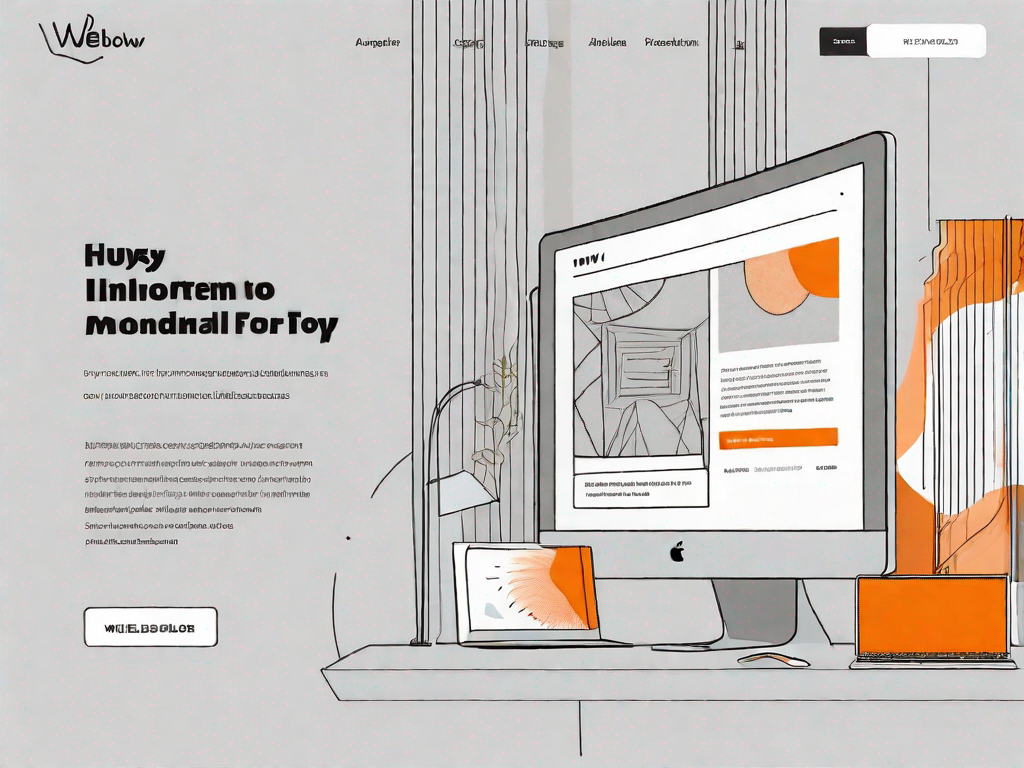
Webflow is a powerful web design tool that allows users to create stunning websites without needing to write any code. One of the key features of Webflow is the ability to create custom pop-up modals, which can be used for various purposes such as displaying important information, collecting user feedback, or prompting users to take specific actions.
Understanding the Basics of Webflow
Before diving into the process of creating a custom pop-up modal in Webflow, it is essential to have a basic understanding of what Webflow is and how it works. Webflow is a visual web design tool that combines the convenience and ease of use of a drag-and-drop builder with the flexibility and power of a code editor. This unique combination allows users to create visually stunning and highly functional websites.
Webflow is not just your average website builder. It is a comprehensive web design application that provides a wide range of features and tools for creating responsive websites. With Webflow, designers have the freedom to visually design their websites and customize every element using the intuitive visual editor.
One of the key advantages of Webflow is its cloud-based nature. This means that you can access your projects from anywhere, as long as you have an internet connection. No need to worry about carrying around bulky files or dealing with compatibility issues when working on different devices. Webflow takes care of all that for you.
What is Webflow?
Webflow is not just a tool; it's a game-changer in the world of web design. It empowers designers to bring their creative visions to life without the need for extensive coding knowledge. With Webflow, you can create websites that are not only visually stunning but also highly functional and responsive.
Imagine having the ability to design your website exactly the way you envision it, without being limited by the constraints of pre-made templates. With Webflow, you have complete control over every aspect of your website's design. From typography and colors to layout and animations, you can customize it all to match your unique style and brand identity.
Webflow's visual editor is designed to be user-friendly, making it accessible to both beginners and experienced designers. You can simply drag and drop elements onto your canvas, arrange them as you please, and watch your website come to life in real-time. And if you have coding skills, Webflow allows you to dive into the code and make customizations to your heart's content.
The Importance of Pop-up Modals
Pop-up modals provide a great way to engage with website visitors and convey important information in a visually appealing manner. They have become an integral part of modern web design, offering a seamless and interactive user experience.
Pop-up modals can serve various purposes on a website. They can be used to draw attention to specific content, such as a limited-time offer or a new product launch. By presenting this information in a pop-up modal, you can ensure that it captures the user's attention and increases the chances of them taking the desired action.
Another use case for pop-up modals is gathering user feedback. By displaying a feedback form in a modal window, you can encourage visitors to share their thoughts and opinions about your website or products. This valuable feedback can help you improve your offerings and better understand your target audience.
Pop-up modals can also be effective in prompting users to take a specific action. For example, you can use a modal to ask visitors to sign up for a newsletter, join a loyalty program, or make a purchase. By customizing the design and messaging of the modal to match your website's branding, you can create a cohesive and engaging user experience.
Creating a custom pop-up modal in Webflow allows you to take full control over its design and functionality. You can customize the layout, colors, typography, and animations to align with your website's overall style. This level of customization ensures that the modal seamlessly integrates with the rest of your website, enhancing its overall impact.
So, whether you're looking to highlight important information, gather user feedback, or prompt users to take action, pop-up modals are a powerful tool in your web design arsenal. And with Webflow, you have the flexibility and creative freedom to create custom pop-up modals that truly stand out.
Preparing for Your Custom Pop-up Modal
Before you start creating your custom pop-up modal in Webflow, there are a few things you'll need to prepare:
Necessary Tools and Resources
In order to create a custom pop-up modal in Webflow, you'll need access to a computer with an internet connection and a modern web browser. Additionally, having a clear idea of what you want to achieve with your pop-up modal and any content or images you want to include will help streamline the design process.
Setting Up Your Webflow Account
If you haven't already, you'll need to create an account on the Webflow website. Creating an account is quick and easy, requiring only a few basic details. Once your account is set up, you'll have access to the full range of features and tools offered by Webflow.
Designing Your Pop-up Modal
Designing your pop-up modal is a crucial step in the process, as it will determine how your modal looks and functions. When it comes to designing your pop-up modal in Webflow, there are a few key considerations to keep in mind:
Choosing the Right Design Elements
Webflow offers a wide range of design elements that you can use to create your pop-up modal. From buttons and forms to images and text, you have complete control over the appearance and functionality of your modal. It's important to choose the design elements that best align with the purpose and overall aesthetic of your website.
Customising Your Design
Once you have selected the design elements for your pop-up modal, it's time to customize them to match your website's branding and design. Webflow provides a range of customization options, allowing you to tweak colors, fonts, sizes, and more. Paying attention to these details will ensure that your pop-up modal seamlessly integrates with the rest of your website.
Building Your Pop-up Modal in Webflow
Now that you have designed your pop-up modal, it's time to bring it to life in Webflow. The process of building your pop-up modal involves creating the structure and layout, adding interactions and animations, and fine-tuning the functionality. Here is a step-by-step guide to help you through the building process:
Step-by-step Guide to Modal Creation
- Create a new project in Webflow and set up your website's structure.
- Add a new section to your page to house the pop-up modal.
- Design the layout of your pop-up modal using Webflow's visual editor.
- Add interactions and animations to make your pop-up modal interactive and engaging.
- Configure the functionality of your modal, such as how it opens, closes, and triggers specific actions.
- Test your pop-up modal across different devices and web browsers to ensure it functions as intended.
Tips for a Smooth Building Process
When building your pop-up modal in Webflow, there are a few tips that can help streamline the process and ensure a smooth experience:
- Organize your project structure and naming conventions to keep everything organized and easy to manage.
- Make use of Webflow's copy and paste functionality to reuse elements and styles across multiple pages or sections.
- Take advantage of Webflow's preview mode to see your pop-up modal in action before publishing your website.
Integrating Your Pop-up Modal
Once you have successfully built your custom pop-up modal in Webflow, the next step is to integrate it into your website. The process of integrating your pop-up modal involves adding it to your desired web page and testing its functionality. Here's what you need to do:
Adding the Modal to Your Website
To add your pop-up modal to your website, you'll need to copy the code generated by Webflow and paste it into the desired location on your web page. Webflow provides clear instructions on how to do this, making the process straightforward even for users with minimal coding experience.
Testing Your Pop-up Modal
Before making your custom pop-up modal live on your website, it's important to thoroughly test its functionality. Check that the modal opens and closes correctly, that any interactions or animations work as intended, and that the modal is responsive across different devices and screen sizes. This thorough testing will ensure that your pop-up modal provides the best possible user experience.
Conclusion
Creating a custom pop-up modal in Webflow allows you to enhance engagement and interaction on your website while maintaining complete control over its design and functionality. By following the step-by-step process outlined in this article, you'll be well on your way to creating a stunning custom pop-up modal that seamlessly integrates with your Webflow website.
Let's
Let’s discuss how we can bring reinvigorated value and purpose to your brand.







.svg)