.svg)
How to create a custom map integration in Webflow
.svg)
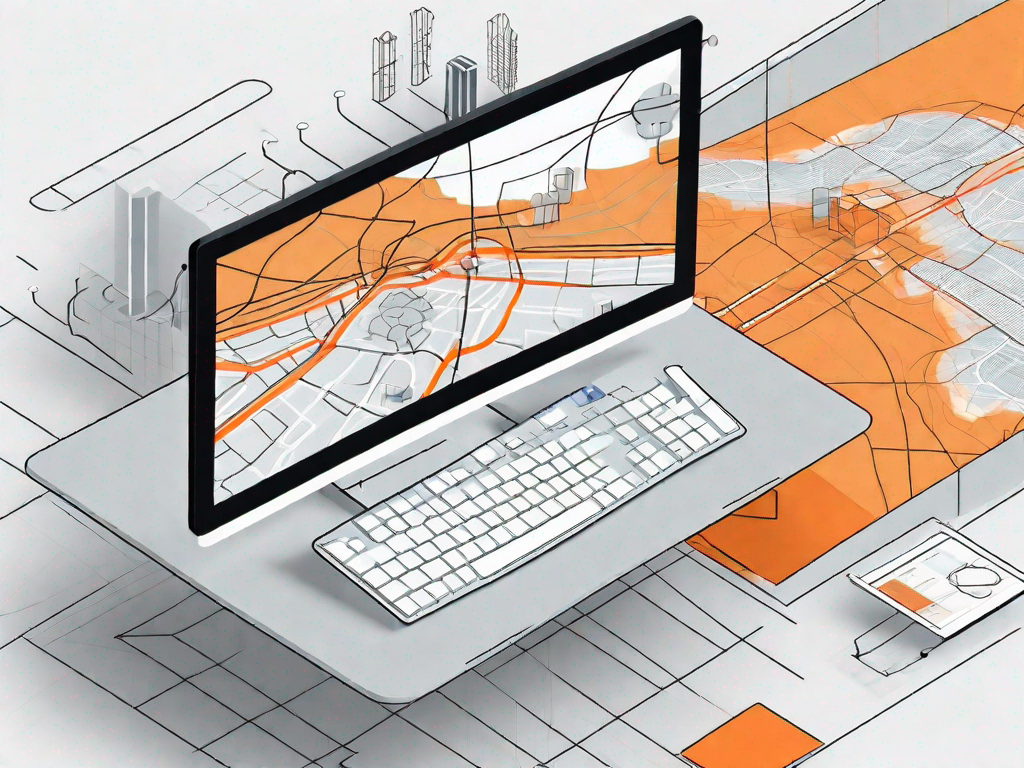
Webflow is a powerful web design and development platform that allows users to create visually stunning and functional websites without any coding knowledge. With its intuitive interface and extensive capabilities, Webflow has become a preferred choice for many designers and developers. In this article, we will explore the basics of Webflow and delve into the importance of custom map integration. We'll also provide a step-by-step guide on how to create a custom map integration in Webflow and troubleshoot common issues that may arise.
Understanding the Basics of Webflow
Before we dive into custom map integration, let's first understand what Webflow is and its key features. Webflow is a cloud-based web design and development tool that allows users to design, build, and launch responsive websites visually. It offers a drag-and-drop interface, giving users complete control over website layout and design. With Webflow, you can create and customize elements, add animations, and even design interactions.
Webflow is not just your average website builder. It is a comprehensive web design and development platform that empowers designers and developers to create professional websites without writing code. Gone are the days when you needed to be a coding expert to build a stunning website. With Webflow, you can unleash your creativity and bring your vision to life.
What is Webflow?
Webflow is not just a tool; it's a revolution in web design. It combines the convenience of a visual design tool with the power of a coding environment, making it an ideal choice for both beginners and experienced developers alike. Whether you are a freelance designer, a small business owner, or part of a large agency, Webflow has something to offer.
With Webflow, you don't need to worry about the technical aspects of web development. You can focus on what you do best – designing beautiful websites. It provides you with a user-friendly interface that allows you to create stunning layouts, customize elements, and add interactive features, all without writing a single line of code.
Key Features of Webflow
Webflow offers a range of features that set it apart from other website builders. Let's take a closer look at some of its key features:
- Drag-and-drop interface for easy website creation: Webflow's drag-and-drop interface makes it incredibly easy to create visually appealing websites. You can simply drag elements onto the canvas and position them wherever you want. No coding required!
- Responsive design capabilities for mobile-friendly websites: In today's mobile-first world, it's essential to have a website that looks great on all devices. Webflow allows you to create responsive designs that adapt to different screen sizes, ensuring a seamless user experience.
- Flexible CMS for managing content: Webflow's built-in content management system (CMS) makes it easy to manage and update your website's content. You can create dynamic collections, add fields, and even create custom templates to showcase your content in the best possible way.
- Powerful interactions and animations: With Webflow, you can bring your website to life with stunning interactions and animations. From simple hover effects to complex scroll-based animations, the possibilities are endless. You can create a truly immersive experience for your users.
- Code export options for developers: While Webflow is designed to be a visual tool, it also caters to developers. If you prefer to work with code, you can export your Webflow project and continue working on it using your favorite code editor. It provides you with clean, semantic HTML, CSS, and JavaScript code.
These are just a few of the many features that make Webflow a popular choice among web designers and developers. Whether you are a beginner or an expert, Webflow has the tools you need to create stunning websites that stand out from the crowd.
The Importance of Custom Map Integration
Custom map integration can greatly enhance the user experience of your website. By integrating custom maps into your Webflow site, you can provide valuable location information, directions, and unique interactive experiences for your users. Whether you're creating a website for a restaurant, retail store, or any business with a physical presence, custom map integration can be a valuable addition.
Enhancing User Experience with Custom Maps
Custom maps allow you to enhance the user experience by providing visual representations of important locations or points of interest. Whether it's displaying the locations of your store branches or highlighting interesting landmarks, custom maps can help users navigate and engage with your website more effectively.
Benefits of Custom Map Integration in Webflow
Integrating custom maps into Webflow comes with several benefits:
- Improved user engagement and navigation
- Efficient communication of location information
- Enhanced aesthetic appeal and visual storytelling
- Increased credibility and professionalism
Preparing for Custom Map Integration
Before diving into custom map integration, it is important to gather the necessary tools and resources to ensure a smooth integration process. Additionally, setting up your Webflow account is essential before proceeding with custom map integration.
Necessary Tools and Resources
To create a custom map integration, you will need:
- A Google Maps API key
- A design tool for creating custom maps
- Basic knowledge of HTML, CSS, and JavaScript
Setting Up Your Webflow Account
If you haven't already, create a Webflow account by visiting the Webflow website and signing up. Once you've created an account, you'll have access to the Webflow Designer and all the necessary features for creating and customizing your website.
Step-by-Step Guide to Creating a Custom Map Integration
Now that you have the necessary tools and resources and have set up your Webflow account, let's dive into the step-by-step process of creating a custom map integration.
Creating Your Custom Map
1. Open your favorite design tool and create a new document.
2. Design your custom map by marking important locations and adding relevant information.
3. Export your custom map as an image file.
Integrating the Custom Map into Webflow
1. In Webflow, open your project and navigate to the page where you want to integrate the custom map.
2. Drag and drop an image element onto the canvas and upload the image file of your custom map.
3. Position and resize the image element to fit your desired location on the page.
4. Add any desired interactions or animations to make the map more interactive.
5. Publish your Webflow project to see your custom map integration in action.
Troubleshooting Common Issues
While creating a custom map integration, you may encounter some common issues. Here are a few tips to troubleshoot and resolve these issues.
Dealing with Integration Errors
If you encounter errors during the integration process, ensure that you have entered the correct Google Maps API key and that it is properly configured.
Double-check your code for any typos or missing elements that may be causing the integration error.
If you're still unable to resolve the issue, consult the Webflow community forum or seek help from experienced developers.
Ensuring Map Functionality
To ensure the functionality of your custom map integration, test it thoroughly across different devices and browsers.
Check if the map is responsive and displays correctly on both desktop and mobile devices.
Confirm that all interactive elements, such as markers or pop-up information windows, are functioning as intended.
By following these troubleshooting tips, you can overcome common issues and ensure the successful integration of your custom map into Webflow.
In conclusion, custom map integration in Webflow can greatly enhance the user experience and provide valuable location information on your website. By understanding the basics of Webflow, preparing for custom map integration, and following a step-by-step guide, you can create a seamless integration that enhances the functionality and aesthetics of your website. Remember to troubleshoot common issues and seek assistance when needed. Unlock the full potential of Webflow by incorporating custom maps into your website, and take your user experience to the next level.
Let's
Let’s discuss how we can bring reinvigorated value and purpose to your brand.







.svg)